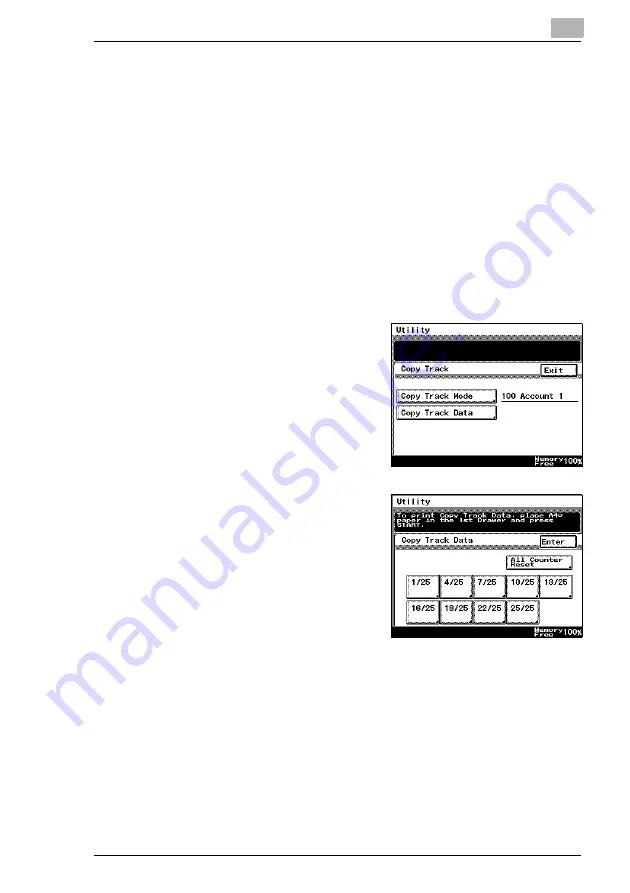
Administrator Management Operations
8
Di2510/Di3010/Di3510
8-13
Account Information data
When carrying out account management settings, you can confirm usage
for each account, or clear counter values. Alternatively, when carrying out
100 Account Management, you can change account numbers, print
maximum limits, and access codes. You can also clear all counter values
at once.
To print account information data
1
Follow the procedure described in
Management screens” on page 8-1
to display the Administrator
Management screen.
2
Touch [Admin. 1], and then touch [Account management].
3
Touch [Copy Track Data].
4
Set A4 L paper in the 1st paper
drawer, then press the [Start] key.
Account management data is
printed.
5
Continue touching [Enter] to return
to the Utility screen, and then touch
[Exit] to return to the Basics screen.
Summary of Contents for DI2510
Page 2: ... ...
Page 44: ...2 Safety Information 2 16 Di2510 Di3010 Di3510 ...
Page 58: ...3 Available Features 3 14 Di2510 Di3010 Di3510 6 Press the Start key ...
Page 63: ...Available Features 3 Di2510 Di3010 Di3510 3 19 9 Touch Enter ...
Page 64: ...3 Available Features 3 20 Di2510 Di3010 Di3510 ...
Page 90: ...4 Before Making Copies 4 26 Di2510 Di3010 Di3510 ...
Page 180: ...8 Administrator Management Operations 8 24 Di2510 Di3010 Di3510 ...
Page 200: ...9 Copy Paper 9 20 Di2510 Di3010 Di3510 ...
Page 232: ...10 Original Documents 10 32 Di2510 Di3010 Di3510 ...
Page 266: ...11 Specifying Copy Settings 11 34 Di2510 Di3010 Di3510 ...
Page 276: ...12 Touch Panel Messages 12 10 Di2510 Di3010 Di3510 8 Open then shut the misfeed clearing door ...
Page 315: ...Appendix 14 Di2510 Di3010 Di3510 14 11 14 3 Function Combination Table ...
Page 316: ...14 Appendix 14 12 Di2510 Di3010 Di3510 ...






























