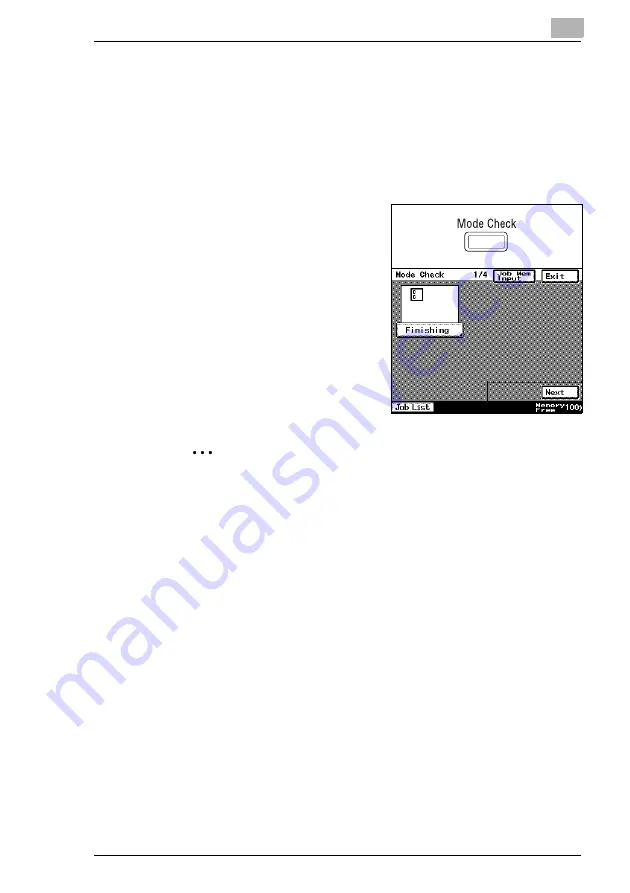
Before Making Copies
4
Di2510/Di3010/Di3510
4-3
4.2
Checking the Settings
The currently selected settings can be reviewed. In addition, the specified
settings can be changed or stored for later use.
There are four screens that allow you to check the settings.
To check the settings
1
Press the [Mode Check] key in the
control panel.
The first screen showing the current
settings appears.
2
Touch [Next] to display the second,
third or fourth screen of settings.
H
Touch [Back] to return to the
previous screen of settings.
3
Touch [Exit] to return to the Basics
screen.
Tip
To change a setting, touch the button for the function that you wish
to change. The screen to change the setting for the selected
function appears.
In the screen that appeared, change the setting as desired.
Summary of Contents for DI2510
Page 2: ... ...
Page 44: ...2 Safety Information 2 16 Di2510 Di3010 Di3510 ...
Page 58: ...3 Available Features 3 14 Di2510 Di3010 Di3510 6 Press the Start key ...
Page 63: ...Available Features 3 Di2510 Di3010 Di3510 3 19 9 Touch Enter ...
Page 64: ...3 Available Features 3 20 Di2510 Di3010 Di3510 ...
Page 90: ...4 Before Making Copies 4 26 Di2510 Di3010 Di3510 ...
Page 180: ...8 Administrator Management Operations 8 24 Di2510 Di3010 Di3510 ...
Page 200: ...9 Copy Paper 9 20 Di2510 Di3010 Di3510 ...
Page 232: ...10 Original Documents 10 32 Di2510 Di3010 Di3510 ...
Page 266: ...11 Specifying Copy Settings 11 34 Di2510 Di3010 Di3510 ...
Page 276: ...12 Touch Panel Messages 12 10 Di2510 Di3010 Di3510 8 Open then shut the misfeed clearing door ...
Page 315: ...Appendix 14 Di2510 Di3010 Di3510 14 11 14 3 Function Combination Table ...
Page 316: ...14 Appendix 14 12 Di2510 Di3010 Di3510 ...






























