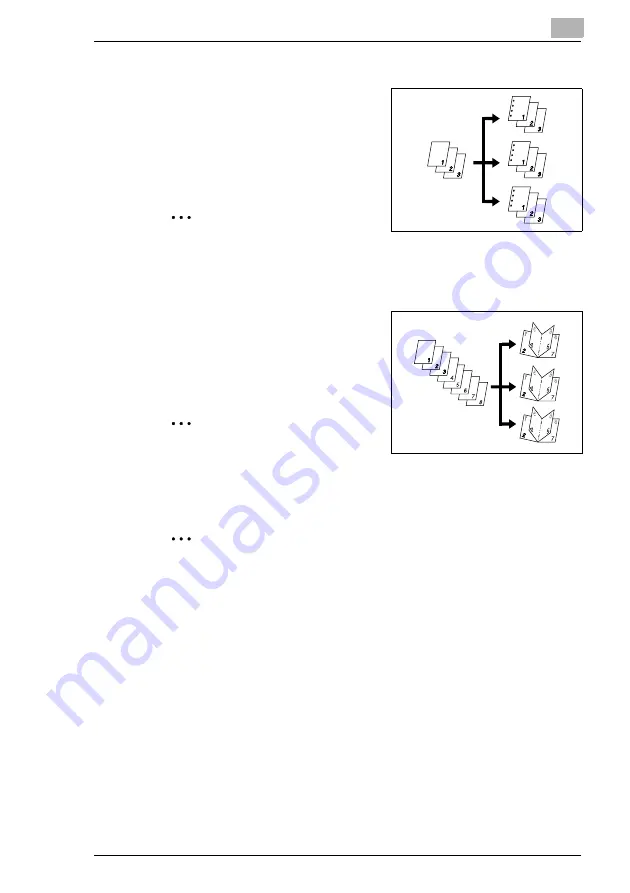
Specifying Copy Settings
11
Di2510/Di3010/Di3510
11-3
Only when the finisher is installed
G
Hole Punch
Holes are punched in the copies so
they can be filed.
This setting can be combined with
the “Non-Sort”, “Sort”, “Group” or a
staple setting.
Note
Holes cannot be punched in envelopes and overhead projector
transparencies.
Only when the finisher and the saddle kit are installed
G
Creased and 2-Point Staple
Automatically crease paper copied
in booklet-printing mode, and
stapled together at two points in the
center.
Note
Thick paper, envelopes and
overhead projector transparencies cannot be creased and 2-point
stapled.
Tip
As a default, “Non-Sort” or “Sort” are automatically selected
depending on the number of pages in the document. The default
setting is “Non-Sort”. The default setting can be changed using a
function on the User’s Choice screen. For details, refer to “Changing
Default Settings” on page 7-6.
Summary of Contents for DI2510
Page 2: ... ...
Page 44: ...2 Safety Information 2 16 Di2510 Di3010 Di3510 ...
Page 58: ...3 Available Features 3 14 Di2510 Di3010 Di3510 6 Press the Start key ...
Page 63: ...Available Features 3 Di2510 Di3010 Di3510 3 19 9 Touch Enter ...
Page 64: ...3 Available Features 3 20 Di2510 Di3010 Di3510 ...
Page 90: ...4 Before Making Copies 4 26 Di2510 Di3010 Di3510 ...
Page 180: ...8 Administrator Management Operations 8 24 Di2510 Di3010 Di3510 ...
Page 200: ...9 Copy Paper 9 20 Di2510 Di3010 Di3510 ...
Page 232: ...10 Original Documents 10 32 Di2510 Di3010 Di3510 ...
Page 266: ...11 Specifying Copy Settings 11 34 Di2510 Di3010 Di3510 ...
Page 276: ...12 Touch Panel Messages 12 10 Di2510 Di3010 Di3510 8 Open then shut the misfeed clearing door ...
Page 315: ...Appendix 14 Di2510 Di3010 Di3510 14 11 14 3 Function Combination Table ...
Page 316: ...14 Appendix 14 12 Di2510 Di3010 Di3510 ...
















































