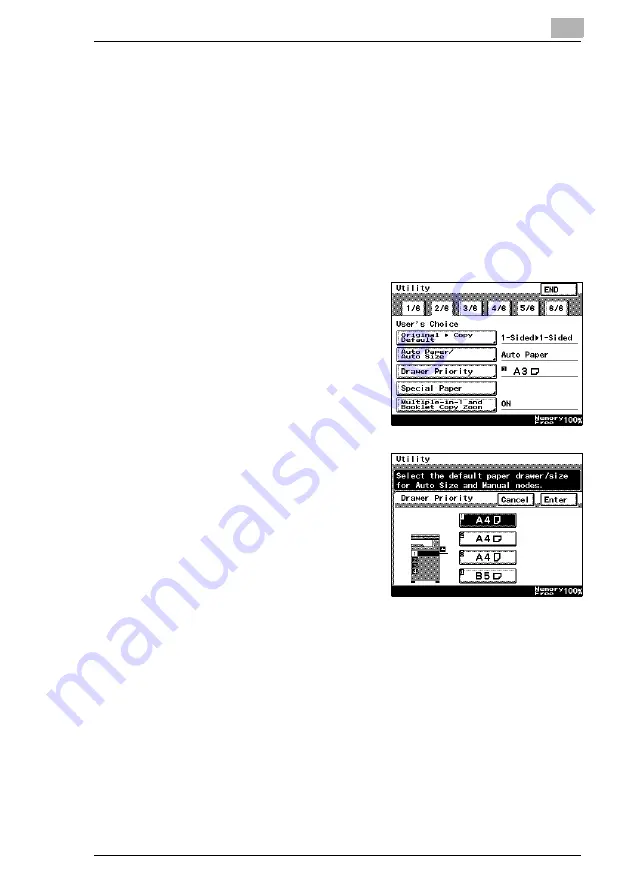
Utility Mode Operations
7
Di2510/Di3010/Di3510
7-11
To set the “Drawer Priority” function
You can specify the priority of the paper that is selected (paper drawer).
For example, if you specify a paper drawer for paper that you use
frequently, (recycled paper, single-sided only paper, etc.), that drawer will
have priority when supplying paper. However, this function will not operate
when there are settings such as auto paper selection, or where paper is
limited.
1
Press the [Utility] key.
2
Touch [User’s Choice].
3
Touch [2/6], and then touch [Drawer
Priority].
4
Select the desired paper drawer,
and then touch [Enter].
5
Touch [END] to return to the Utility
screen, and then touch [Exit] to
return to the Basics screen.
Summary of Contents for DI2510
Page 2: ... ...
Page 44: ...2 Safety Information 2 16 Di2510 Di3010 Di3510 ...
Page 58: ...3 Available Features 3 14 Di2510 Di3010 Di3510 6 Press the Start key ...
Page 63: ...Available Features 3 Di2510 Di3010 Di3510 3 19 9 Touch Enter ...
Page 64: ...3 Available Features 3 20 Di2510 Di3010 Di3510 ...
Page 90: ...4 Before Making Copies 4 26 Di2510 Di3010 Di3510 ...
Page 180: ...8 Administrator Management Operations 8 24 Di2510 Di3010 Di3510 ...
Page 200: ...9 Copy Paper 9 20 Di2510 Di3010 Di3510 ...
Page 232: ...10 Original Documents 10 32 Di2510 Di3010 Di3510 ...
Page 266: ...11 Specifying Copy Settings 11 34 Di2510 Di3010 Di3510 ...
Page 276: ...12 Touch Panel Messages 12 10 Di2510 Di3010 Di3510 8 Open then shut the misfeed clearing door ...
Page 315: ...Appendix 14 Di2510 Di3010 Di3510 14 11 14 3 Function Combination Table ...
Page 316: ...14 Appendix 14 12 Di2510 Di3010 Di3510 ...






























