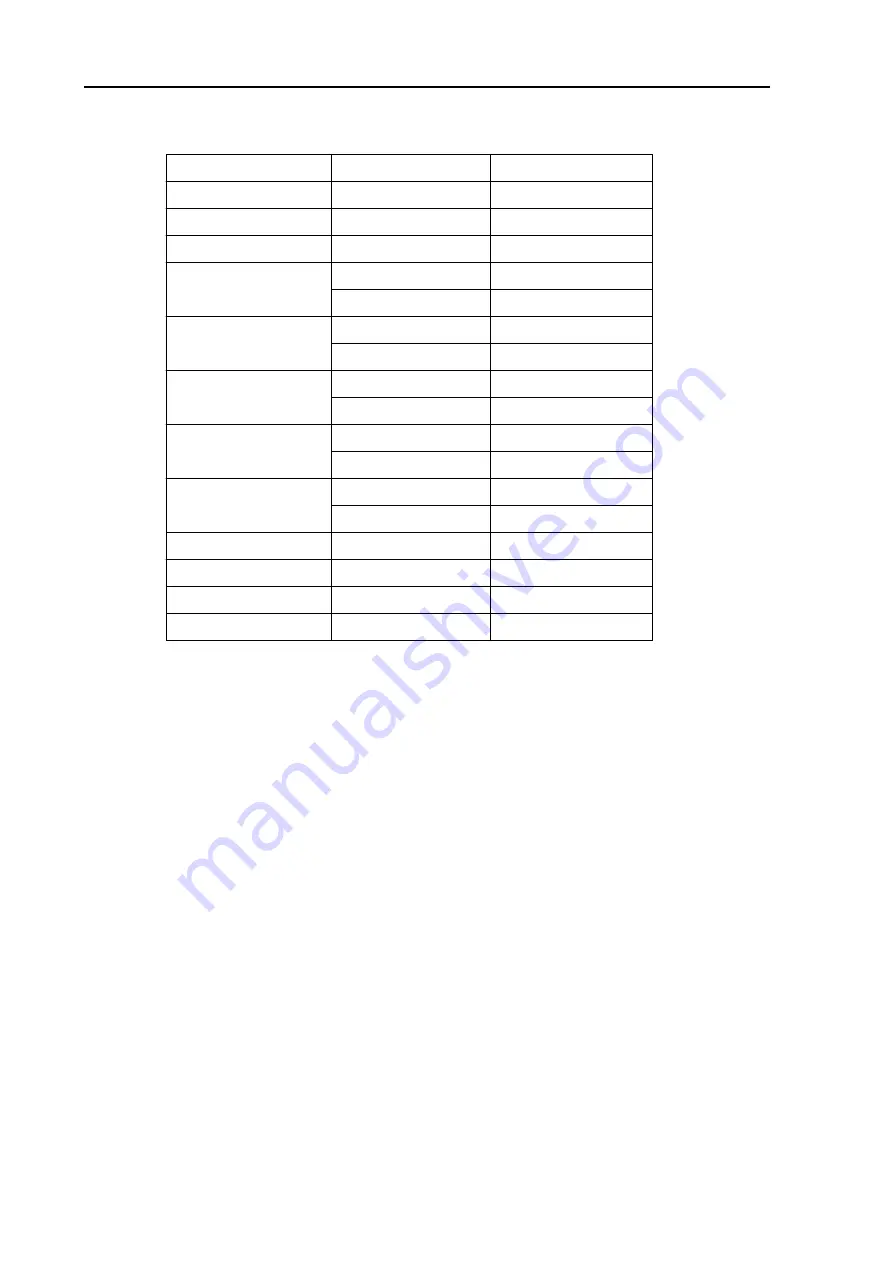
Chapter 5
MDC-3560P/3510P Series
BASIC OPERATION
5-10
93142002-00
Table 5.1 Range vs Transmission Pulse Length
RANGE (NM)
Pulse code Pulse length
1/8
SP
0.08
us
1/4
SP
0.08
us
1/2
SP
0.08
us
3/4
SP
0.08
us
M1P
0.25
us
1.5
SP
0.08
us
M1P
0.25
us
3
M1P
0.25
us
M2P
0.5
us
6
M1P
0.25
us
M2P
0.5
us
12
M2P
0.5
us
LP
1.0
us
24
LP
1.0
us
48
LP
1.0
us
64
(6KW)
LP
1.0
us
72
(12KW)
LP
1.0
us
5.5.3 Gain control
The GAIN control is used to change the receiver gain. The gain control can be
switched to manual or auto mode by pressing the top end of the GAIN control. The
gain control mode toggles each time you press the control. When the equipment is
turned on at first, the gain control will be defaulted to manual mode.
Set the gain control as appropriate to your operational needs. As a standard setting,
turn the GAIN control clockwise to 3/4 of the full excursion. This provides slight noise
speckles on the mid ranges and adequate speckles on the long ranges.
To set the auto gain mode, press the top end of the GAIN control. The receiver gain
will be automatically set and the manual gain control will accordingly become inactive.
5.5.4 Anti-clutter SEA control
The Anti-clutter SEA control is used to reduce the clutter echo appearing around the
center of the screen, which is caused by the echo return from the sea surface. The
effect of the control is highest at the center of the screen and reduces with distance.
The Anti-clutter SEA control is effective up to approximately 6 NM, which can be
switched to either manual or auto mode by pressing the SEA control knob. The control
mode toggles each time you press the control knob. When first turned on, the
















































