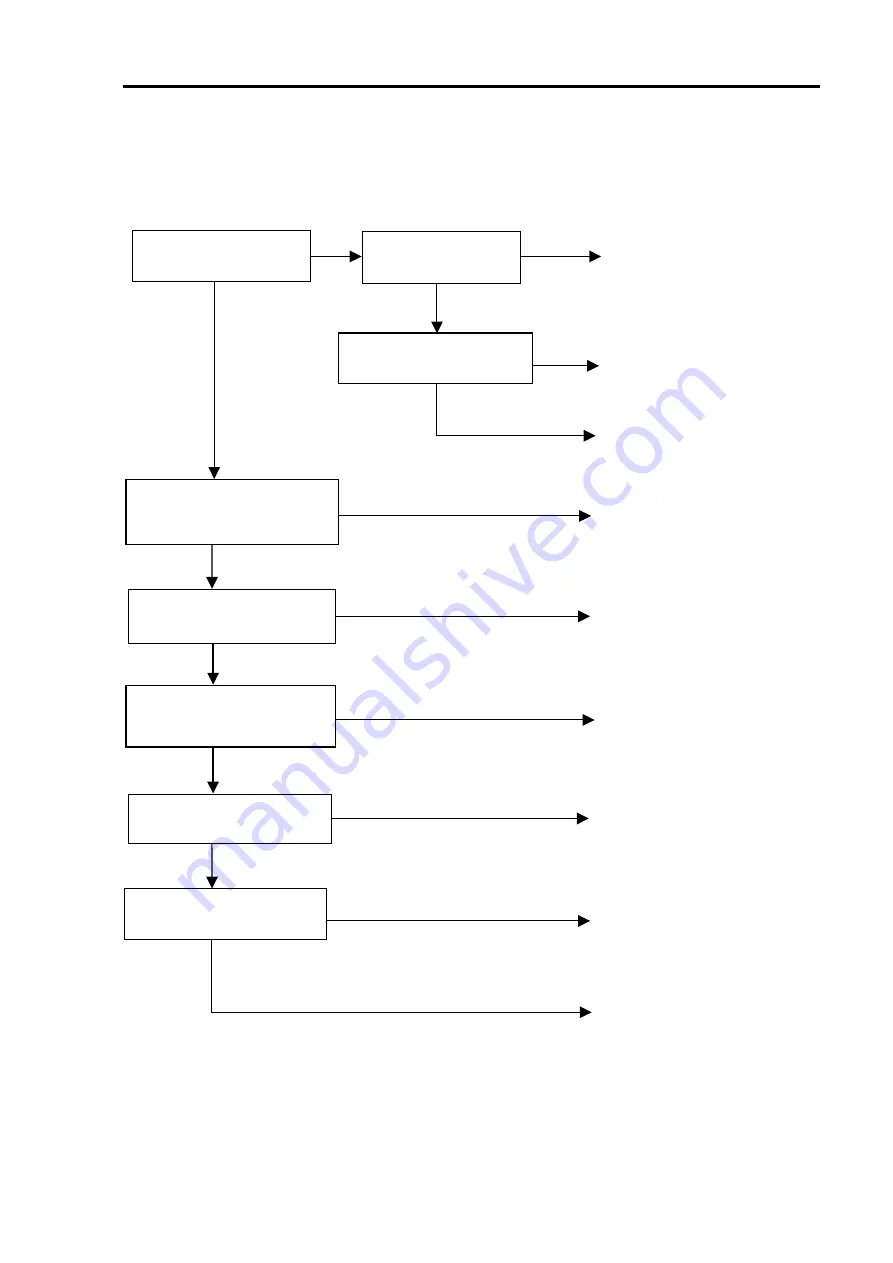
MDC-3560P/3510P Series
Chapter 8
TROUBLE SHOOTING AND ON BOARD SERVICING
93142002-01
8-9
6. Interface
(1) Gyro Interface
Y
Y
N
Correct the polarity
N
Power Supply PCB in the Gyro
Interface unit is faulty
Y
N
Y
N
Supply ships main voltage
N
Y
Correct the connections
N
N
Set the GYRO to PARALLEL
N
Y
Perform initial gyro bearing
settings
N
Gyro Interface unit is faulty
Y
Is the fuse F4 normal
(not blown)?
Is the fuse rating
correct?
Replace the fuse
Is the power supply
polarity correct?
Is the power supply voltage
within the range (11 – 40 V)
specified?
Set ship’s supply voltage
within the specified range
Is the ship’s main supply
provided to Interface unit?
Is the GYRO sub menu set
to PARALLEL in RADAR
MENU?
Is the gyro bearing initial
setting performed?
Are the gyro cable
connections normal?
















































