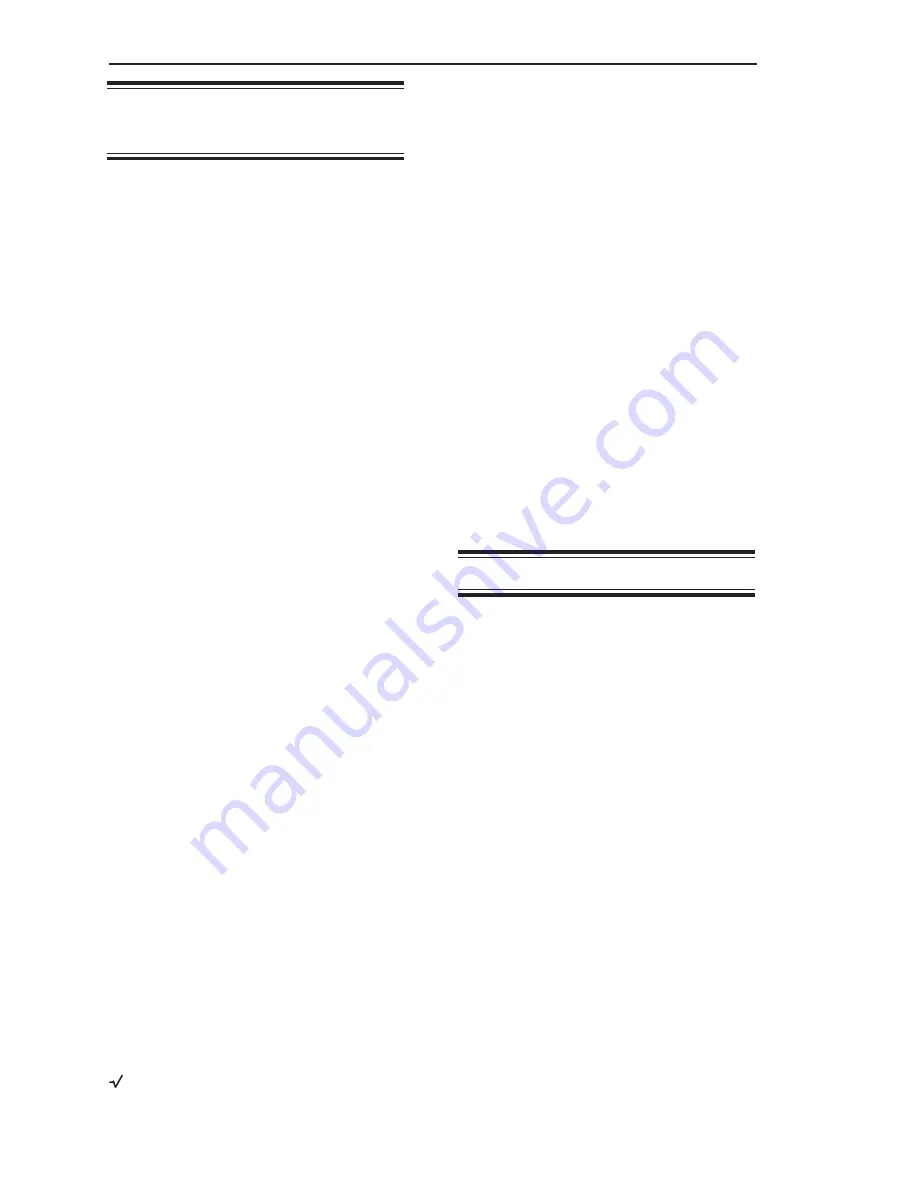
8-2
Chapter 8. Math Channels
Math Channel
Functions
Menu Functions
C
Identifies a specific channel in the
equation. C must be immediately
followed by a channel number (for
example, C5 indicates the channel with
factory-set ID# 5). The channel numbers
can range from 1 to 8. All equations
must start with the current channel
designation and an equal sign (for
example,
C5=
must be the start of the
equation when you are in channel 5).
When a channel number appears to the
right of the equal sign, it tells the
Weigh II to put the value from that
channel (the weight from a vessel
monitoring channel or the calculated
value from a math channel) in the
equation.
+
Addition function. Adds the value to the
right of the sign to the value to the left of
the sign.
*
Multiplication function. Multiplies the
value to the right of the sign by the value
to the left of the sign.
-
Subtraction function. Subtracts the
value to the right of the sign from the
value to the left of the sign.
÷
Division function. Divides the value to
the left of the sign by the value to the
right of the sign.
=
Equals function. Places the value from
the entire equation to the right of the
sign in the channel designated to the left
of the sign. All equations must start with
the current channel designation and an
equal sign (for example,
C5=
must be
the start of the equation when you are in
channel 5).
(
Left parenthesis function. Used with
right parenthesis to group math func-
tions together.
)
Right parenthesis function. Used with
left parenthesis to group math functions
together.
CLR Clear function. Clears the entire dis-
played formula from memory.
Square root function. Takes the square
root of the value to the right of the sign.
ln
Natural log function. Takes the
natural log of the value to the right of
the function.
e^
Inverse natural log. Takes the inverse
natural log of the value to the right of
the function.
Keyboard Functions
Up Arrow
Scrolls to the left through the
equation (Weigh II can only
display 16 characters in the
equation at a time, and the
scroll function allows you to view
equations that have more than
16 characters).
Down Arrow Scrolls to the right through the
equation.
Deletes the character to the left
of the cursor.
Enter
Stores the current formula in
memory.
Equation Limitations
Following are the limitations on the equations
put into the math channels:
• A single equation can be up to 40 charac-
ters in length. A character is a number, a
decimal point, or a function from the
Math
Menu. The example equation below
contains 9 characters:
C5=C1+10.
• A single equation can contain a maximum
of 3 constants (a constant is a numerical
value, such as 1000).
• A constant can have a maximum of
11 characters.
• Equations cannot contain any spaces
between characters. The example below
shows an incorrect and a correct equation:
Incorrect
(contains spaces)
C5 = C3 + C4 + C6
Correct
(no spaces)
C5=C3+C4+C6
• The Weigh II interprets equations using
Summary of Contents for Weigh II
Page 12: ...2 4 Chapter 2 Hardware Installation...
Page 20: ...3 8 Chapter 3 Menu Tree Keyboard Functions and Quick Start...
Page 50: ...6 12 Chapter 6 Calibration...
Page 68: ...A 2 Appendix A Product Specifications...
Page 70: ...B 2 Appendix B Summary of Commands Used When Vessel Mounting Hot Keys...
Page 77: ...Appendix E E 1 This appendix not used at this time...
Page 78: ...Appendix E E 2...
Page 80: ...Appendix F Technical Drawings F 2...
Page 81: ...Appendix F Technical Drawings F 3...
Page 82: ...Appendix F Technical Drawings F 4...
Page 83: ...Appendix F Technical Drawings F 5...
Page 84: ...Appendix F Technical Drawings F 6...
Page 85: ...Appendix F Technical Drawings F 7...
Page 86: ...Appendix F Technical Drawings F 8...
Page 87: ...Appendix F Technical Drawings F 9...
Page 88: ...Appendix F Technical Drawings F 10...
Page 89: ...Appendix F Technical Drawings F 11...
Page 90: ...Appendix F Technical Drawings F 12...
Page 91: ...Appendix F Technical Drawings F 13...
Page 92: ...Appendix F Technical Drawings F 14...
Page 93: ...Appendix F Technical Drawings F 15...
Page 94: ...Appendix F Technical Drawings F 16...
Page 95: ...Appendix F Technical Drawings F 17...
Page 96: ...Appendix F Technical Drawings F 18...
Page 97: ...Appendix F Technical Drawings F 19...
Page 98: ...Appendix F Technical Drawings F 20...
Page 99: ...Appendix F Technical Drawings F 21...
Page 100: ...Appendix F Technical Drawings F 22...
Page 101: ...Appendix F Technical Drawings F 23...
Page 102: ...Appendix F Technical Drawings F 24...
Page 103: ...Appendix F Technical Drawings F 25...
Page 104: ...Appendix F Technical Drawings F 26...
Page 105: ...Appendix F Technical Drawings F 27...
Page 106: ...Appendix F Technical Drawings F 28...
Page 107: ...Appendix F Technical Drawings F 29...
Page 108: ...Appendix F Technical Drawings F 30...
Page 109: ...Appendix F Technical Drawings F 31...
Page 110: ...Appendix F Technical Drawings F 32...
Page 116: ...Appendix G Calculation of Maunal Calibration Parameters G 6...






























