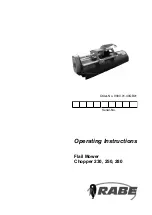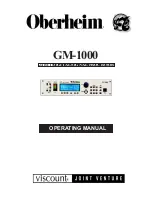5-6
Chapter 5. Inputs and Outputs
Example 2
: You want to monitor how much
material is being added to or removed from a
vessel, and transmit a current output to a
remoate display. You enter -5,000 lbs as the
low current value and 7,000 lbs as the high
current value, both as net values, for a 0-20
mA operation. When the net weight is -5,000
lbs (5,000 lbs has been removed since you
last tared the vessel), 0 mA current is
transmitted. When the net weight is +7,000
lbs (7,000 lbs has been added since you
last tared the vessel), 20 mA current is
transmitted.
If the Weigh II detects a problem, one of three
fail-safe
(Fsafe)
conditions can be applied to
a current output:
1.
Lo
— default
2.
Hi
3.
NC
(no change)
The
Lo
setting forces the current output to be
0 (in 0-20 mA operating mode) or 4 mA
(in 4-20 mA operating mode) in a fail-safe
condition. The
Hi
setting forces the output to
be 20 mA. The
NC
setting means no change
is made to the current output in a fail-safe
condition (i.e., whatever was being transmit-
ted before the problem was detected will
continue to be transmitted). A fail-safe
condition remains in effect until the problem
has been corrected.
The following are examples of fail-safe
conditions:
• ADC overrange/underrange condition
• Engineering units overrange
Mode
The current transmitter can be set up to
output 0-20 mA or 4-20 mA. This menu is
used to select one of the two operating
modes. The Weigh II default current operating
mode is 4-20 mA.
Rprt
When this menu is accessed, the display
shows the current outputs assigned to the
displayed vessel. The top line of the display
shows an assigned output number. The
bottom line shows the slot number of the
4/0-20 PCB and the channel number for
the current output on the 4/0-20 PCB.
Pressing any key other than Esc or Auto/Man
toggles between the assigned
current output channels.
Delete
This menu allows previously added current
outputs to be removed from the displayed
vessel. The top line of the display shows an
assigned current output number. The bottom
line shows the slot number of the 4/0-20 PCB
and the channel number for the current output
on the 4/0-20 PCB.
To delete a current output, cycle through the
current outputs by pressing any key other
than Esc, Auto/Man, or Enter until the one
you want to delete is displayed; then press
the Enter Key. To prevent accidental deletion,
the display requests verification that you want
to delete the current output channel. If the
response is
Yes
then
I/O Channel Deleted
displays to confirm the channel deletion. This
current output channel is now available for
use again.
Add
This menu is used to add current output
channels (up to two) to the displayed vessel.
The top line of the display shows the first
available current output. The bottom line
shows the slot number of the 4/0-20 PCB and
the channel number for the current output on
the 4/0-20 PCB. Pressing any key other than
Esc, Auto/Man, or Enter cycles through all
other unassigned current output channels.
Pressing the Enter Key adds the current
output channel.
Setting Up the Current
Output
Follow this procedure to add and set up
current outputs.
1. If the Weigh II is in Auto Mode (Auto LED
illuminated), press the Auto/Man Key to
put the system in Manual Mode. The Auto
LED turns off.
2. Use the Up Arrow or Down Arrow Keys to
scroll to the desired channel .
3. Press the Menu Key to display the
Main
Menu. The display shows:
WII MAIN MENU
Disp I/O Cal
F1 F2 F3
Summary of Contents for Weigh II
Page 12: ...2 4 Chapter 2 Hardware Installation...
Page 20: ...3 8 Chapter 3 Menu Tree Keyboard Functions and Quick Start...
Page 50: ...6 12 Chapter 6 Calibration...
Page 68: ...A 2 Appendix A Product Specifications...
Page 70: ...B 2 Appendix B Summary of Commands Used When Vessel Mounting Hot Keys...
Page 77: ...Appendix E E 1 This appendix not used at this time...
Page 78: ...Appendix E E 2...
Page 80: ...Appendix F Technical Drawings F 2...
Page 81: ...Appendix F Technical Drawings F 3...
Page 82: ...Appendix F Technical Drawings F 4...
Page 83: ...Appendix F Technical Drawings F 5...
Page 84: ...Appendix F Technical Drawings F 6...
Page 85: ...Appendix F Technical Drawings F 7...
Page 86: ...Appendix F Technical Drawings F 8...
Page 87: ...Appendix F Technical Drawings F 9...
Page 88: ...Appendix F Technical Drawings F 10...
Page 89: ...Appendix F Technical Drawings F 11...
Page 90: ...Appendix F Technical Drawings F 12...
Page 91: ...Appendix F Technical Drawings F 13...
Page 92: ...Appendix F Technical Drawings F 14...
Page 93: ...Appendix F Technical Drawings F 15...
Page 94: ...Appendix F Technical Drawings F 16...
Page 95: ...Appendix F Technical Drawings F 17...
Page 96: ...Appendix F Technical Drawings F 18...
Page 97: ...Appendix F Technical Drawings F 19...
Page 98: ...Appendix F Technical Drawings F 20...
Page 99: ...Appendix F Technical Drawings F 21...
Page 100: ...Appendix F Technical Drawings F 22...
Page 101: ...Appendix F Technical Drawings F 23...
Page 102: ...Appendix F Technical Drawings F 24...
Page 103: ...Appendix F Technical Drawings F 25...
Page 104: ...Appendix F Technical Drawings F 26...
Page 105: ...Appendix F Technical Drawings F 27...
Page 106: ...Appendix F Technical Drawings F 28...
Page 107: ...Appendix F Technical Drawings F 29...
Page 108: ...Appendix F Technical Drawings F 30...
Page 109: ...Appendix F Technical Drawings F 31...
Page 110: ...Appendix F Technical Drawings F 32...
Page 116: ...Appendix G Calculation of Maunal Calibration Parameters G 6...