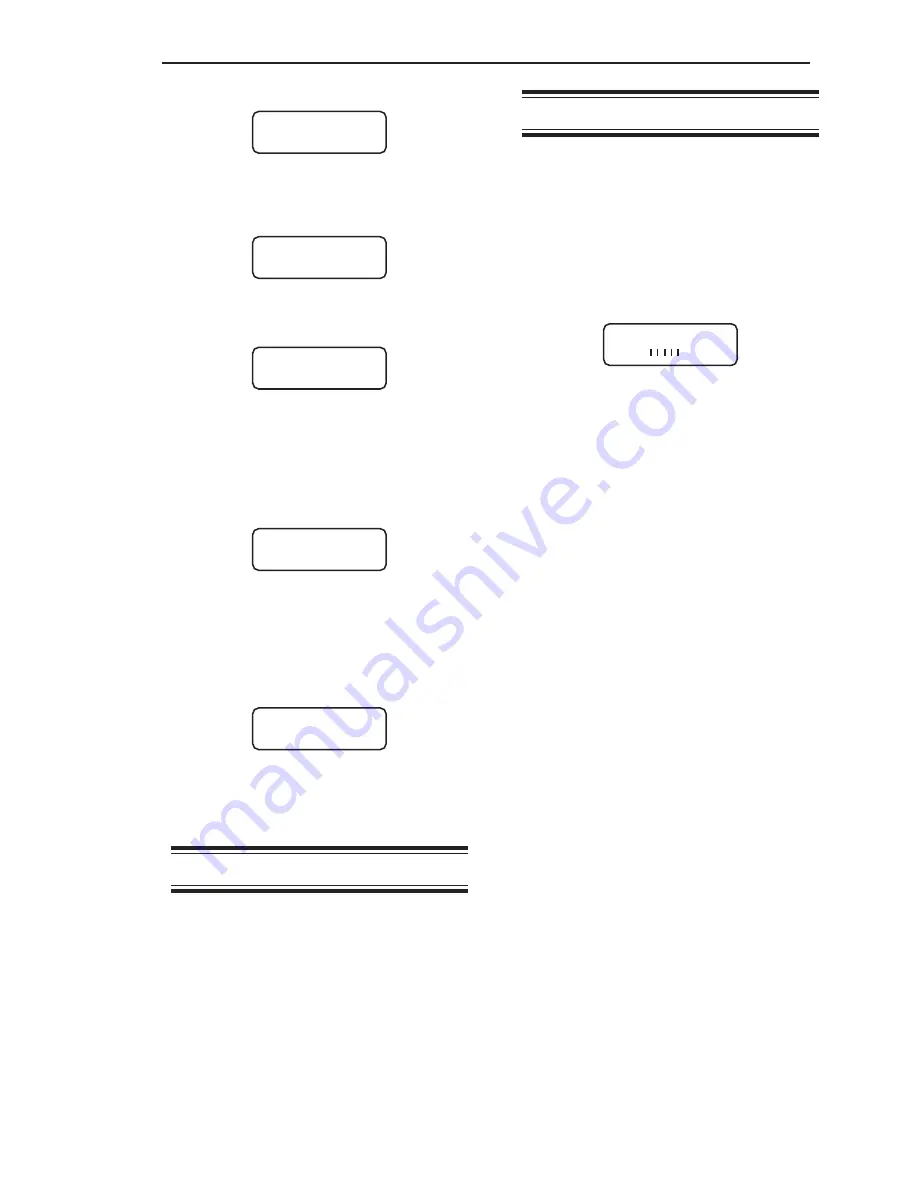
Chapter 4. Display
4-5
BarS
You can choose to view a numerical display
of the weight or a bar graph of a vessel’s
contents while vessel monitoring. The
maximum span for the bar graph and the
selection of the bar graph as the display
option is set with this menu.
The bar graph displays the vessel contents
as a numerical percentage to the left of the
graph, as shown below:
The 0% point of the bar graph is always 0.
The 100% point of the bar graph is set by
direct entry using the Alphanumeric Keys or
by scrolling to the desired value with the Up
and Down Arrow Keys. For example, entering
the vessel’s maximum capacity of 5000 lbs
as the
BarS
value results in a bar graph with
0% corresponding to 0 lbs and 100% corre-
sponding to 5000 lbs. If the gross weight in
the vessel falls outside of the range, the bar
graph display does the following:
• If the gross weight falls below 0 (caused by
inaccuracies in the calibration, vibration,
sensor drift, etc.), the graph remains at
0%, and the numerical percentage remains
at 0%.
• If the gross weight goes above the
BarS
value, the graph remains at 100%, and the
numerical percentage reflects the actual
weight. For example, if the
BarS
value is
5000 lbs and the gross weight is 7500 lbs,
the numerical percentage displayed is
150% while the graph remains at 100%.
The default for the display is bar graph
Off
(bar graph not displayed when vessel monitor-
ing). The current selection is indicated by an
asterisk.
If enabled, the bar graph displays for the
vessel while vessel monitoring in both Manual
and Auto modes. While in Manual mode,
pressing the Enter Key toggles the display
between bar graph and numerical display.
Menu. The display shows:
5. Press the Menu Key to access the second
page of the
Display
Menu. The display
shows:
6. Press the F2 Key to access the
Form
Menu. The display shows:
An asterisk indicates the current
selection.
7. If the displayed menu does not have the
desired form, press the Menu Key to
display the second page of the menu. The
display shows:
Continue to press the Menu Key until you
see the desired form (there are four pages
to the
Form
Menu).
8. Press the F1, F2, or F3 Key to select the
desired form. The display acknowledges
your selection and then returns to:
9. Press the Esc Key to scroll up the menu
tree or press the Auto/Man Key to return
the display to vessel monitoring.
ScanT
This menu allows you to choose the amount
of time the Weigh II displays vessel monitor-
ing information before scrolling to the next
channel when in the Auto Mode. Scan time
can be set to 1 second, 2 seconds, or 5
seconds. The default value is 2 seconds. The
current selection is indicated by an asterisk.
The value for
ScanT
is selected while in the
menu tree for
any
channel, and applies to
all
of the channels in the system.
01
50%
!
. . . . . . . . .
!
DISPLAY MENU
Avg Cntby Units
F1 F2 F3
CHOOSE COUNTBY
*1 2 5
F1 F2 F3
CHOOSE FORMAT
XXXXX* XXXX.X
F1 F2 F3
DISPLAY MENU
ID Form ScanT
F1 F2 F3
DISPLAY MENU
ID Form ScanT
F1 F2 F3
Summary of Contents for Weigh II
Page 12: ...2 4 Chapter 2 Hardware Installation...
Page 20: ...3 8 Chapter 3 Menu Tree Keyboard Functions and Quick Start...
Page 50: ...6 12 Chapter 6 Calibration...
Page 68: ...A 2 Appendix A Product Specifications...
Page 70: ...B 2 Appendix B Summary of Commands Used When Vessel Mounting Hot Keys...
Page 77: ...Appendix E E 1 This appendix not used at this time...
Page 78: ...Appendix E E 2...
Page 80: ...Appendix F Technical Drawings F 2...
Page 81: ...Appendix F Technical Drawings F 3...
Page 82: ...Appendix F Technical Drawings F 4...
Page 83: ...Appendix F Technical Drawings F 5...
Page 84: ...Appendix F Technical Drawings F 6...
Page 85: ...Appendix F Technical Drawings F 7...
Page 86: ...Appendix F Technical Drawings F 8...
Page 87: ...Appendix F Technical Drawings F 9...
Page 88: ...Appendix F Technical Drawings F 10...
Page 89: ...Appendix F Technical Drawings F 11...
Page 90: ...Appendix F Technical Drawings F 12...
Page 91: ...Appendix F Technical Drawings F 13...
Page 92: ...Appendix F Technical Drawings F 14...
Page 93: ...Appendix F Technical Drawings F 15...
Page 94: ...Appendix F Technical Drawings F 16...
Page 95: ...Appendix F Technical Drawings F 17...
Page 96: ...Appendix F Technical Drawings F 18...
Page 97: ...Appendix F Technical Drawings F 19...
Page 98: ...Appendix F Technical Drawings F 20...
Page 99: ...Appendix F Technical Drawings F 21...
Page 100: ...Appendix F Technical Drawings F 22...
Page 101: ...Appendix F Technical Drawings F 23...
Page 102: ...Appendix F Technical Drawings F 24...
Page 103: ...Appendix F Technical Drawings F 25...
Page 104: ...Appendix F Technical Drawings F 26...
Page 105: ...Appendix F Technical Drawings F 27...
Page 106: ...Appendix F Technical Drawings F 28...
Page 107: ...Appendix F Technical Drawings F 29...
Page 108: ...Appendix F Technical Drawings F 30...
Page 109: ...Appendix F Technical Drawings F 31...
Page 110: ...Appendix F Technical Drawings F 32...
Page 116: ...Appendix G Calculation of Maunal Calibration Parameters G 6...






























