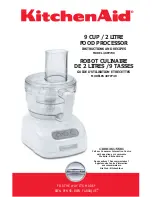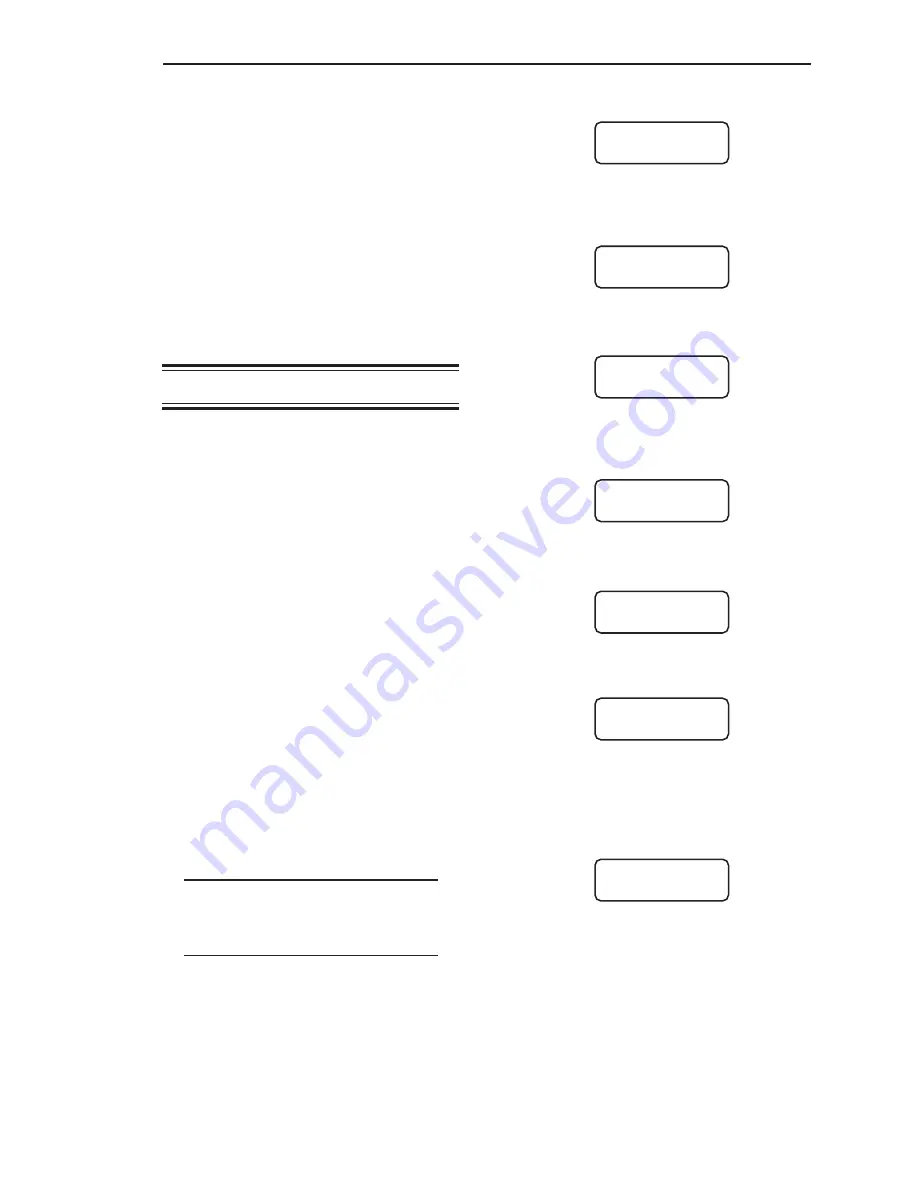
Chapter 7. Service
7-9
2. Press the Menu Key to display the
Main
Menu. The display shows:
3. Press the Menu Key again to access the
second page of the
Main
Menu. The
display shows:
4. Press the F1 Key to access the
Service
Menu. The display shows:
5. Press the Menu Key to access the second
page of the
Service
Menu. The display
shows:
6. Press the F3 Key to go to
Access
. The
display shows:
7. Press the F1 Key to go to the
User
display. The display looks like this:
8. Use the keypad to enter a one-, two-,
three-, or four-digit number. Press the
Enter Key when done entering the number.
The display flashes a message acknowl-
edging the entry and returns to:
9. Press the Esc Key to scroll up the menu
tree or press the Auto/Man Key to return
the display to vessel monitoring.
The Access Code is ‘activated’ when you
leave the Manual Mode. Upon returning to the
Manual Mode and reentering the menu tree,
you will be prompted to enter the code if you
attempt to change a system parameter. But,
you will be prompted to enter the code only
RsRAM
This function resets the non-volatile RAM
(NVRAM) on the Microprocessor PCB. This
resets
all
parameters to the factory-set
default values (i.e., calibration parameters,
setpoint parameters, display parameters,
etc.). The Weigh II requires you to enter the
KM Service Code (9010) to access this
function (unless you have already entered it
during this Manual Mode session), and
requests verification before it resets the
NVRAM, to prevent accidental reset of the
NVRAM.
Access
This menu allows you to:
• set a user-defined access code
• input the KM Mfg Code, which is needed
when performing certain troubleshooting
functions.
Access
has two submenus:
User
The Weigh II arrives from the factory without a
user-defined access code in place, allowing
the user to access any function (other than
those requiring KM Mfg Code or KM Service
Code) in the system at will. The
User
function
allows you to set up a code to limit access to
changing
any
system parameter (i.e., display
parameters, setpoint parameters, calibration
parameters, etc.). Once a User Code is in
place and activated, your operator(s) will be
able to go into the menu tree to view param-
eters, but will not be able to change param-
eters without entering the code.
Note
Record the access code and store it in
a safe place. If misplaced, call
Kistler-Morse for instructions on how
to bypass the code.
Follow this procedure to set up an
access code.
1. If the Weigh II is in Auto Mode (Auto LED
illuminated), press the Auto/Man Key to
put the system in Manual Mode. The Auto
LED turns off.
WII MAIN MENU
Service
F1 F2 F3
SERVICE ROUTINES
ADC SetPt 4/20
F1 F2 F3
SERVICE ROUTINES
Micro Access
F1 F2 F3
ACCESS FUNCTIONS
User KM
F1 F2 F3
ACCESS NUMBER
> 0000
F1 F2 F3
ACCESS FUNCTIONS
User KM
F1 F2 F3
WII MAIN MENU
Disp I/O Cal
F1 F2 F3
Summary of Contents for Weigh II
Page 12: ...2 4 Chapter 2 Hardware Installation...
Page 20: ...3 8 Chapter 3 Menu Tree Keyboard Functions and Quick Start...
Page 50: ...6 12 Chapter 6 Calibration...
Page 68: ...A 2 Appendix A Product Specifications...
Page 70: ...B 2 Appendix B Summary of Commands Used When Vessel Mounting Hot Keys...
Page 77: ...Appendix E E 1 This appendix not used at this time...
Page 78: ...Appendix E E 2...
Page 80: ...Appendix F Technical Drawings F 2...
Page 81: ...Appendix F Technical Drawings F 3...
Page 82: ...Appendix F Technical Drawings F 4...
Page 83: ...Appendix F Technical Drawings F 5...
Page 84: ...Appendix F Technical Drawings F 6...
Page 85: ...Appendix F Technical Drawings F 7...
Page 86: ...Appendix F Technical Drawings F 8...
Page 87: ...Appendix F Technical Drawings F 9...
Page 88: ...Appendix F Technical Drawings F 10...
Page 89: ...Appendix F Technical Drawings F 11...
Page 90: ...Appendix F Technical Drawings F 12...
Page 91: ...Appendix F Technical Drawings F 13...
Page 92: ...Appendix F Technical Drawings F 14...
Page 93: ...Appendix F Technical Drawings F 15...
Page 94: ...Appendix F Technical Drawings F 16...
Page 95: ...Appendix F Technical Drawings F 17...
Page 96: ...Appendix F Technical Drawings F 18...
Page 97: ...Appendix F Technical Drawings F 19...
Page 98: ...Appendix F Technical Drawings F 20...
Page 99: ...Appendix F Technical Drawings F 21...
Page 100: ...Appendix F Technical Drawings F 22...
Page 101: ...Appendix F Technical Drawings F 23...
Page 102: ...Appendix F Technical Drawings F 24...
Page 103: ...Appendix F Technical Drawings F 25...
Page 104: ...Appendix F Technical Drawings F 26...
Page 105: ...Appendix F Technical Drawings F 27...
Page 106: ...Appendix F Technical Drawings F 28...
Page 107: ...Appendix F Technical Drawings F 29...
Page 108: ...Appendix F Technical Drawings F 30...
Page 109: ...Appendix F Technical Drawings F 31...
Page 110: ...Appendix F Technical Drawings F 32...
Page 116: ...Appendix G Calculation of Maunal Calibration Parameters G 6...