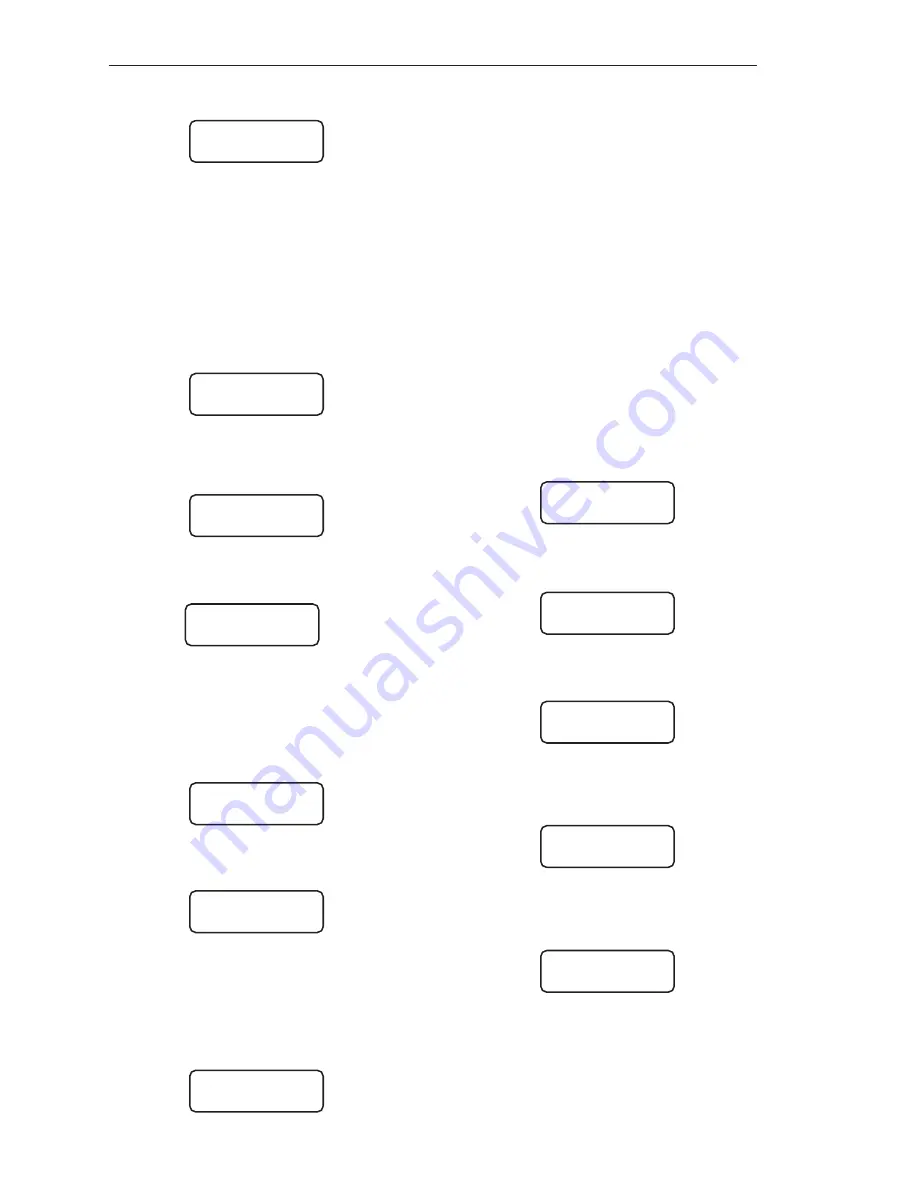
5-8
Chapter 5. Inputs and Outputs
16.
Press the F3 Key to access 20mA.
The display looks like this:
Either a ‘4’ or a ‘0’ will be in place of the
‘X.’ The unit of measure you set up in the
Units
Menu shows in place of lbs.
17.
Use the keypad or the Up and Down
Arrow Keys to input a value for the weight
where you want the current transmitter to
output 20 mA. Press the Enter Key to
save the value in memory. The display
flashes a message acknowledging the
entry and returns to:
18.
Press the Menu Key to access the
second page of the menu. The display
shows:
19.
Press the F1 Key to access
Net/Grs
.
The display shows:
An asterisk indicates the current
selection.
20.
Press the F1 Key to select
Net
or
the F3 Key to select
Gross
. The display
flashes a message acknowledging your
selection and returns to:
21.
Press the F3 Key to select
Fsafe
.
The display shows:
An asterisk indicates the current
selection.
22.
Press the F1, F2, or F3 Key to
select the desired fail-safe condition. The
display flashes a message acknowledging
your selection and returns to:
23.
Press the Esc Key to return to the
Current Output
Menu and repeat Steps 9
through 22 to set up additional outputs if
desired.
24.
Press the Esc Key to scroll up the
menu tree or press the Auto/Man Key to
return the display to vessel monitoring.
Current Output Report
The Weigh II allows you to view the slot and
channel number of the 4/0-20 mA current
outputs of any vessel in the system. Follow
this procedure.
1. If the Weigh II is in Auto Mode (Auto LED
illuminated), press the Auto/Man Key to
put the system in Manual Mode. The Auto
LED turns off.
2. Use the Up Arrow or Down Arrow Keys to
scroll to the desired channel.
3. Press the Menu Key to display the
Main
Menu. The display shows:
4. Press the F2 Key to access the
I/O
Menu.
The display shows:
5. Press the F2 Key to access the
Iout
Menu. The display shows:
6. Press the F3 Key to access the
Rprt
Menu. The display flashes a message
stating:
The channel number you previously
scrolled to will be displayed after ID#.
The display then changes to:
Use the Arrow Keys to cycle between
the outputs.
X/20#Y HI VALUE
> Z lbs
F1 F2 F3
SET:
XmA 20mA
F1 F2 F3
SET:
Net/Grs FSafe
F1 F2 F3
OPERATION MODE
Net *Gross
F1 F2 F3
SET:
Net/Grs FSafe
F1 F2 F3
FAIL-SAFE MODE?
Lo* Hi NC
F1 F2 F3
WII MAIN MENU
Disp I/O Cal
F1 F2 F3
INPUT/OUTPUT MENU
Setpt Iout Serl
F1 F2 F3
CURRENT OUTPUT
Set Mode Rprt
F1 F2 F3
CURRENT OUTPUT
REPORT ON ID#:X
F1 F2 F3
1ST CURRENT OUTPUT
Slot XX Chan# YY
F1 F2 F3
SET:
Net/Grs FSafe
F1 F2 F3
Summary of Contents for Weigh II
Page 12: ...2 4 Chapter 2 Hardware Installation...
Page 20: ...3 8 Chapter 3 Menu Tree Keyboard Functions and Quick Start...
Page 50: ...6 12 Chapter 6 Calibration...
Page 68: ...A 2 Appendix A Product Specifications...
Page 70: ...B 2 Appendix B Summary of Commands Used When Vessel Mounting Hot Keys...
Page 77: ...Appendix E E 1 This appendix not used at this time...
Page 78: ...Appendix E E 2...
Page 80: ...Appendix F Technical Drawings F 2...
Page 81: ...Appendix F Technical Drawings F 3...
Page 82: ...Appendix F Technical Drawings F 4...
Page 83: ...Appendix F Technical Drawings F 5...
Page 84: ...Appendix F Technical Drawings F 6...
Page 85: ...Appendix F Technical Drawings F 7...
Page 86: ...Appendix F Technical Drawings F 8...
Page 87: ...Appendix F Technical Drawings F 9...
Page 88: ...Appendix F Technical Drawings F 10...
Page 89: ...Appendix F Technical Drawings F 11...
Page 90: ...Appendix F Technical Drawings F 12...
Page 91: ...Appendix F Technical Drawings F 13...
Page 92: ...Appendix F Technical Drawings F 14...
Page 93: ...Appendix F Technical Drawings F 15...
Page 94: ...Appendix F Technical Drawings F 16...
Page 95: ...Appendix F Technical Drawings F 17...
Page 96: ...Appendix F Technical Drawings F 18...
Page 97: ...Appendix F Technical Drawings F 19...
Page 98: ...Appendix F Technical Drawings F 20...
Page 99: ...Appendix F Technical Drawings F 21...
Page 100: ...Appendix F Technical Drawings F 22...
Page 101: ...Appendix F Technical Drawings F 23...
Page 102: ...Appendix F Technical Drawings F 24...
Page 103: ...Appendix F Technical Drawings F 25...
Page 104: ...Appendix F Technical Drawings F 26...
Page 105: ...Appendix F Technical Drawings F 27...
Page 106: ...Appendix F Technical Drawings F 28...
Page 107: ...Appendix F Technical Drawings F 29...
Page 108: ...Appendix F Technical Drawings F 30...
Page 109: ...Appendix F Technical Drawings F 31...
Page 110: ...Appendix F Technical Drawings F 32...
Page 116: ...Appendix G Calculation of Maunal Calibration Parameters G 6...






























