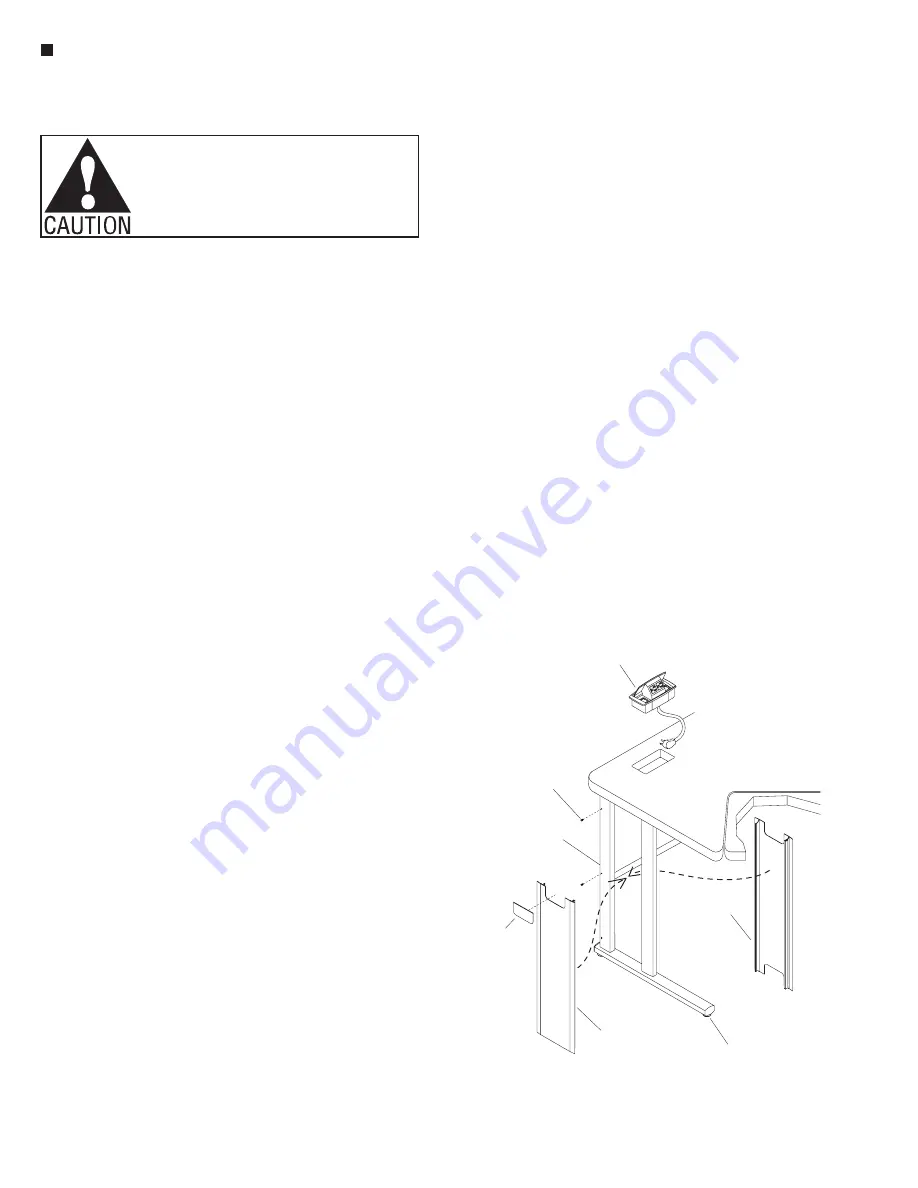
24
Assemble units as described herein only. To do otherwise
may result in instability. All screws, nuts and bolts must be
tightened securely and must be checked periodically after
assembly. Failure to assemble properly, or to secure parts
may result in assembly failure and personal injury.
11. Secure two splice plates to
the pre-drilled holes at the
underside of the adjoining
rectangular worksurfaces.
Use two #12 x 1” screws each
(Figure 2).
12. Carefully turn the corner
worksurface right side up and
set the appropriate edge onto
the splice plates of the adjoining
rectangular worksurface. Use
four #12 x 1” screws to attach
the splice plates to the corner
worksurface. Do not tighten the
screws at this time (Figure 2).
13. Unclip and open the transitional
side power/data door under
the corner worksurface and
the power/data door under
the adjoining rectangular
work surface. Secure the
modesty panel to the leg set
of the adjoining rectangular
worksurface with two
#10 x ½” screws. Route the
trailing end of the power-pass-
through connector through the
notched vertical wireway in the
leg of the adjoining rectangular
worksurface and snap the
connector end into the 10-wire
harness (Figure 2).
Note:
All table connection must
be securely fastened before any
electrical connections between
worksurfaces are installed.
14. Route the power and data
module cord through the power
and data module hole in the
worksurface. Snap the module
into the module hole (Figure 4).
15. From under the worksurface,
with the power/data door
opened, plug the power cord
into the duplex receptacle on the
10-wire harness. Check for proper
operation of the power and data
module. To open, push down on
the module and it will pop up. To
close, press downward and it will
snap closed.
16. Level the worksurfaces by turning
the adjustable glides either in or
out. The jambnuts between the
adjustable glides and the bottom
of the leg sets must be tightened
up against the bottom of the leg
to secure the adjustable glides.
Tighten all screws that gang the
worksurfaces together at this time
(Figure 4).
17. Vertical wireways fasten into each
other from each side of the leg
set opening and must be oriented
correctly to snap together. Begin
by first positioning an “outer
vertical wireway” (single-cut-out),
to the outside of the leg set as
illustrated, with cut-out closest
to worksurface. Next position
the inner wireway cover (two
cut-outs) in the correct orientation
at the inside of the leg set and
snap it into the outer wireway
(Figure 4). For end-of run tables,
snap a vertical wireway cap into
the upper, outside cut-out in the
vertical wireway, and install leg
plugs into holes in the vertical
leg members to finish table off
(Figure 4)
18. Install a worksurface grommet
into the wireway hole at the back
corner of the worksurface
(Figure 2).
19. The power/data door that is
attached to each modesty panel
snaps into the door clips at the
underside of the worksurface.
The S-shaped power/data
divider that was installed into
the power/data door is in place
to separate power from data
lines (optional). Snap the door
to the door clips when power
and data lines have been run.
Note:
This channel is not to
be used for routing extension
cords. Power supply cords
are not to be routed across or
through more than one complete
unit/worksurface.
WorkZone
®
- Corner Transitional and End-of-Run Corner Worksurface with Power & Data
Assembly Instructions
17.
18. Install a worksurface grommet
into the wireway hole at the back
corner of the worksurface
(Figure 2).
19. The power/data door that is
attached to each modesty panel
snaps into the door clips at the
underside of the worksurface. The S-
shaped power/data divider that was
installed into the power/data door is in
place to separate power from data
lines (optional). Snap the door to the
door clips when power and data lines
have been run.
This channel is not to be used
for routing extension cords. Power
supply cords are not to be routed
across or through more than one
complete unit/worksurface.
Vertical wireways fasten into each
other from each side of the leg set
opening and must be oriented
correctly to snap together. Begin by
first positioning an “outer vertical
wireway” (single-cut-out), to the
outside of the leg set as illustrated,
with cut-out closest to worksurface.
Next position the inner wireway cover
(two cut-outs) in the correct
orientation at the inside of the leg set
and snap it into the outer wireway
(Figure 4). For end-of run tables, snap
a vertical wireway cap into the upper,
outside cut-out in the vertical
wireway, and install leg plugs into
holes in the vertical leg members to
finish table off (Figure 4)
Note:
11. Secure two splice plates to the pre-
drilled holes at the underside of the
adjoining rectangular worksurfaces. Use
two #12 x 1” screws each (Figure 2).
12. Carefully turn the corner
worksurface right side up and set the
appropriate edge onto the splice plates
of the adjoining rectangular
worksurface. Use four #12 x 1” screws
to attach the splice plates to the corner
worksurface. Do not tighten the screws
at this time (Figure 2).
13. Unclip and open the transitional side
power/data door under the corner
worksurface and the power/data door
under the adjoining rectangular work
surface. Secure the modesty panel to
the leg set of the adjoining rectangular
worksurface with two #10 x ½”screws.
Route the trailing end of the power-pass-
through connector through the notched
vertical wireway in the leg of the
adjoining rectangular worksurface and
snap the connector end into the 10-wire
harness (Figure 2).
All table connection must be
securely fastened before any electrical
connections between worksurfaces are
installed.
16. Level the worksurfaces by turning
the adjustable glides either in or out. The
jambnuts between the adjustable glides
and the bottom of the leg sets must be
tightened up against the bottom of the
leg to secure the adjustable glides.
Tighten all screws that gang the
worksurfaces together at this time
(Figure 4).
Note:
14. Route the power and data module
cord through the power and data module
hole in the worksurface. Snap the
module into the module hole (Figure 4).
15. From under the worksurface, with
the power/data door opened, plug the
power cord into the duplex receptacle on
the 10-wire harness. Check for proper
operation of the power and data module.
To open, push down on the module and
it will pop up. To close, press downward
and it will snap closed.
WorkZone with Power & Data - Assembly
Figure 4
vertical
wireway-outer
(end-of-run)
vertical
wireway-inner
leg plug
leg set
adjustable
glide
power & data
module
vertical
wireway cap
Figure 4













































