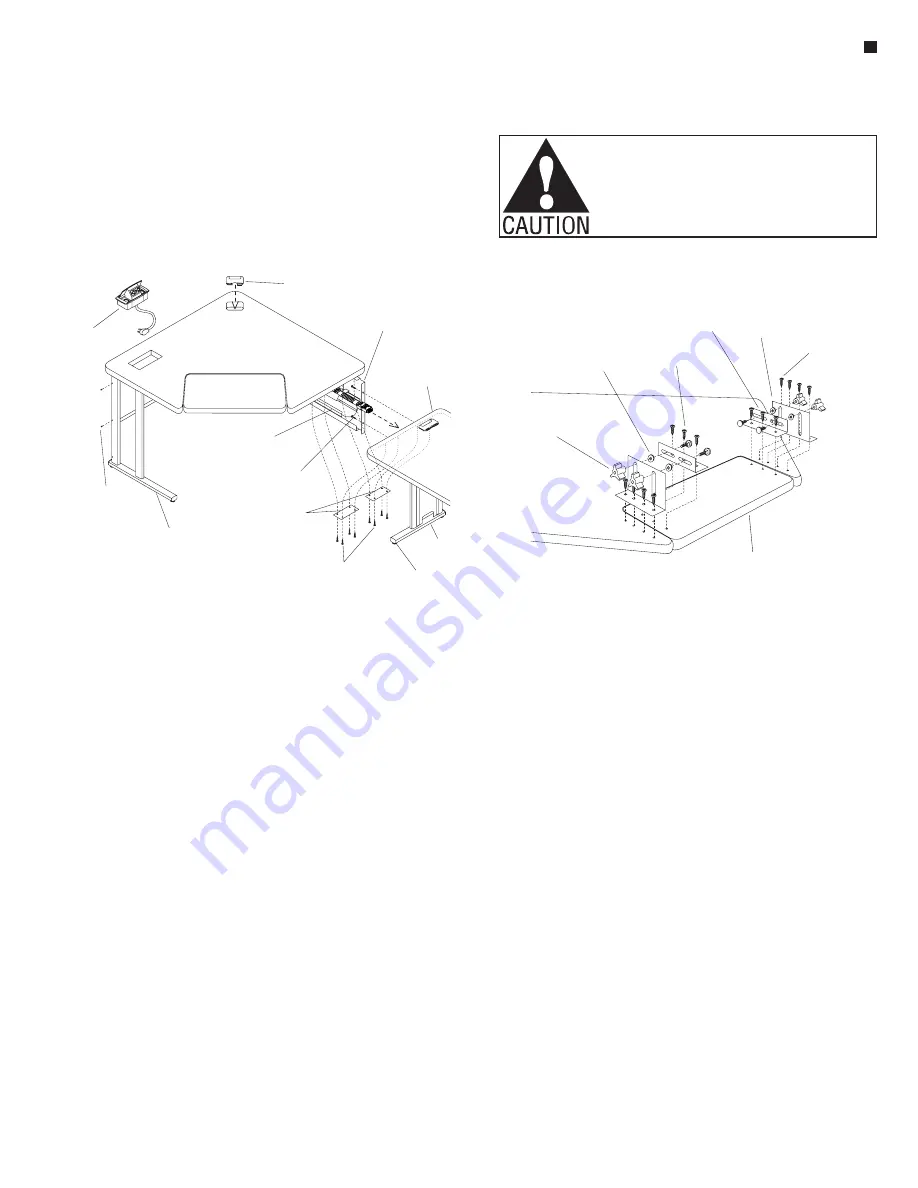
Assemble units as described herein only. To do otherwise
may result in instability. All screws, nuts and bolts must be
tightened securely and must be checked periodically after
assembly. Failure to assemble properly, or to secure parts
may result in assembly failure and personal injury.
23
Note:
If you are not assembling
an end-of-run corner
worksurface, go on to step 5.
4. On the “end-of-run” side of the
corner worksurface, align a leg
set to the pre-drilled holes and
secure the leg set with three
#12 x 1
3
/
4
” screws (Figure 1).
5. Position the corner leg over the
four pre-drilled holes at the back
corner of the worksurface. Be
sure the modesty panel mounting
holes of the corner leg are
oriented as shown. Secure the
corner leg to the worksurface with
four #12 x 1” screws (Figure 1).
Note:
Corner transitional
modesty panels are the longer
of the two types of modesty
panels. They bridge between
the corner worksurface and the
adjoining rectangular worksurface
to connect the two together.
End-of-run modesty panels are
shorter and fit between the corner
leg and the “end-of-run” leg set.
6. Align the longer transitional
modesty panel with the corner
leg and the corner worksurface
mounting holes. Position the
“end-of-run” modesty panel over
the worksurface mounting holes,
between the corner leg and the
“end-of-run” leg set. Note that
the lower right screw hole in the
corner leg is to be used to secure
the power/data corner bracket and
should not be used until step 7.
Fasten the modesty panels to
the corner leg. For “end-of-run”
assemblies, attach modesty panel
to leg set with #10 x ½” screws.
Do not tighten screws at this
time.
7. Position the power/data corner
bracket into the back corner
of the worksurface against the
corner leg. Insert the #10 x ½”
screw (left out in step 6) through
the corner bracket, the modesty
panel and into the corner leg.
Do not tighten at this time. Align
the four mounting holes of the
corner bracket with the holes in
the worksurface and secure with
#12 x 1” screws (Figure 1).
8. Fasten door clips to the
underside of the worksurface
with two #12 x 1” screws per
door clip (Figure 1).
Note:
Power/data doors for
corner worksurfaces are sized
longer or shorter to correspond
with corner transitional or “end-
of-run” modesty panels. The
corner transitional power/data
door is the longer of the two.
9. Position the mounting bracket
of the appropriate power/data
door over the modesty panel
holes that correspond with the
holes in the worksurface. Insert
two #12 x 1” screws through the
mounting bracket, the modesty
panel and into the worksurface.
Tighten all screws that secure
the modesty panels to the
corner leg, the leg sets and the
worksurface (Figure 1).
10. Route the power-pass-through
connector through the power
and data corner bracket and
snap the connector into the
10-wire harness. Route the
trailing end inside the power/
data door. Snap both power/
data doors shut at the door clips
(Figure 1).
Note:
If the corner worksurface
being assembled includes
WorkZone
®
- Corner Transitional and End-of-Run Corner Worksurface with Power & Data
Assembly Instructions
a keyboard pad, follow
instructions A through D below.
Otherwise skip to step 11.
Keyboard Pad Assembly
A. Attach the two small brackets
to the keyboard pad by aligning
the holes in the small brackets
with the pre-drilled holes in the
keyboard pad. Insert three
#12 x 1” screws per bracket, but
do not tighten completely
(Figure 3).
B. Align the two large brackets to
the pre-drilled holes in the corner
worksurface. Insert four #12 x 1”
screws per large bracket, but do
not tighten (Figure 3).
C. Assemble four adjustment knobs
to connect small brackets to large
brackets. Insert carriage bolts
through small bracket, a washer,
the large bracket and secure with
an adjustment knob (Figure 3).
D. Center the keyboard pad
inside the opening in the
corner worksurface. Starting
with the large brackets on the
worksurface, tighten all bracket
screws completely (Figure 3).
Note:
Note:
If you are not assembling an end-
of-run corner worksurface, go on to step
5.
4. On the “end-of-run” side of the corner
worksurface, align a leg set to the pre-
drilled holes and secure the leg set with
three #12 x 1 / ” screws (Figure 1).
5. Position the corner leg over the four
pre-drilled holes at the back corner of the
worksurface. Be sure the modesty panel
mounting holes of the corner leg are
oriented as shown. Secure the corner leg
to the worksurface with four #12 x 1”
screws (Figure 1).
Corner transitional modesty panels
are the longer of the two types of
modesty panels. They bridge between the
corner worksurface and the adjoining
rectangular worksurface to connect the
two together. End-of-run modesty panels
are shorter and fit between the corner leg
and the “end-of-run” leg set.
6. Align the transitional modesty panel
with the corner leg and the corner
worksurface mounting holes. Position the
“end-of-run” modesty panel over the
worksurface mounting holes, between
the corner leg and the “end-of-run” leg
set. Note that the lower right screw hole
in the corner leg is to be used to secure
the power/data corner bracket and should
not be used until step 8. Fasten the
modesty panels to the corner leg. For
“end-of-run” assemblies, attach modesty
panel to leg set with #10 x ½” screws.
Do not tighten screws at this time.
3
4
7. Position the power/data corner bracket
into the back corner of the worksurface
against the corner leg. Insert the #10 x
½” screw (left out in step 6) through the
corner bracket, the modesty panel and
into the corner leg. Do not tighten at this
time. Align the four mounting holes of the
corner bracket with the holes in the
worksurface and secure with #12 x 1”
screws (Figure 1).
8. Fasten door clips to the underside of
the worksurface with two #12 x 1”
screws per door clip (Figure 1).
Note:
Note:
Power/data doors for corner
worksurfaces are sized longer or shorter
to correspond with corner transitional or
“end-of-run” modesty panels. The
corner transitional power/data door is
the longer of the two.
9. Position the mounting bracket of the
appropriate power/data door over the
modesty panel holes that correspond
with the holes in the worksurface. Insert
two #12 x 1” screws through the
mounting bracket, the modesty panel
and into the worksurface. Tighten all
screws that secure the modesty panels
to the corner leg, the leg sets and the
worksurface (Figure 1).
10. Route the power-pass-through
connector through the power and data
corner bracket and snap the connector
into the 10-wire harness. Route the
trailing end inside the power/data door.
Snap both power/data doors shut at the
door clips (Figure 1).
If the corner worksurface being
assembled includes a keyboard pad,
follow instructions A through D below.
Otherwise skip to step 11.
Keyboard Pad Assembly
A. Attach the two small brackets to the
keyboard pad by aligning the holes in the
small brackets with the pre-drilled holes
in the keyboard pad. Insert three #12 x
1” screws per bracket, but do not tighten
completely (Figure 3).
B. Align the two large brackets to the
pre-drilled holes in the corner
worksurface. Insert four #12 x 1”
screws per large bracket, but do not
tighten (Figure 3).
C. Assemble four adjustment knobs to
connect small brackets to large
brackets. Insert carriage bolts through
small bracket, a washer, the large
bracket and secure with an adjustment
knob (Figure 3).
D. Center the keyboard pad inside the
opening in the corner worksurface.
Starting with the large brackets on the
worksurface, tighten all bracket screws
completely (Figure 3).
Figure 2
Figure 3
splice
plates
corner
worksurface
worksurface
grommet
modesty panel
(transitional)
adjoining
rectangular
worksurface
#12 x 1"
screws
#12 x 1"
screw
large
bracket
small
bracket
#10 x / "
screw
1
2
#10 x / "
screw
1
2
washer
adjustment
knob
corner
worksurface
power/data
door
leg set
(end-of-run)
transitional
leg
adjustable
glide
leg plug
WorkZone with Power & Data - Assembly Instructions
power & data
module
power & data
module
Figure 2
Note:
Note:
If you are not assembling an end-
of-run corner worksurface, go on to step
5.
4. On the “end-of-run” side of the corner
worksurface, align a leg set to the pre-
drilled holes and secure the leg set with
three #12 x 1 / ” screws (Figure 1).
5. Position the corner leg over the four
pre-drilled holes at the back corner of the
worksurface. Be sure the modesty panel
mounting holes of the corner leg are
oriented as shown. Secure the corner leg
to the worksurface with four #12 x 1”
screws (Figure 1).
Corner transitional modesty panels
are the longer of the two types of
modesty panels. They bridge between the
corner worksurface and the adjoining
rectangular worksurface to connect the
two together. End-of-run modesty panels
are shorter and fit between the corner leg
and the “end-of-run” leg set.
6. Align the transitional modesty panel
with the corner leg and the corner
worksurface mounting holes. Position the
“end-of-run” modesty panel over the
worksurface mounting holes, between
the corner leg and the “end-of-run” leg
set. Note that the lower right screw hole
in the corner leg is to be used to secure
the power/data corner bracket and should
not be used until step 8. Fasten the
modesty panels to the corner leg. For
“end-of-run” assemblies, attach modesty
panel to leg set with #10 x ½” screws.
Do not tighten screws at this time.
3
4
7. Position the power/data corner bracket
into the back corner of the worksurface
against the corner leg. Insert the #10 x
½” screw (left out in step 6) through the
corner bracket, the modesty panel and
into the corner leg. Do not tighten at this
time. Align the four mounting holes of the
corner bracket with the holes in the
worksurface and secure with #12 x 1”
screws (Figure 1).
8. Fasten door clips to the underside of
the worksurface with two #12 x 1”
screws per door clip (Figure 1).
Note:
Note:
Power/data doors for corner
worksurfaces are sized longer or shorter
to correspond with corner transitional or
“end-of-run” modesty panels. The
corner transitional power/data door is
the longer of the two.
9. Position the mounting bracket of the
appropriate power/data door over the
modesty panel holes that correspond
with the holes in the worksurface. Insert
two #12 x 1” screws through the
mounting bracket, the modesty panel
and into the worksurface. Tighten all
screws that secure the modesty panels
to the corner leg, the leg sets and the
worksurface (Figure 1).
10. Route the power-pass-through
connector through the power and data
corner bracket and snap the connector
into the 10-wire harness. Route the
trailing end inside the power/data door.
Snap both power/data doors shut at the
door clips (Figure 1).
If the corner worksurface being
assembled includes a keyboard pad,
follow instructions A through D below.
Otherwise skip to step 11.
Keyboard Pad Assembly
A. Attach the two small brackets to the
keyboard pad by aligning the holes in the
small brackets with the pre-drilled holes
in the keyboard pad. Insert three #12 x
1” screws per bracket, but do not tighten
completely (Figure 3).
B. Align the two large brackets to the
pre-drilled holes in the corner
worksurface. Insert four #12 x 1”
screws per large bracket, but do not
tighten (Figure 3).
C. Assemble four adjustment knobs to
connect small brackets to large
brackets. Insert carriage bolts through
small bracket, a washer, the large
bracket and secure with an adjustment
knob (Figure 3).
D. Center the keyboard pad inside the
opening in the corner worksurface.
Starting with the large brackets on the
worksurface, tighten all bracket screws
completely (Figure 3).
Figure 2
Figure 3
splice
plates
corner
worksurface
worksurface
grommet
modesty panel
(transitional)
adjoining
rectangular
worksurface
#12 x 1"
screws
#12 x 1"
screw
large
bracket
small
bracket
#10 x / "
screw
1
2
#10 x / "
screw
1
2
washer
adjustment
knob
corner
worksurface
power/data
door
leg set
(end-of-run)
transitional
leg
adjustable
glide
leg plug
WorkZone with Power & Data - Assembly Instructions
power & data
module
Figure 3
keyboard pad




























