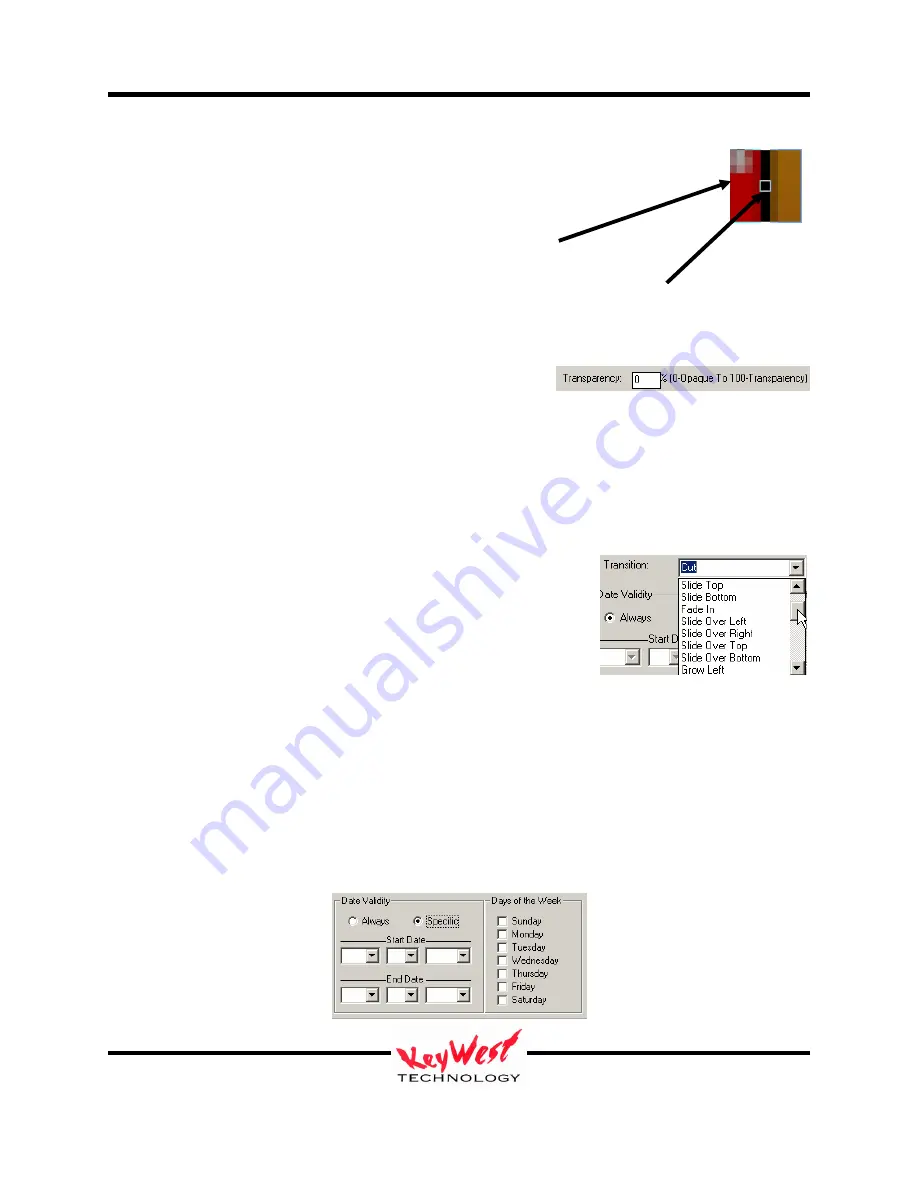
MediaXtreme MediaZone
Keywest Technology
14563 W. 96
th
Terrace
Lenexa, Kansas 66215
800.331.2019
www.keywesttechnology.com
34
23 Mar 2009
Change 06
A reticule box will appear that you can move around the screen. This reticule will magnify the
pixels it is currently over, allowing you to choose colors down to pixel precision.
To choose your key color, simply place the small square pipper in the center of the
reticule box over the color you desire and left click the mouse.
TRANSPARENCY
You can also set transparency values for your entire page.
This transparency control refers to the transparency level of the entire page as a single unit. Set
the value by entering a number from 0 to 100 in the text box. 0 means 0% transparent, or not
transparent at all—completely opaque; 100 means 100% transparent, or completely invisible
(probably not a commonly used setting!). Yes, if you set something to 100% transparent, no one
will ever see it play back. Transparency works independently of Key Colors. You can key
certain colors out completely and make the rest of the page partially transparent (or partially
opaque, depending upon how you look at it).
TRANSITION
Transitions are set to add interest to your presentation. A
transition is a special effect entrance applied to a page. Current
transitions are available under the TRANSITIONS drop down
arrow as shown to the right. The Transition control will default to RANDOM. When selected, a
Random transition will be used each time the page plays.
Remember, transitions define how a page or graphic enter the viewing area.
DATE VALIDITY
Just as backgrounds can be always valid (meaning they play every time the player comes across
them regardless of day of week or date) or have specific day and date validities set.
Reticle Box
Pipper
















































