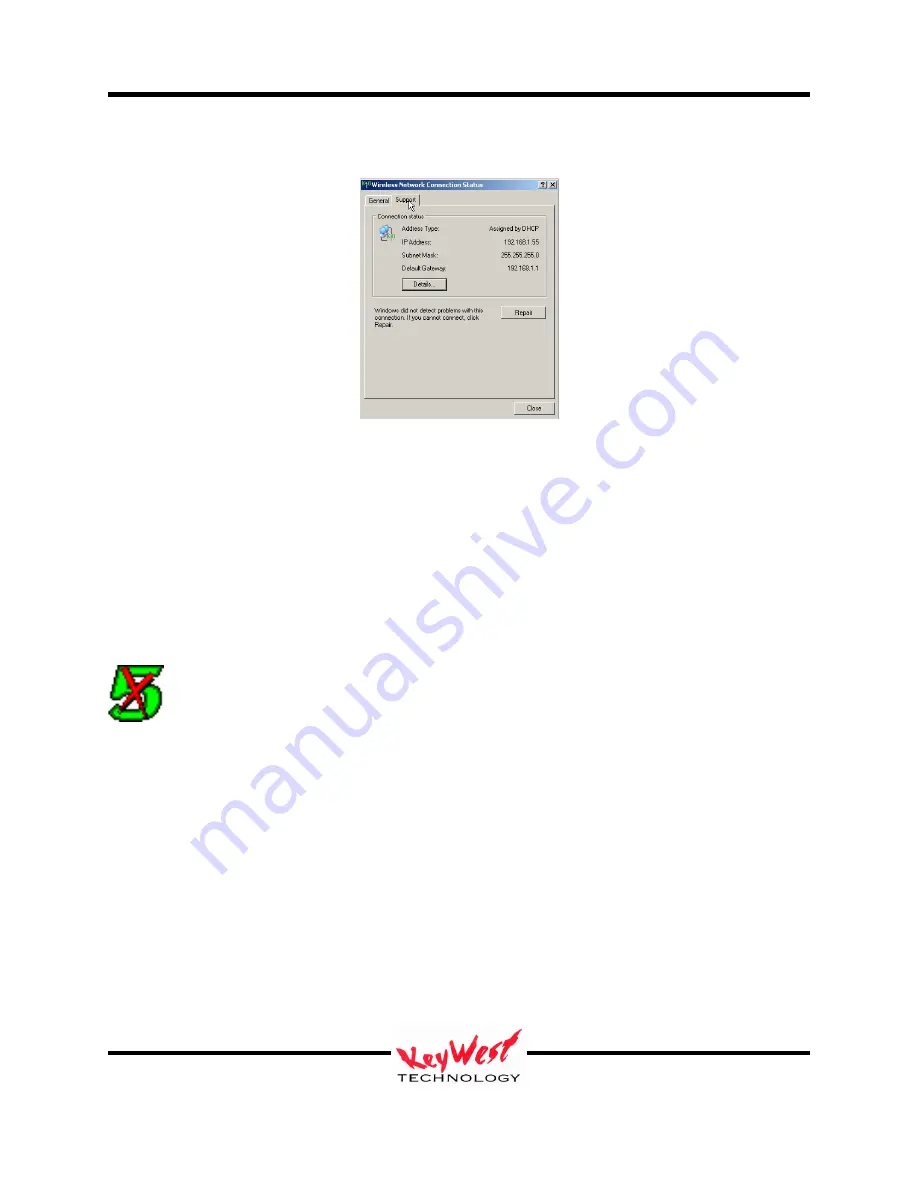
MediaXtreme MediaZone
Keywest Technology
14563 W. 96
th
Terrace
Lenexa, Kansas 66215
800.331.2019
www.keywesttechnology.com
12
23 Mar 2009
Change 06
5.
Click the SUPPORT Tab to verify IP settings
If the IP Address, Subnet Mask, and Default Gateway all appear proper, it is time to move on—if
something is wrong, repeat the network setup or contact an IT professional.
Setup Player Properties (INI Files)
The player can be configured for several modes of operation. Those property settings are made
in the SETTINGS.INI initialization file. See Appendix A.
Set the MX to PLAY
Locate the GREEN 5X (a nod to the legacy of the product line) icon on the Player
desktop and double-left-click it to restart the application (all mouse references in this
manual assume right-handed mouse).
The VGA monitor, keyboard, and mouse can be disconnected at this time (they aren’t required
though they don’t detract from any operation if left connected). The bare necessities are the
video connection(s), the communications connection (Ethernet), and Power. If there’s audio
involved, ensure it remains connected as well.
The configured MX should playing content now (the test reel if this is the first time the machine
is ran or if a new schedule has not yet been sent). If something in the previous steps did not
work, contact the IT department, the product dealer, or Keywest Technology for further
assistance.



























