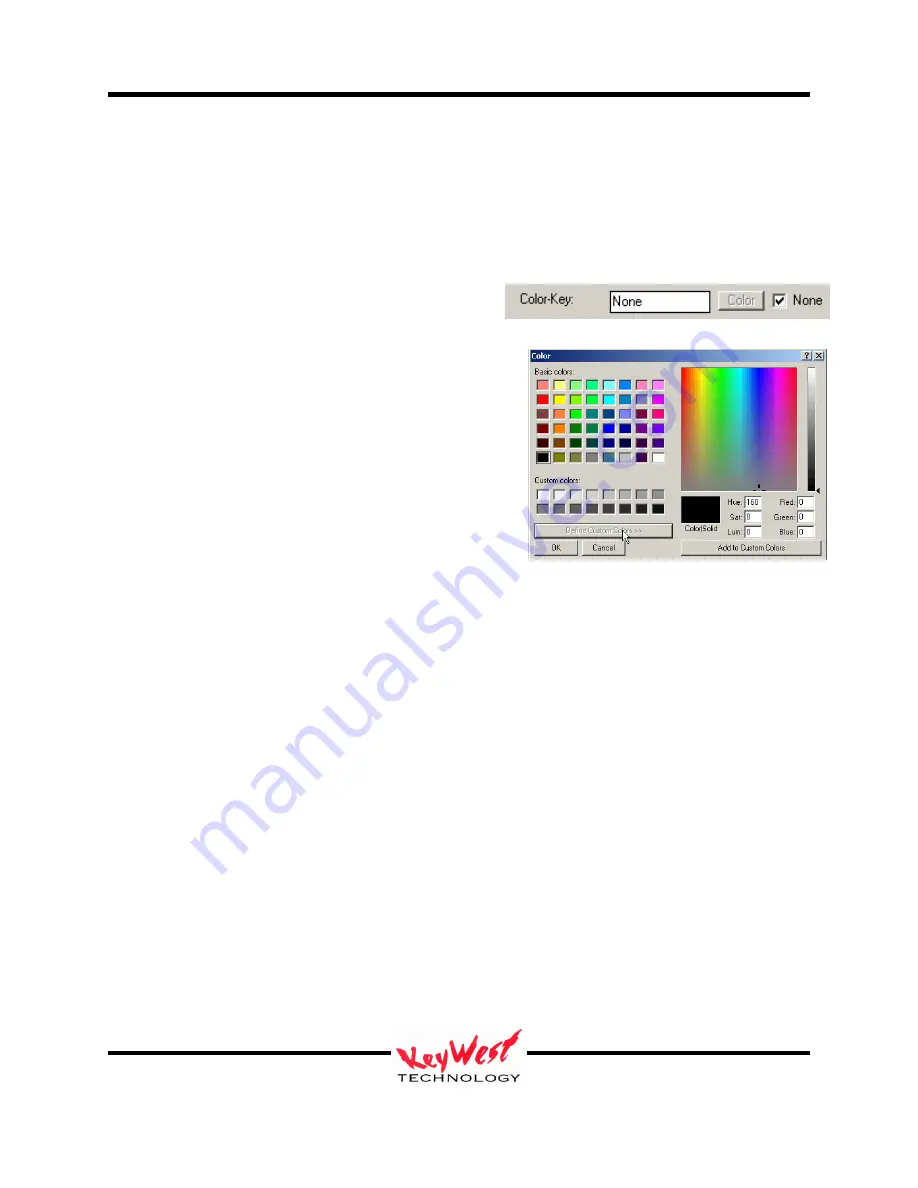
MediaXtreme MediaZone
Keywest Technology
14563 W. 96
th
Terrace
Lenexa, Kansas 66215
800.331.2019
www.keywesttechnology.com
38
23 Mar 2009
Change 06
you timing issues later down the scheduling process. See the INI settings section for alternate
crawl attributes.
Color-Key
The Color-Key box allows you to choose a color to be keyed out when the crawl is played. A
color that is keyed out becomes transparent at playback. This special effect attribute will allow
you to add odd shapes or “floating” text and objects
over other pages and backgrounds. Color-Key can
also be turned off to ensure all of your chosen colors
show at playback.
If you desire a color be keyed out, you can either enter
the standard hexadecimal value of your color (if you
have this value handy) or click on the COLOR button,
and select your key color from the pallet.
This window will initially open in basic view—to open
the expanded view as shown in the picture to the right,
click the DEFINE CUSTOM COLORS button.
Pick Color From Screen
Another option for selecting which color to key (or cut) out of an image is Pick Color From
Screen. This option allows you to select a color from anywhere on your screen to serve as the
key color—so if you have created a graphic with a large red field that you wish to be transparent,
you can use Pick Color From Screen to select that exact color. This is extremely useful if the
colors you are using for keying are unknown (their exact RGB values are unknown).
To use, first click the NONE check box in the Color Key area of the attributes window to remove
the check mark. Next, click the PICK COLOR FROM SCREEN button:






























