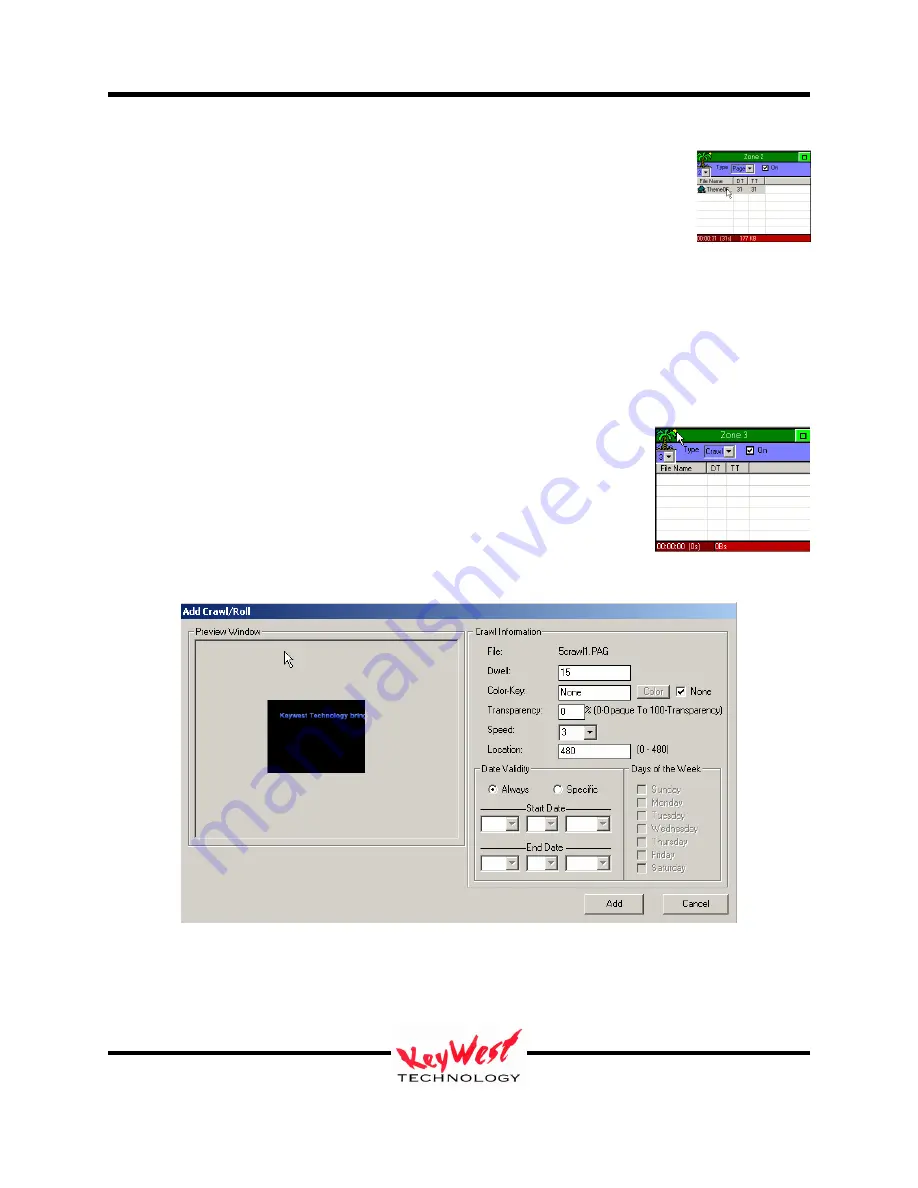
MediaXtreme MediaZone
Keywest Technology
14563 W. 96
th
Terrace
Lenexa, Kansas 66215
800.331.2019
www.keywesttechnology.com
37
23 Mar 2009
Change 06
ADD THE PAGE
Now that we’ve completed setting all the attributes for the page, click the ADD
button at the bottom of the screen. Our page should now be the first entry in
the Zone 2 column.
To the left of our page’s name, there is a “filmstrip” icon. This indicates that a video clip is
attached to the page.
ADD A CRAWL
The system can “CRAWL” any graphic or page. MediaCreator Crawl pages are specifically
made to crawl, but you can also use graphics, pictures, or other image files as well.
Let’s do this ZONE 3. Select column ZONE 3 by clicking on it; Set its
type to CRAWL. The next step will be to select a graphic to crawl.
In the media folder “C:\Program Files\MediaZone
Editor\Application\Media” choose a sample crawl “5crawl1.PAG”.
This opens the crawl attributes window—similar to page attributes, but with a few key
differences.
Crawl Dwell
Crawl dwell time is basically the same setting as a page dwell, except a crawl will finish. So, if
you have a long crawl but give it a 3 second dwell, it will play the whole thing and may cause






























