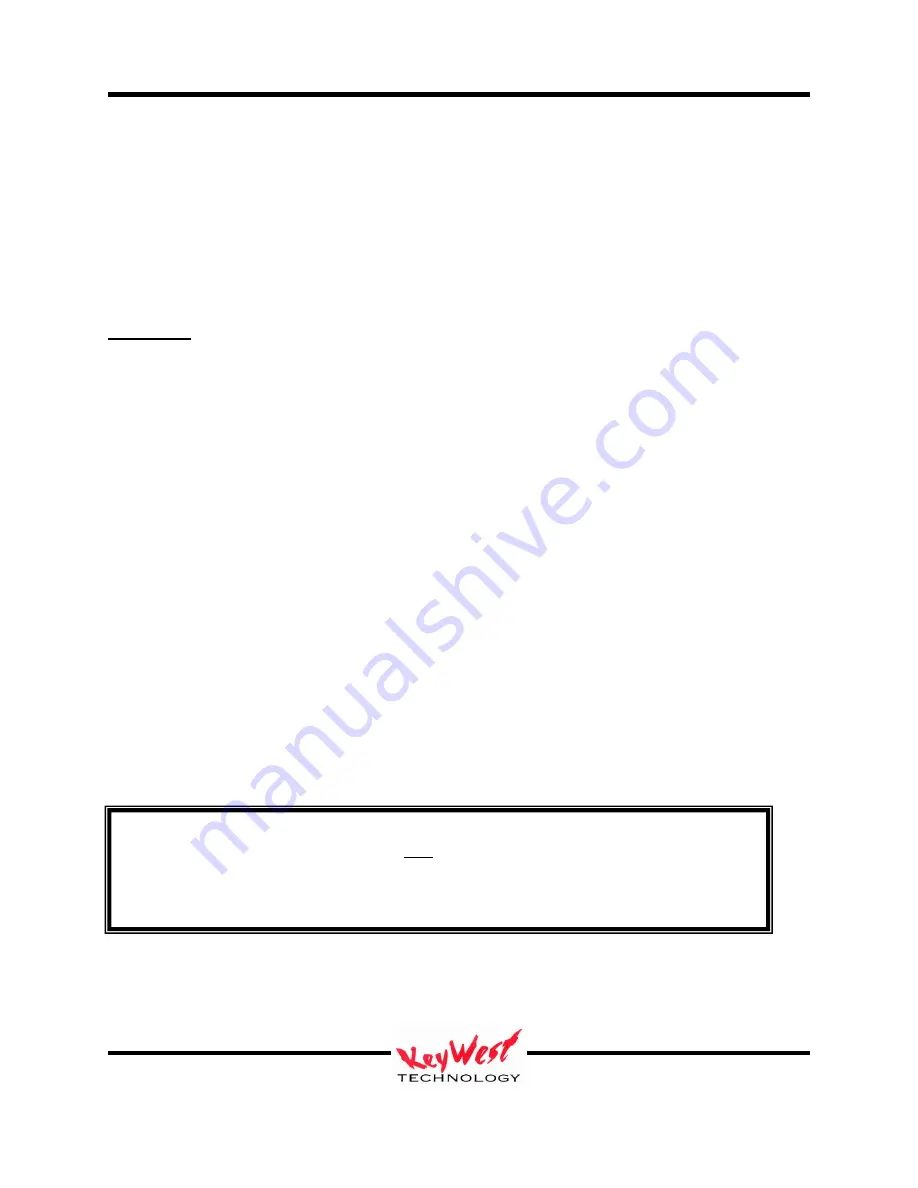
MediaXtreme MediaZone
Keywest Technology
14563 W. 96
th
Terrace
Lenexa, Kansas 66215
800.331.2019
www.keywesttechnology.com
127
23 Mar 2009
Change 06
Appendix E
Data Acquisition
Displaying dynamic text data on a MediaXtreme player is not limited to tie-ins with third party
data management software. It is also possible to bring in data from text files or Excel files.
These text and Excel files can reside on the local player or can be remotely located on a FTP
server.
Local Files
The first step is to locate on the player the Settings.INI file. Connect a keyboard, monitor and
mouse to the player (if not already done) and reboot. After the player starts up and is running the
MediaXtreme schedule, press the ESCAPE key on the attached keyboard. The player desktop
should now be visible.
Open the MY COMPUTER icon and browse to C:\MX5Player\Settings\settings.ini. Open the
Settings.Ini file (using Notepad if requested to select the program to open with).
Within Settings.Ini, scroll down to the DATA ACQUISITION section, which should appear as
below:
[Data Acquisition]
Ftp Address=
Ftp Folder=
Ftp File=
Ftp Username=
Ftp Password=
Local File=
Ftp Refresh=
Local Refresh=
To set a local text file to be the dynamic data source, a few steps need to occur. First, in the
Settings.Ini, entries need to be placed that will instruct the MX player where to look for data.
CAUTION
Modifying any entries in Settings.INI
will
change the function of your player. Do not
make any changes that you are not sure about. It is highly recommended to save a
backup copy of Settings.Ini in a separate folder prior to making any changes.






























