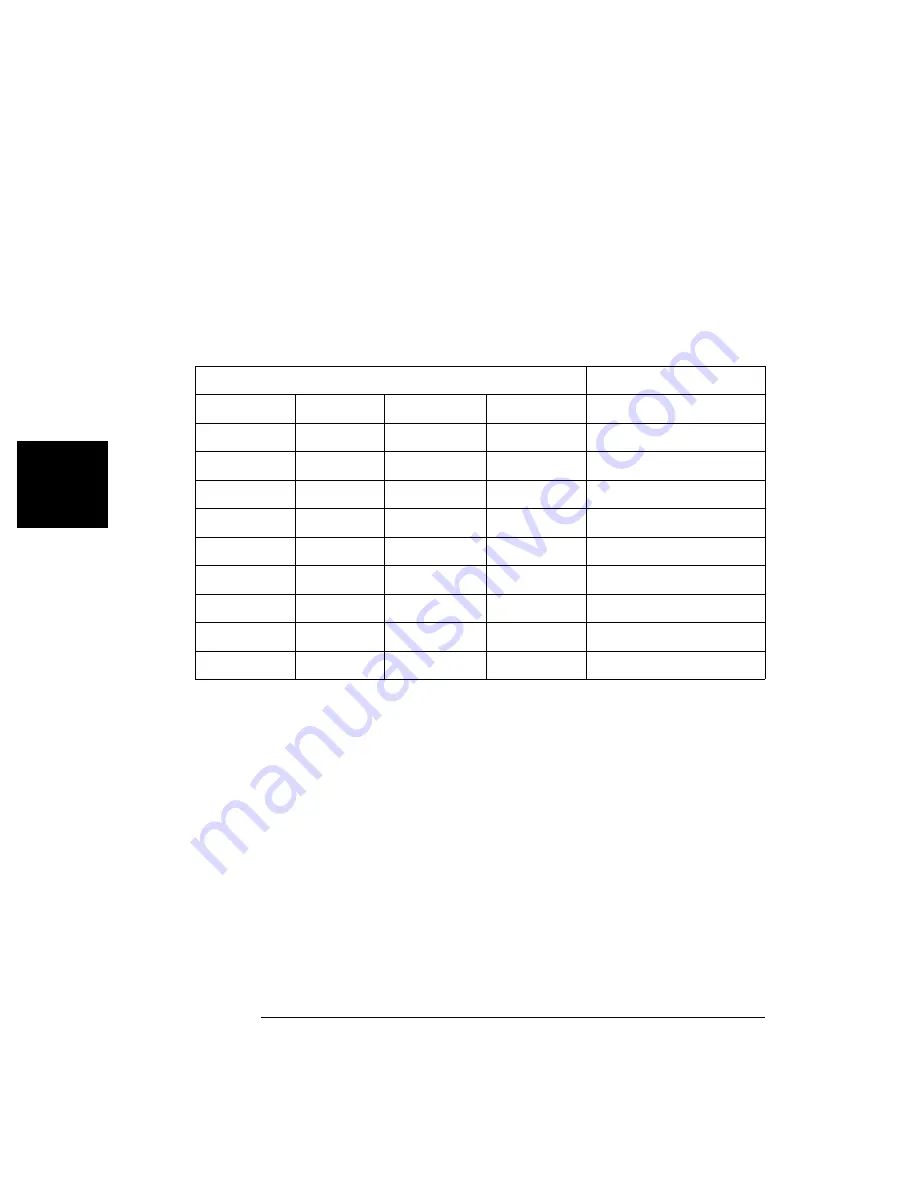
70
Chapter 4 Calibration Procedures
+20 dB Range Flatness Verification
4
4
Set the power meter offset to equal the 100kHz_20dB_offset value
previously calculated. This sets the power meter to directly read the
flatness error specification relative to 1 kHz. 100kHz_20dB_offset is
calculated on the Amplitude and Flatness Verification Worksheet.
5
Set the instrument to each output described in the table below and
measure the output amplitude with the power meter.
6
Compare the measured output to the test limits shown in the table.
Keysight
33210A
Measurement
Output Setup
Function
Amplitude
Frequency
Nominal
Error
Q
50
Ω
Sine Wave
+23.90 dBm
100.000 kHz
0 dB
± 0.1 dB
50
Ω
Sine Wave
+23.90 dBm
200.000 kHz
0 dB
± 0.2 dB
50
Ω
Sine Wave
+23.90 dBm
500.000 kHz
0 dB
± 0.2 dB
50
Ω
Sine Wave
+23.90 dBm
2.000 MHz
0 dB
± 0.2 dB
50
Ω
Sine Wave
+23.90 dBm
3.000 MHz
0 dB
± 0.2 dB
Q
50
Ω
Sine Wave
+23.90 dBm
4.000 MHz
0 dB
± 0.2 dB
50
Ω
Sine Wave
+23.90 dBm
5.000 MHz
0 dB
± 0.2 dB
50
Ω
Sine Wave
+23.90 dBm
8.000 MHz
0 dB
± 0.3 dB
Q
50
Ω
Sine Wave
+23.90 dBm
10.000 MHz
0 dB
± 0.3 dB
Summary of Contents for 33210A
Page 1: ...Keysight 33210A 10 MHz Function Arbitrary Waveform Generator Service Guide ...
Page 2: ......
Page 3: ......
Page 10: ...8 ...
Page 13: ...1 1 Specifications ...
Page 19: ...2 2 Quick Start ...
Page 37: ...3 3 Front Panel Menu Operation ...
Page 52: ...50 3 ...
Page 53: ...4 4 Calibration Procedures ...
Page 96: ...94 Chapter 4 Calibration Procedures Calibration Errors 4 ...
Page 97: ...5 5 Block Diagram ...
Page 101: ...99 Chapter 5 Block Diagram Block Diagram 4 5 ...
Page 103: ...6 6 Disassembly and Repair ...
Page 128: ...126 Chapter 6 Disassembly and Repair Replaceable Parts 6 ...
Page 129: ...7 7 Backdating ...
















































