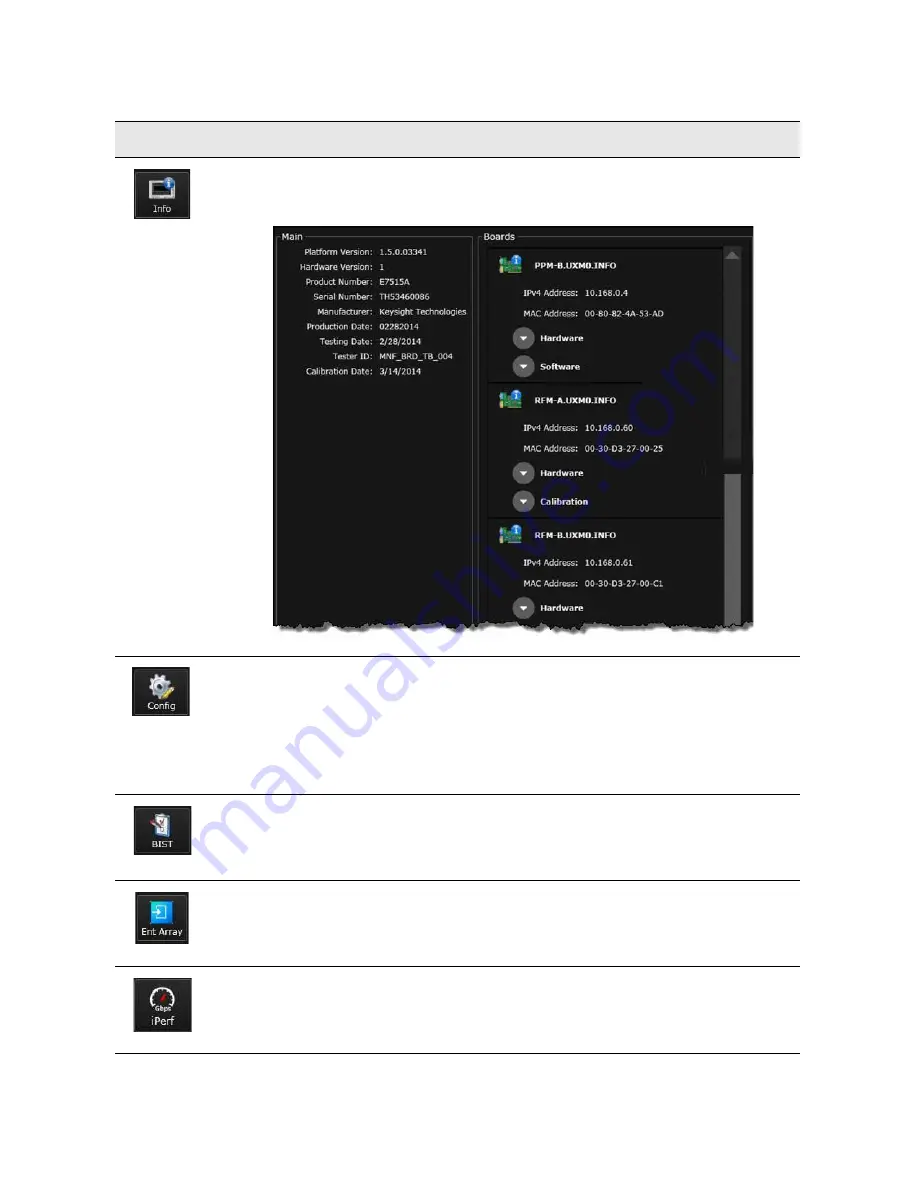
Getting Started Guide 49
Control Panel Functions
The Control Panel
Opens window with two options for obtaining instrument traceability information. Use this
information when you need to discuss your test set with an authorized Keysight representative.
Below is a sample of what you might see in your instrument.
Enables you to set the instrument synchronization options and LAN Address Configuration. (Refer to
section entitled LAN Address Configuration for information on setting the IP addresses.) For the
synchronization option, the default is Automatic which means that the instrument automatically
synchronizes with an external clock if detected; otherwise it uses the internal clock. If Internal is
selected, the instrument ignores any external reference and always uses the internal one.Important:
Changing any settings on this dialog should only be attempted when the UXM has no software
applications running. (For example: when no DL/UL cells are in use.)
Enables you to perform Built-In Self Tests for the UXM. Refer to
for details of this function.
To integrate a stand-alone UXM into an array, click the Enter Array icon. The Role in Array window
asks you to choose between Main and Auxiliary:
- The Main unit provides synchronizing signals to the other unit in the array.
- The Auxiliary unit receives synchronizing signals from the Main unit.
Opens the iPerf tool (an integrated traffic generator).
Icon
Description
















































