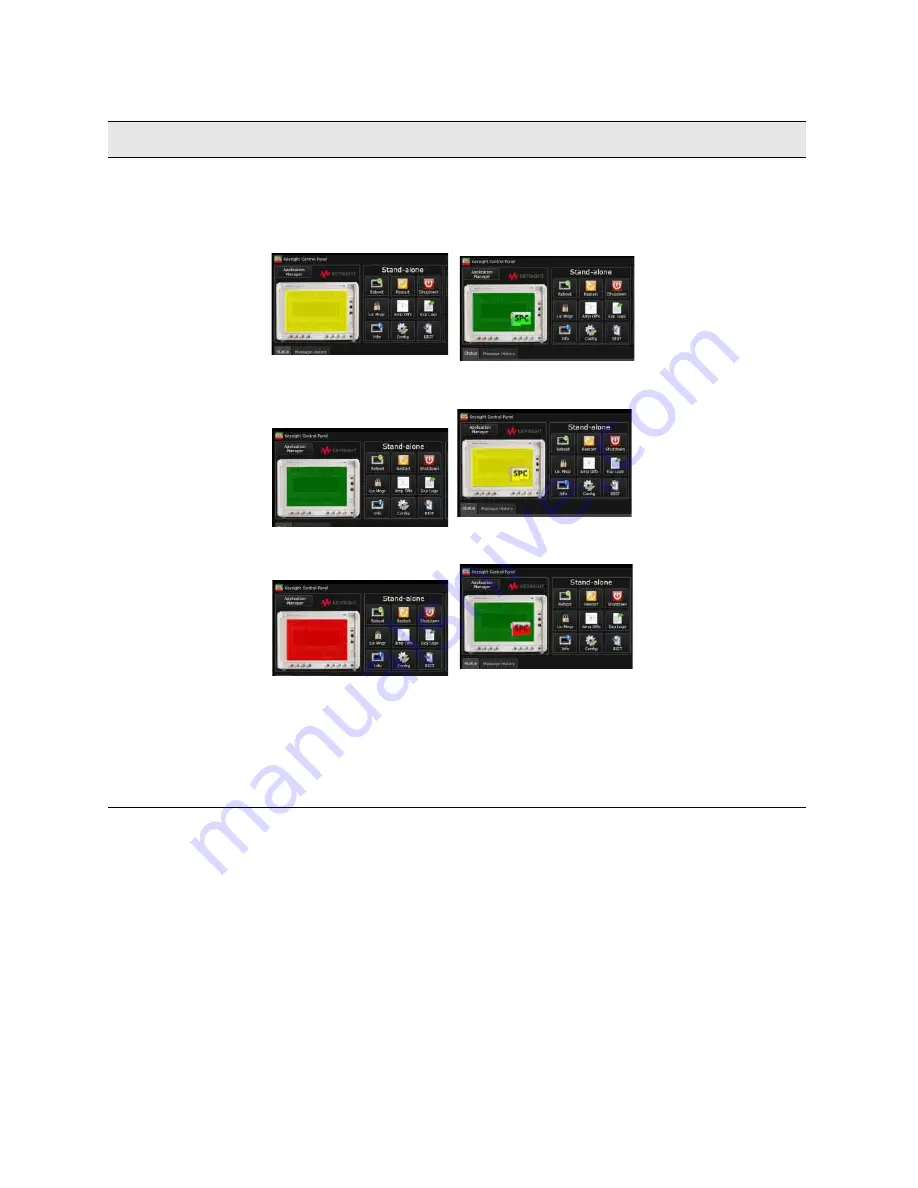
Getting Started Guide 27
Quick Start
Turning On the Test Set the First Time
4.
Wait until you see
the green or red
color displayed in
the UXM pictorial
graphic, located in
the upper left
corner of the
E7515A Control
Panel.
The changing colors of the
E7515A Control Panel
pictorial graphic indicate the
“ready-state” of the UXM.
Yellow indicates the UXM is
in the process of becoming
ready for operation.
Green indicates the UXM is
ready for operation.
Red indicates an error has
occurred in the system and
the unit is not ready for
operation. This requires
troubleshooting, as the
problem is not expected to
resolve on its own.
NOTE: If you have purchased the E7515A-S01 Internal
Applications Server (Server PC or SPC), the above UXM icon
in the previous Step will include a Server PC icon to indicate
it is present in your UXM. This is also true for the 3 UXM icons
shown left in the “Action” column of this step.
Green SPC icon on Green UXM icon means UXM and Server
PC are both ready for operation.
Yellow SPC icon on yellow UXM icon means UXM and Server
PC are both in the process of becoming ready for operation.
Red Server PC icon on green UXM icon means UXM is ready,
but Server PC is not ready for operation. It may mean you
have not accepted the two license agreements discussed in
the step, below or it may mean there is another problem.
Step
Action
Notes






























