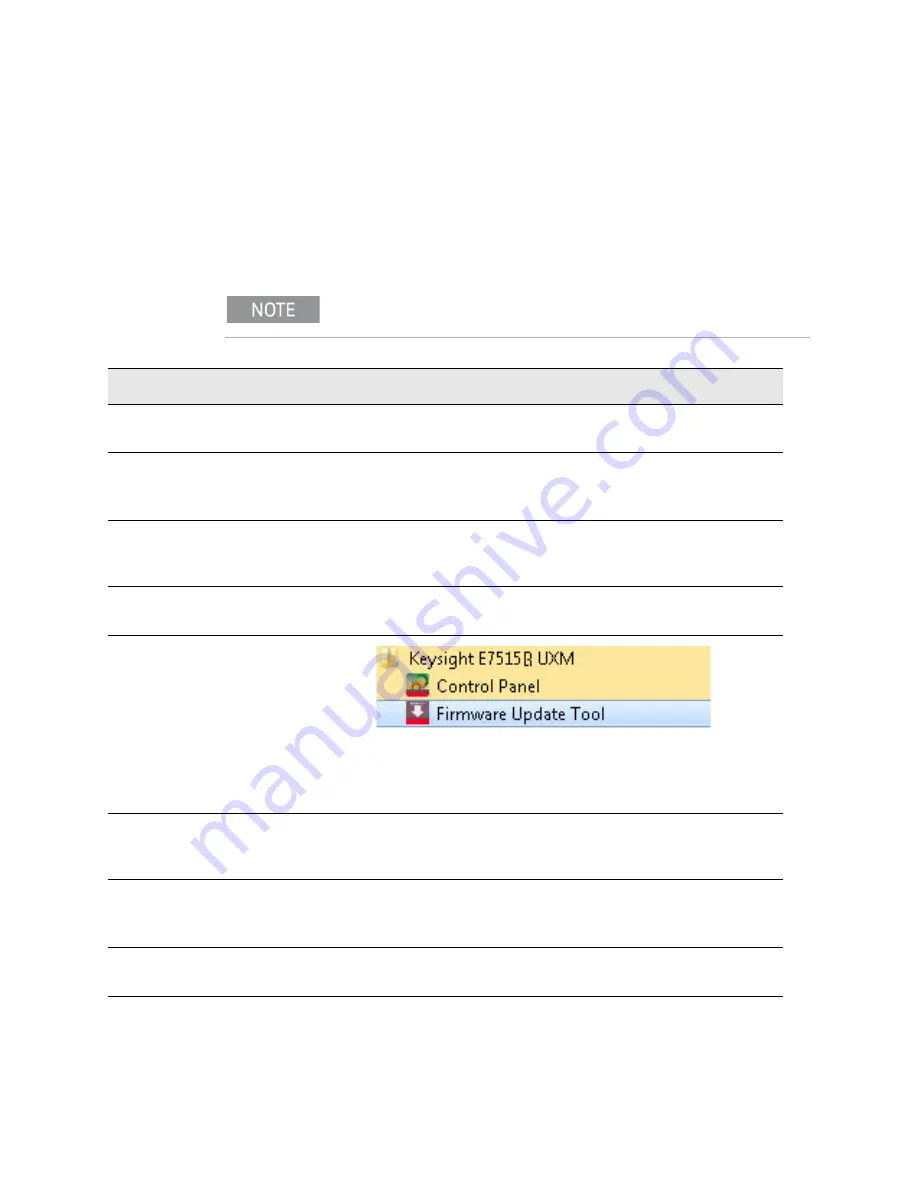
88 Getting Started Guide
Test Set Operating System
Updating the Keysight E7515A UXM software
Updating the Keysight E7515A UXM software
The following steps are required to update your Keysight E7515A UXM if you
are migrating to any software version greater than 1.4.1.0 (for migrating to
earlier software versions, contact the Support Team) that is available at:
www.keysight.com/find/softwaremanager
Using the Firmware Upgrade Tool
This upgrade tool can only be used for software versions 1.4.1.0 or greater.
Step
Notes
1.
Connect a USB keyboard and
mouse to the instrument
2.
Log out of the default user
(instrument):
Select
Start
,
Log Off
3.
At the log in prompt enter:
User Name:
administrator
Password:
Keysight4u!
4.
Obtain the latest version of
software installer.
www.keysight.com/find/softwaremanager
5.
Launch
Firmware Upgrade Tool
from
Start > All Programs >
Keysight E7515A UXM
.
If this application is not installed, download the latest recommended
version of “Keysight E7515A UXM FirmwareUpdateTool” from the site:
www.keysight.com/find/softwaremanager
6.
In the “Firmware Upgrade Tool”
add the software installer
program obtained in the step 4.
Right-click on the Windows “Select firmware version:” and Add it.
7.
Select the desired software
installer and click the
Update
button
If the instrument belongs to an Array, the instrument is exited from
Array.
8.
When prompted to continue with
the Firmware update, select
Yes
.
The Firmware Update Tool will warn if a system restart is required for
completing the uninstallation/installation.






























