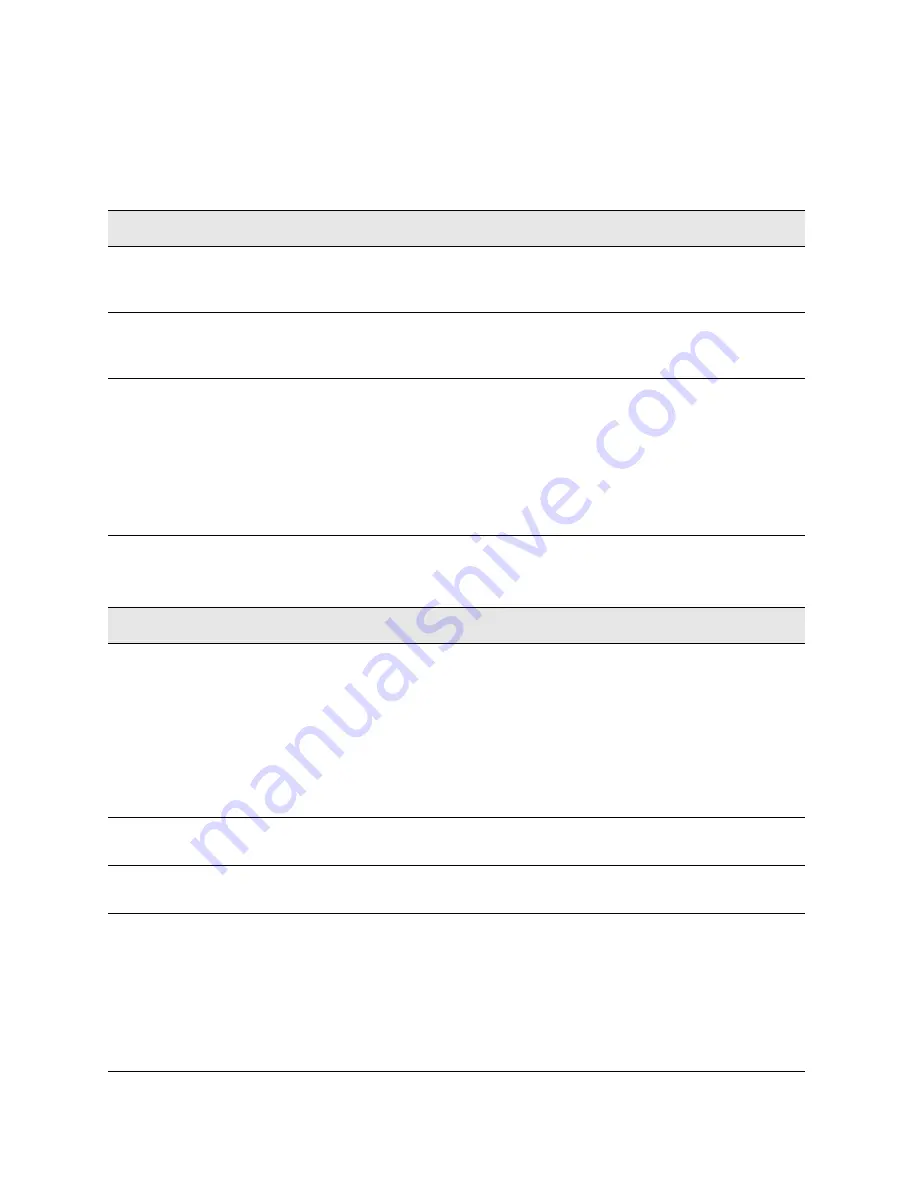
90 Getting Started Guide
Test Set Operating System
Updating the Keysight E7515A UXM software
Downgrading the Keysight E7515A UXM Software
If you need to downgrade your UXM software to version 1.5.x.x, 1.6.x.x or an
earlier version of 1.7.x.x, you must follow the instructions below:
If you need to downgrade your UXM software to version 1.3.x.x or 1.4.x.x, you
must follow the instructions below:
Step
Notes
1.
Uninstall the later software version.
If the UXM is in an array, exit both UXMs from the array and
perform this process on both test sets, as it is required that
all units in an array have the same version.
2.
Install the earlier software version (1.5.x.x,
1.6.x.x, or an earlier version of 1.7.x.x) on all
UXMs.
Again, in case of an existing array, this operation needs to
be performed on both test sets.
3.
Verify all downgraded UXMs are now
operational.
If the Control Panel shows a Faulty state, reboot the
Platform (
Reboot
button on Control Panel) or power cycle
the UXM as follows:
a. Power off the UXM and disconnect the power cord for 15
seconds.
b. Power on the UXM
Finally, the array can be established again, if wanted.
Step
Notes
1.
Uninstall the following components, in order:
(a) Keysight E7515A UXM Release 1.7
(b) Keysight E7515A Platform Release 1.7
(c) Keysight License Manager (5.0.x.x)
(d) Keysight License Service (5.0.x.x)
(e) Keysight Host Processor Platform (4.5.x.x)
(f) Keysight Instrument IO Config (5.0.x.x)
(g) Keysight IO Libraries Suite 17.2
(h) Microsoft .NET Framework 4.5.2
If the UXM is in an array, exit both UXMs from the array and
perform this process on both test sets, as it is required that
all units in an array have the same version.
2.
Perform a Windows Restart.
Again, in case of an existing array, this operation needs to
be performed on both test sets.
3.
Install software version 1.3.x.x or 1.4.x.x on all
UXMs.
Again, in case of an existing array, this operation needs to
be performed on both test sets.
4.
Verify all downgraded UXMs are now
operational.
If the Control Panel shows a Faulty state, reboot the
Platform (
Reboot
button on Control Panel) or power cycle
the UXM as follows:
a. Power off the UXM and disconnect the power cord for 15
seconds.
b. Power on the UXM
Finally, the array can be established again, if wanted.






























