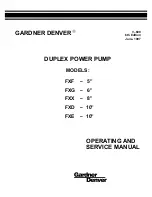3-30
BOP HIPWR 031912
To change the Waveform Stop setting, press
#
from the power-up screen (Figure 3-3), High-
light Waveform Stop, press
!
, highlight Standby, Last Level or Current Lvl, then
$
to save.
Press
$
exit and save for power-up or
%
to apply the changes (without saving for power-up)
and exit.
While the waveform is executing, the display shows a graphic of the programmed waveform
(repeating segments only) below the message
Waveform Executing
.
Be sure that output power is OFF (Standby indicator lit) while connect-
ing monitoring device. Be sure that connections are secure and that
terminals are not inadvertently shorted.
It is recommended that an oscilloscope be used to view the actual output. Connect the oscillo-
scope across OUT S and COM S terminals of the rear panel terminal block to monitor the output
at the load, or between OUT MON and COM MON to monitor the BOP output at the BOP (see
Figure 2-1).
3.3.9.7
MODIFYING PREVIOUSLY STORED WAVEFORMS
To edit a previously stored waveform, first observe the precautions of PAR. 3.3.9.1, then view
the waveform and highlight the segment to edit as specified in PAR. 3.3.9.4. (The operating
mode can not be edited; to change from a voltage waveform to a current waveform, refer to
PAR. 3.3.9.8 to start a new waveform.)
Use
Y
or
U
or
ADJUST
to highlight the segment, then press
!
to edit,
When editing a segment, a submenu showing the parameters for that segment will open (see
Table 3-11). Use
Y
or
U
or the encoder to highlight the parameter, then press
!
to edit,
change the parameter, then press
$
to save or
%
to abort. Then press
$
to save for power
p or
%
to abort and exit without saving the segment parameters that were edited.
To delete a segment, highlight the segment at the Waveform Settings screen (Figure 3-10), the
press
#
, to permanently erase the segment. This change is saved immediately and can not be
undone.
To add a segment, at the Waveform Settings screen (Figure 3-10) highlight the segment follow-
ing the one to be added (e.g., if there are three existing segments (1, 2, 3), to add a segment
between 2 and 3, highlight 3. To add a segment following 3, highlight
End of Segments
. After
highlighting the segment, press
@
to insert a new segment. The parameters applicable to the
waveform type selected (see Table 3-11 for details) can then be modified as desired.
3.3.9.8
CREATING A NEW WAVEFORM
1. After observing the precautions of PAR. 3.3.9.1, press
@
from the power-up screen to enter
the Saved Waveforms screen (Figure 3-9), highlight one of the waveforms designated
Empty
, then press
@
. The Waveform Settings screen (Figure 3-10) opens.
2. Assign a name to the waveform: highlight Name, press
!
to modify, change the name
using the
Y
or
U
keys or
ADJUST
or the multiple presses of the numeric keys (see PAR.
3.2.4.2 for details). Press
$
to save or
%
to abort.the change and exit.
WARNING
Summary of Contents for BOP-MG
Page 2: ......
Page 10: ......
Page 20: ...x BOP 1K 031912 FIGURE 1 1 HIGH POWER BOP SERIES POWER SUPPLY...
Page 37: ...BOP HIPWR 031912 1 17 FIGURE 1 3 BOP OUTPUT CHARACTERISTICS...
Page 53: ...BOP HIPWR 031912 2 15 FIGURE 2 4 PARALLEL CONFIGURATION LOCAL SENSING TYPICAL...
Page 54: ...2 16 BOP HIPWR 031912 FIGURE 2 5 PARALLEL CONFIGURATION REMOTE SENSING TYPICAL...
Page 64: ......
Page 132: ......
Page 192: ......