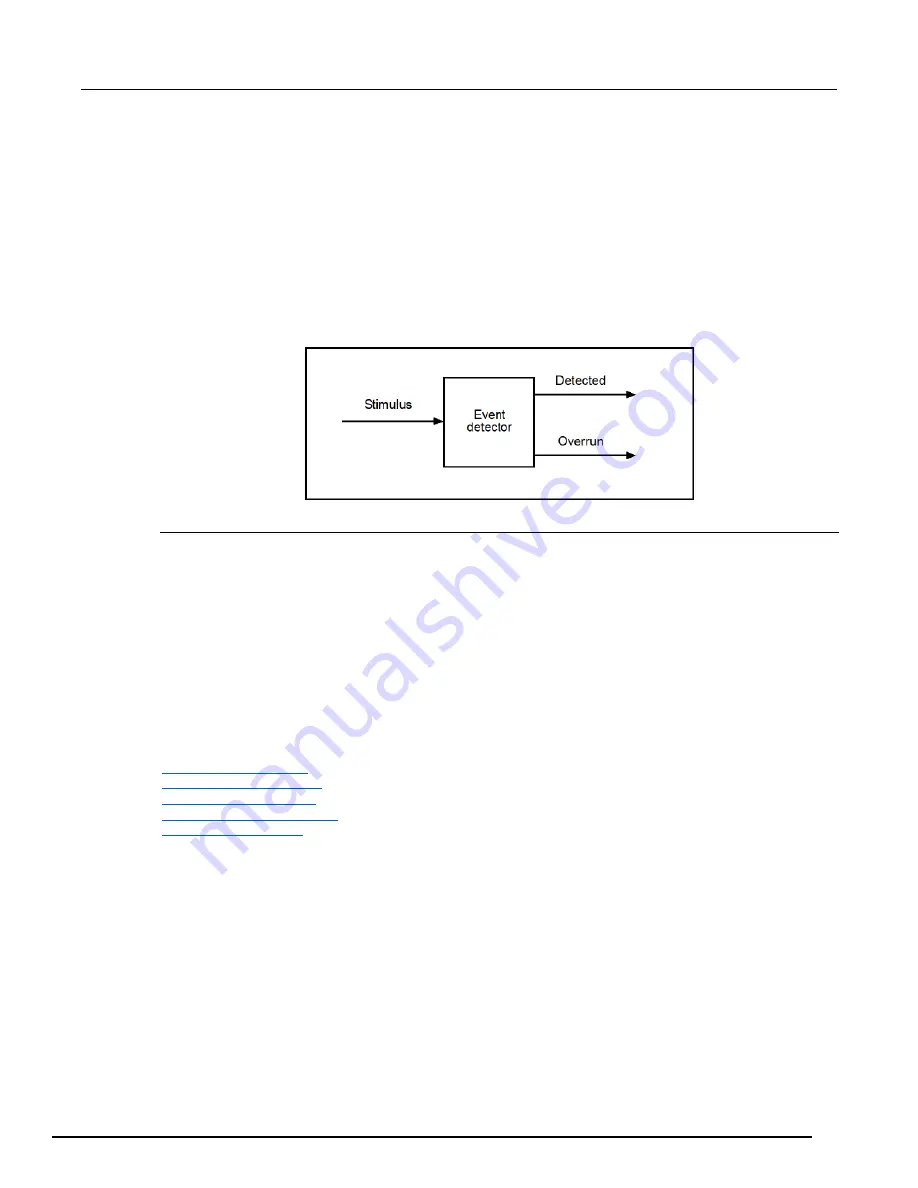
Series 3700A System Switch/Multimeter Reference Manual
Section 5: Switching and scanning
3700AS-901-01 Rev. D/June 2018
5-39
Events
Event detectors monitor an event. They have one input signal (the stimulus), which is the event that
they monitor (in some cases, the stimulus is an action in the system, like a timer expiring or a key
press). They have two optional output signals (see figure below). "Detected" reflects the detection
state of the event detector. If an event was detected, the detected signal is asserted. Event detectors
are usually coupled to something that consumes the events. When an event is consumed, the
detected state of the event detector is reset. Should an event be detected while the event detector is
in the detected state, the overrun signal will be asserted. You can only clear the overrun signal by
sending a TSP command.
Figure 98: Event detector
Event blenders
Advanced event handling requires a way to wait for one of several events (or all of several events).
An event blender provides for this combining or blending of events. An event blender can combine up
to four events in either an "or" mode or an "and" mode. When in "or" mode, any one of the input
events will cause an output event to be generated. When in "and" mode, all the input events must
occur before an output event is generated.
When operating in "and" mode, if an event is detected more than once before all events necessary for
the generation of an output event, an action overrun will be generated. When operating in "or" mode,
an action overrun will be generated when two or more source events are detected simultaneously.
Event blenders each have an associated event detector that can be accessed through script control.
Event blenders can only be accessed over a remote interface (no front panel control is available). The
following remote commands provide additional information on available blenders:
(on page 11-407)
(on page 11-407)
trigger.blender[N].stimulus[M]
(on page 11-410)






























