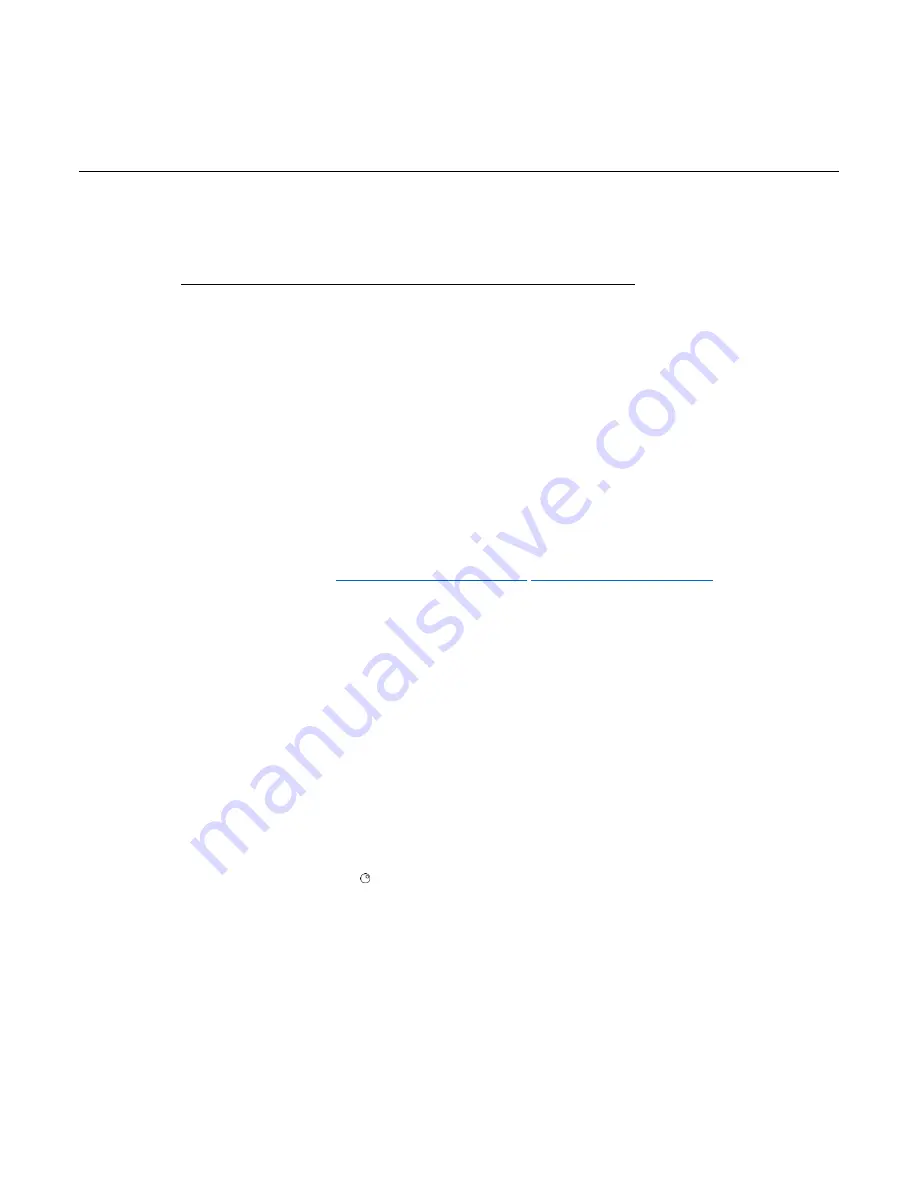
In this section:
Contacting support ................................................................. 12-1
USB troubleshooting .............................................................. 12-2
Troubleshooting GPIB interfaces ........................................... 12-4
Troubleshooting LAN interfaces ............................................. 12-5
Testing the display, keys, and channel matrix ........................ 12-8
Update drivers ........................................................................ 12-9
Error and status messages .................................................... 12-9
Contacting support
If you have any questions after reviewing this information, please contact your local Keithley
Instruments representative or call Keithley Instruments corporate headquarters (toll-free inside the
U.S. and Canada only) at 800-935-5595, or from outside the U.S. at +1-440-248-0400. For worldwide
contact numbers, visit the
When contacting Keithley, please have ready:
▪
The serial number of the instrument.
▪
The firmware revision of the instrument.
▪
The model and firmware revision of all installed cards.
When you call, have the information available, and, if possible, be near the instrument.
Locating serial number or firmware revision
The serial number is on the rear panel of the instrument. You can also use the front panel
MENU
option to display the serial number and firmware version.
To display serial number or firmware revision on the front panel:
1. If the Series 3700A is in remote mode, press the
EXIT (LOCAL)
key
once to place the instrument
in local mode.
2. Press the
MENU
key.
3. Use the navigation wheel to scroll to the
UNIT-INFO
menu.
4. Press the
ENTER
key.
On the UNIT INFORMATION menu, scroll to the
SERIAL#
or
FIRMWARE
option and press the
ENTER
key. The Series 3700A serial number is displayed.
Locating information on the installed cards
To identify installed switching cards from the front panel:
Press the
SLOT
key to scroll through the model numbers, descriptions, and firmware revisions of the
installed switching cards.
Section 12
Troubleshooting guide






























