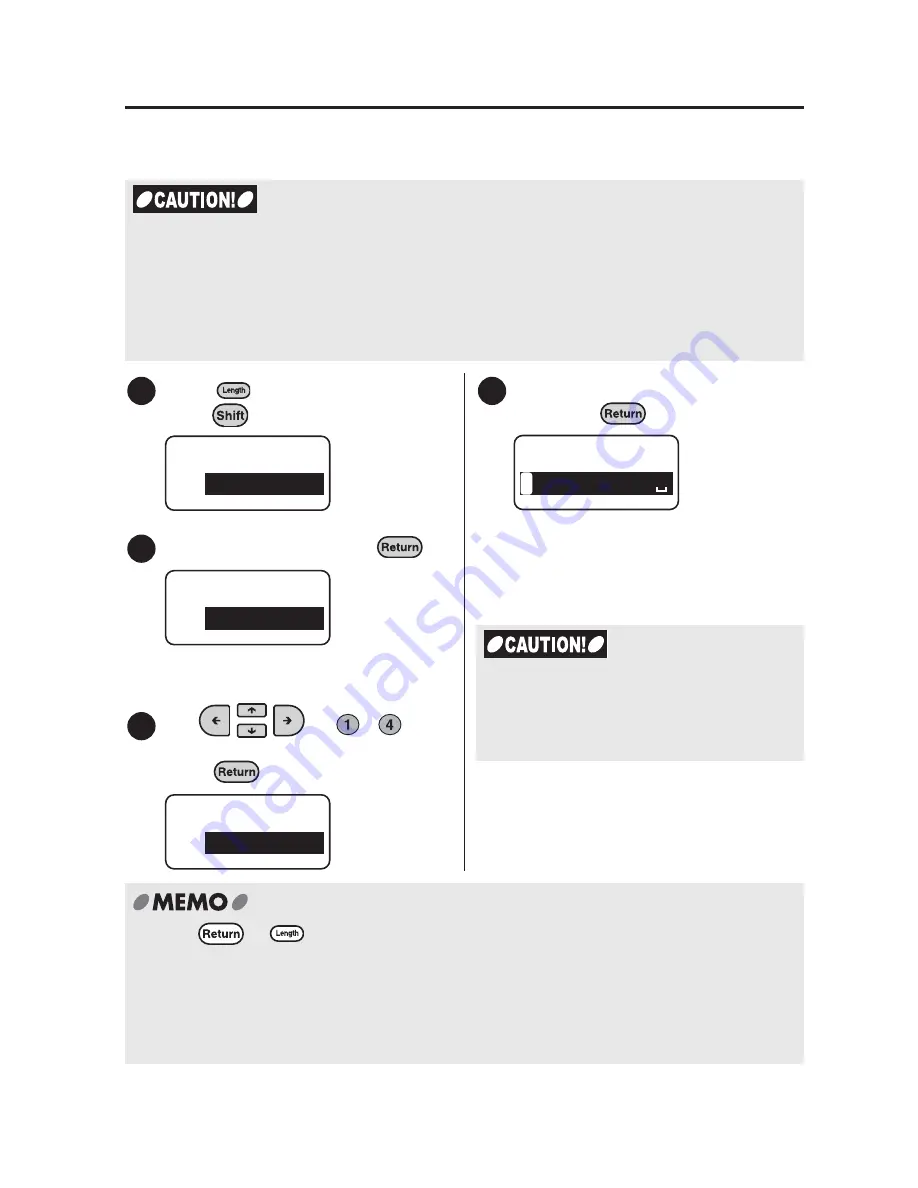
88
Additional
Functions
Saving a file
Saves text into a file. Select a file number from "File 1" to "File 4". Up to four files can
be saved.
x
We recommend to use batteries (commercially available) when saving the text in files. Do
not keep the LABELShop
£
BEE3 without being powered for more than four minutes.
Otherwise all of the text data or settings you entered or saved may be cleared.
x
For about four minutes, the power is supplied from the backup electrical circuit. Be sure
to replace the batteries in four minutes, or the saved data may be cleared.
x
Saved data can be deleted due to b
a
ttery exhaustion.
Press
(=File) while holding
down .
Select "Store", and press
.
The "Store" menu will be displayed.
Use
or
-
to
select a document number and
press .
Check the information to be saved
and press
.
"Execute" is displayed, then the screen
will return to the text screen after
saving.
x
Press
or
to cancel the process. This will take you back to the previous step.
Repeating this procedure allows you to go back to the text screen.
x
If there is no available space to save the data an error message reading "Memory Full!'
will be displayed. Please delete unneeded files in this case.
x
Only text files from the text screen can be saved. Text files created using fixed forms
cannot be saved.
1
File
Store
2
File
Store
3
Store
File
1
4
L A V E L
1
Store
1
Do not unplug the AC adapter or the
batteries when the message reading
"Execute" is shown. File information may
be damaged.
Summary of Contents for BEE3
Page 1: ......
Page 4: ......
Page 21: ...Getting Started 17 Bottom Battery cover Battery case AC adapter connector Handle ...
Page 36: ...32 Getting Started ...
Page 48: ...44 Basic Operations 1 ...
Page 101: ...Appendix ...
Page 122: ...118 LivingThing Vehicles Foods Schedule Life Seasons Category Symbol ...
Page 128: ...NOTES ...
Page 129: ...NOTES ...
Page 130: ...NOTES ...
Page 131: ......






























