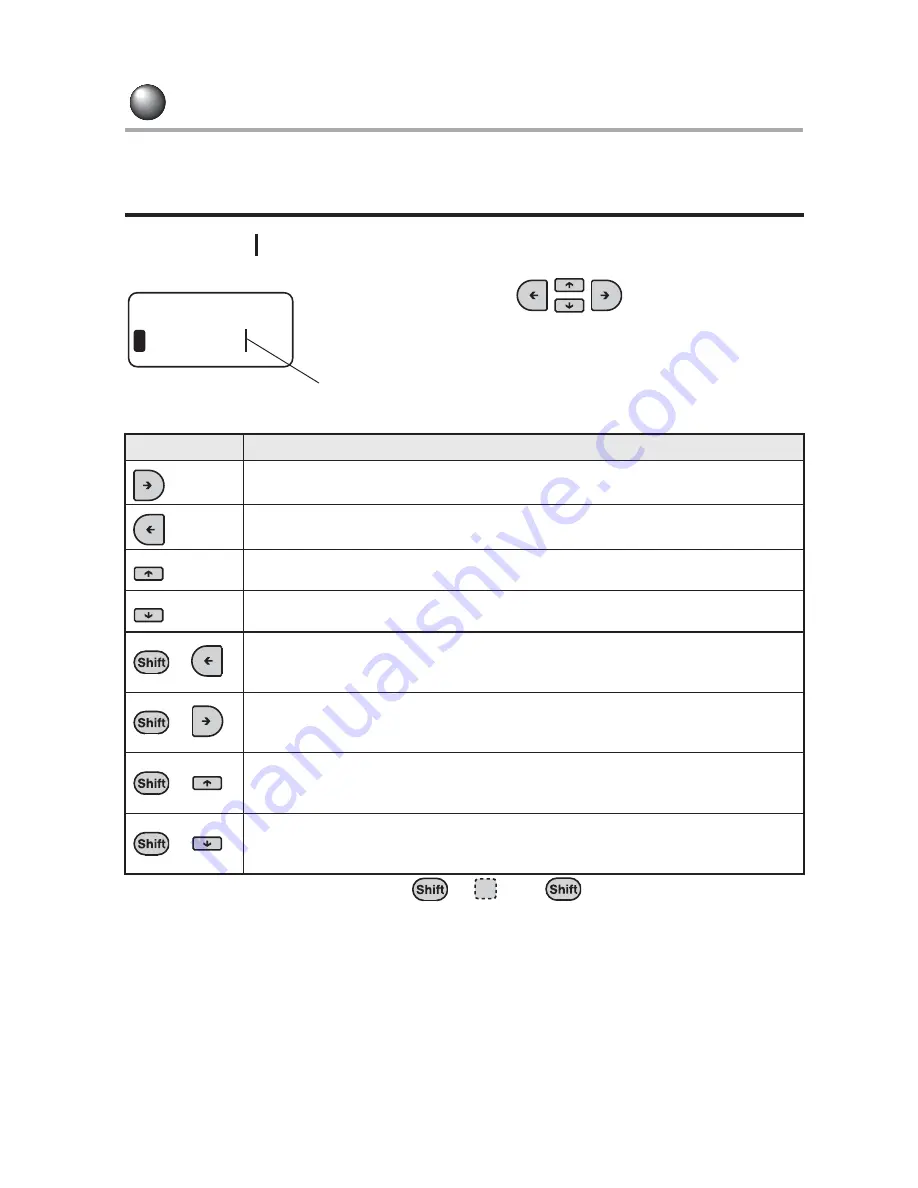
46
Basic Operations 2
Editing Text
You can edit the text by inserting or deleting characters.
Using the cursor keys
A vertical line "
" appears on the display is called cursor. The cursor indicates the
position at which a character can be entered or deleted.
To perform the operation indicated by
+
, hold
and press the specified key.
Press the cursor keys
to move the cursor.
Maximum number of the characters displayed on the screen is
12 character
x 2 lines. When you keep on entering characters
beyond this limit, characters you entered in the beginning will
not be displayed on the screen. In this case, move the cursor
to check the entire text.
Cursor key
Cursor moving direction
Moves the cursor one character to the right. Hold down the key to move the
cursor at high speed.
Moves the cursor one character to the left. Hold down the key to move the
cursor at high speed.
Moves the cursor to the previous (upper) line. Hold down the key to move the
cursor at high speed.
Moves the cursor to the next (lower) line. Hold down the key to move the
cursor at high speed.
+
Moves the cursor to the beginning of the line. When the key is pressed more
than once, the cursor jumps to the beginning of the previous line each time
the key is pressed.
+
Moves the cursor to the end of the line. When the key is pressed more than
once, the cursor jumps to the end of the next line each time the key is
pressed.
+
Moves the cursor to the beginning of the paragraph. When the key is pressed
more than once, the cursor jumps to the beginning of the previous paragraph
each time the key is pressed.
+
Moves the cursor to the end of the paragraph. When the key is pressed more
than once, the cursor jumps to the end of the next paragraph each time the
key is pressed.
L a b e l
1
Cursor
Summary of Contents for BEE3
Page 1: ......
Page 4: ......
Page 21: ...Getting Started 17 Bottom Battery cover Battery case AC adapter connector Handle ...
Page 36: ...32 Getting Started ...
Page 48: ...44 Basic Operations 1 ...
Page 101: ...Appendix ...
Page 122: ...118 LivingThing Vehicles Foods Schedule Life Seasons Category Symbol ...
Page 128: ...NOTES ...
Page 129: ...NOTES ...
Page 130: ...NOTES ...
Page 131: ......






























