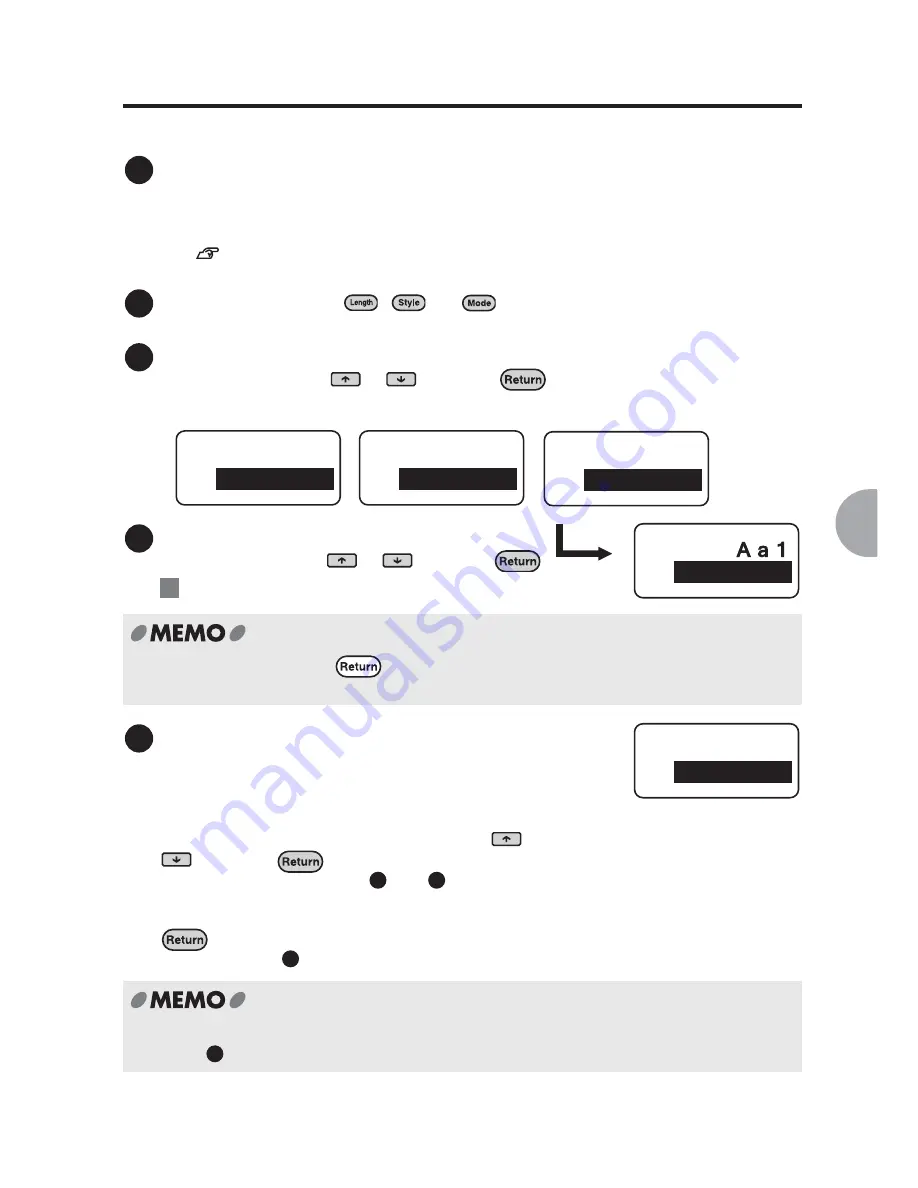
Additional Functions
61
Setting functions
Functions can be set through the following procedure:
Place the cursor.
When applying the function to a whole line or a paragraph, place the cursor in the line or
paragraph respectively.
When applying the function to the entire text, place the cursor anywhere within the text.
See
"Effective area and the position of the cursor" (p.60).
Press a function key. (
,
, or
)
Select a function.
Select a function using
or
and press
.
Set the options for each function.
Select an option using
or
and press
.
: The "Font" option of "Mode"
Select "End?"
Once a function has been set, the next function
within the same menu appears.
A different function can be set within the same menu
(in this case "Mode"). Select a function using
or
and press
.
Follow the same steps as in
and
.
Once the setting is complete select "End?" and press
.
Proceed to step
.
To set a different function (in this case "Style" or "Length"), return to the text enter screen
after step
and press another function key.
1
2
3
Length
Off
Style
Lines
Mode
Font
Length
Style
Mode
4
Ex.
In "Length" mode, pressing
brings you back to the text input screen accepting the
current setting.
Font
SansSerif
5
4
5
6
Mode
End?
6
Summary of Contents for BEE3
Page 1: ......
Page 4: ......
Page 21: ...Getting Started 17 Bottom Battery cover Battery case AC adapter connector Handle ...
Page 36: ...32 Getting Started ...
Page 48: ...44 Basic Operations 1 ...
Page 101: ...Appendix ...
Page 122: ...118 LivingThing Vehicles Foods Schedule Life Seasons Category Symbol ...
Page 128: ...NOTES ...
Page 129: ...NOTES ...
Page 130: ...NOTES ...
Page 131: ......






























