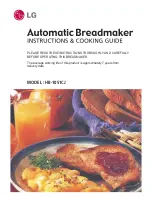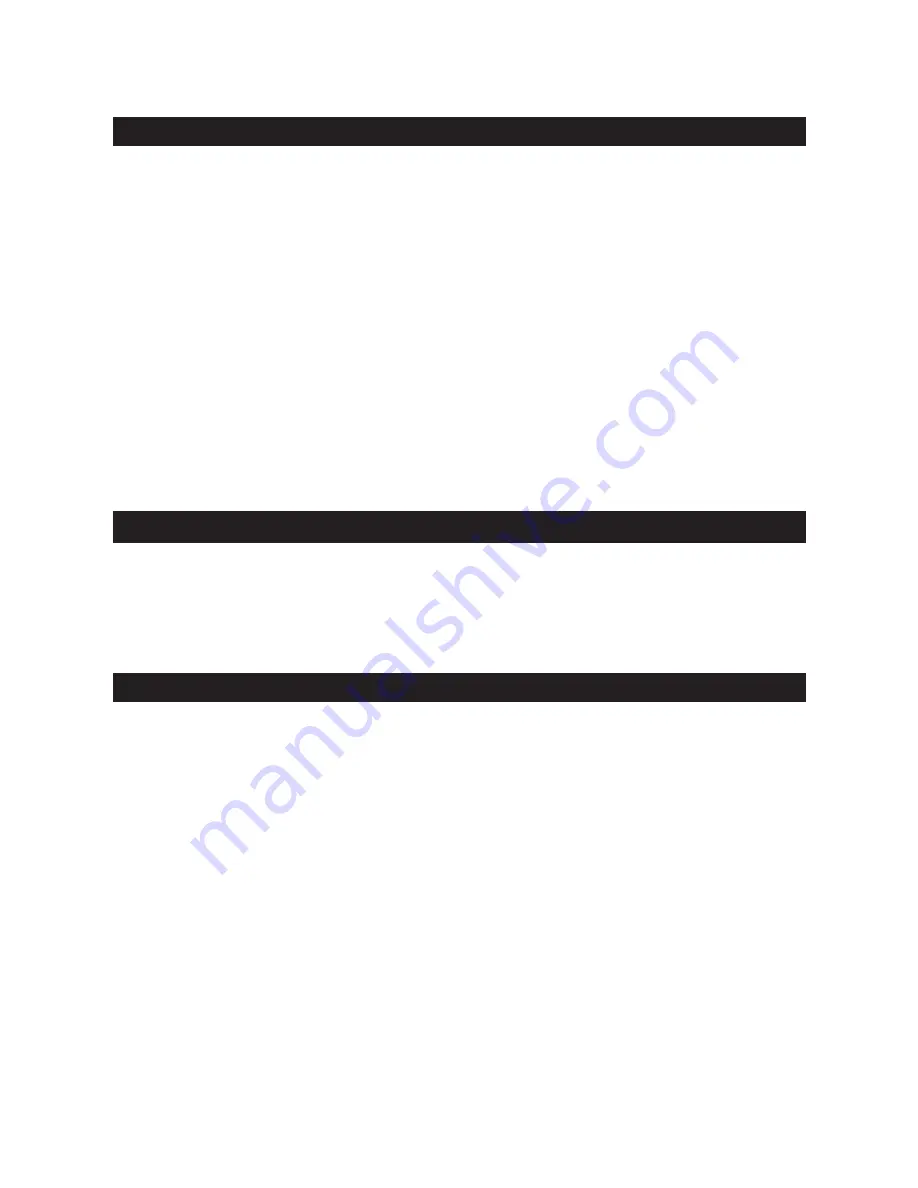
Industrial Labeling Tape, 1/2” (12mm) 26’ each
212BC
Black on Clear
212BW
Black on White
212BY
Black
on
Yellow
212WB
White on Black
212BB
Black on Blue
212BR
Black on Red
212BG
Black on Green
212WR
White on Red
212WG
White on Green
212WL
White on Blue
212GC
Gold on Clear
212WC
White on Clear
212GB
Gold on Black
212RA
Black on White - Removable Adhesive
Specialty Tape, 3/4” (18mm) 13’ 10” each
218WPO
Black on Oakwood Grain
218WPR
White on Rosewood Grain
218SPV
Black on Valence Marble
218SPG
White on Granite Stone
218CGS
White on Sunset
Fluorescent Tape, 3/4” (18mm) 16’ each
218FR
Black on Fluorescent Red
218FP
Black on Fluorescent Pink
218FO
Black on Fluorescent Orange
218FY
Black on Fluorescent Yellow
218FG
Black on Fluorescent Green
Part Number Description
Summary of Contents for BEE3
Page 1: ......
Page 4: ......
Page 21: ...Getting Started 17 Bottom Battery cover Battery case AC adapter connector Handle ...
Page 36: ...32 Getting Started ...
Page 48: ...44 Basic Operations 1 ...
Page 101: ...Appendix ...
Page 122: ...118 LivingThing Vehicles Foods Schedule Life Seasons Category Symbol ...
Page 128: ...NOTES ...
Page 129: ...NOTES ...
Page 130: ...NOTES ...
Page 131: ......