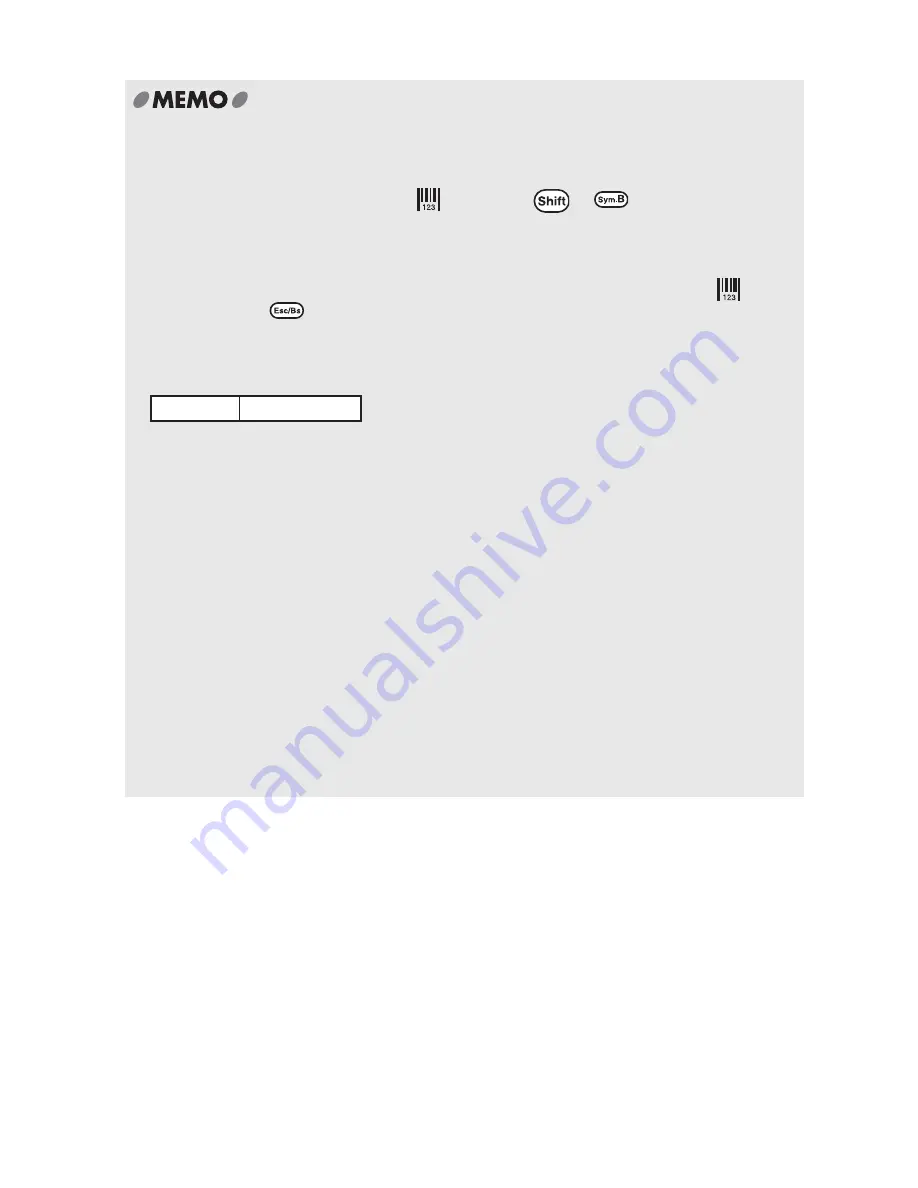
86
Additional
Functions
x
A single document can have up to one bar code.
x
Bar codes contain considerable data, and use up a lot of memory when saved in files.
x
To change the bar code number or the type of bar code, move the cursor to immediately
after (right side) the bar code mark "
" and press
+
(= Bar Code). The
"Bar code" menu will be displayed. Next, repeat the above process.
x
To modify a bar code number, go to the bar code number enter screen, delete the
previously entered bar code number and enter the new bar code number.
x
To delete a bar code, move the cursor to immediately after the bar code mark "
" (right
side) and press
.
x
Style and Mode functions can be set for bar code marks in the same way as for standard
characters but will be shown as follows:
Settings that will be shown on bar code marks
x
Always make sure that the bar codes are read correctly by a bar code reader before they
are used. If they are not read correctly by the bar code reader adjust the "Width" or
"Ratio" and check again.
x
To print bar codes, it is recommended that you use a tape with a white background and
black characters as they are easily read by bar code readers.
x
The digits that can be entered vary according to the type of bar code. ITF and CODABAR
allow 1 to 19.
x
ITF bar codes only support even digit numbers. When entering even digit numbers with
Check Digit setting set to "On" or when inputting odd digit numbers with Check Digit
setting set to "Off", the spare code "0" is automatically input in the first row.
x
The Check Digit of UPC-E is not displayed on the bar code number input screen or in the
bar code number.
x
CODABAR cannot be read by the bar code reader unless one of "A, B, C, D" are input at
the beginning and the end of the code.
x
The length of the bar code (bar area) and the length of the numbers is not always the
same. This does not affect their usability.
Style
Frame, Table
Summary of Contents for BEE3
Page 1: ......
Page 4: ......
Page 21: ...Getting Started 17 Bottom Battery cover Battery case AC adapter connector Handle ...
Page 36: ...32 Getting Started ...
Page 48: ...44 Basic Operations 1 ...
Page 101: ...Appendix ...
Page 122: ...118 LivingThing Vehicles Foods Schedule Life Seasons Category Symbol ...
Page 128: ...NOTES ...
Page 129: ...NOTES ...
Page 130: ...NOTES ...
Page 131: ......






























