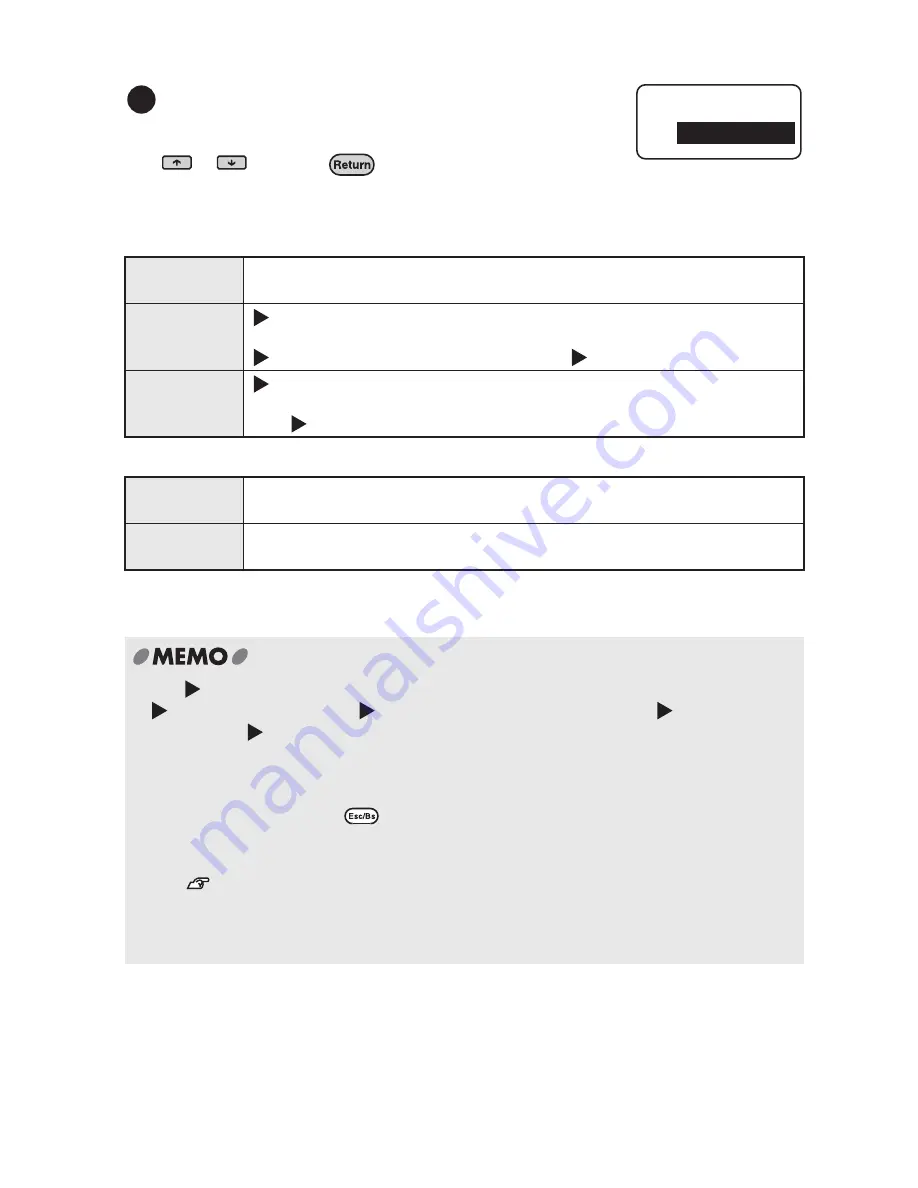
62
Additional
Functions
When setting the "Mode"
When setting the "Style" function
When setting the "Length" function
The effective area screen is not displayed (nothing changes on the text enter screen).
Set the effective area of a set function.
Set the effective area of a set function.
Referring to the table below set a effective area using
or
and press
.
Once the setting is complete, the text enter screen
will be displayed again.
Label
Applies the selected style to the whole text (nothing changes on the text
screen).
Line
(Text mode change icon) is displayed at the beginning of the line where
the cursor is placed, the selected mode applies from the characters after
until the end of the line (or until the next
).
Paragraph
(Text mode change icon) is displayed on the first line of the paragraph
where the cursor is placed, the selected mode applies from the characters
after
until the end of the paragraph.
Label
The selected style applies to the whole text (nothing changes on the text
screen).
Paragraph
The selected style applies to the paragraph where the cursor is positioned
(nothing changes on the text screen).
x
The
(Text mode change icon) is not printed.
x
can be deleted. Deleting
will apply the settings of the previous
.
If there is no
applied to the text, the settings of "Label" or the default settings apply.
x
The factory settings of each function (default) can be checked on pages "List of "Length"
Menu (English)" (p.63), "List of "Style" Menu (English)" (p.64), and "List of "Mode" Menu
(English)" (p.70). These settings can be changed using "Setting Default Settings" (p.92).
x
Pressing a function key or
while performing settings returns to the previous screen.
Repeating this operation cancels the settings and takes you back to the text enter screen.
x
You can check part of the settings on the indicators.
See
"Display indicators" (p.20).
Settings can also be checked by pressing the function key of each function and
displaying the options of the function. The inverted option is the current setting.
x
Characters may be distorted due to effects, text size or a high number of strokes.
6
Area
Label
Summary of Contents for BEE3
Page 1: ......
Page 4: ......
Page 21: ...Getting Started 17 Bottom Battery cover Battery case AC adapter connector Handle ...
Page 36: ...32 Getting Started ...
Page 48: ...44 Basic Operations 1 ...
Page 101: ...Appendix ...
Page 122: ...118 LivingThing Vehicles Foods Schedule Life Seasons Category Symbol ...
Page 128: ...NOTES ...
Page 129: ...NOTES ...
Page 130: ...NOTES ...
Page 131: ......






























