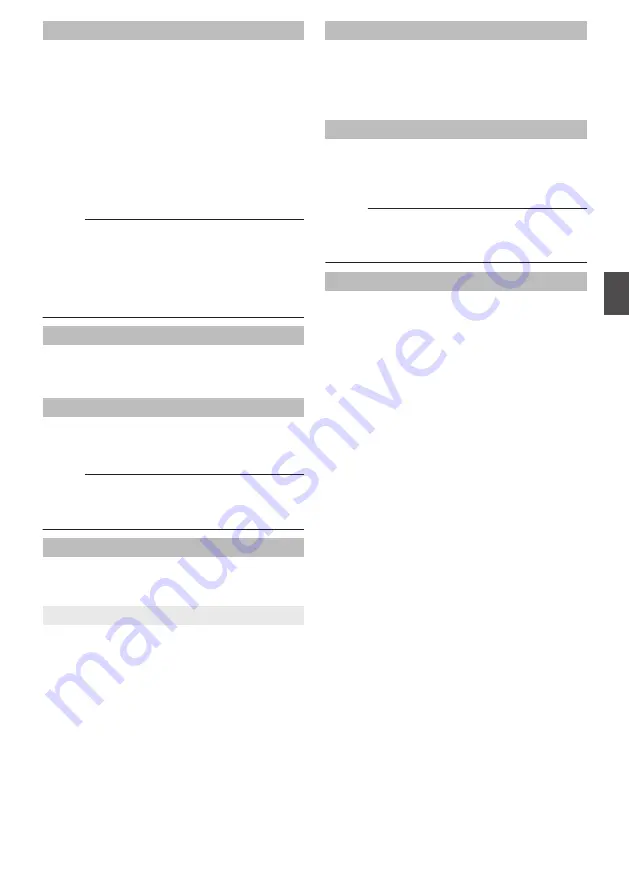
Iris
You can set the convergence level for the iris.
0
Auto +1:
Converges to a level brighter than “Auto”.
0
Auto:
This setting is used under general
circumstances.
0
Auto -1:
Converges to a level darker than “Auto”.
0
Manual:
You can adjust the iris setting to a value between
“0” (fully stopped down) and “100” (fully open).
[Set values: Auto +1,
R
Auto, Auto -1, Manual]
Memo :
0
If a sufficient amount of light cannot be obtained
when the iris setting is set to “Auto+1” / “Auto” /
“Auto-1”, set to “Manual” and adjust accordingly.
0
If AGC is set to “Mid” or “High”, the brightness
may not change due to the function of AGC even
when the iris is adjusted manually.
Color Level
Adjusts the color density. A larger value darkens
the color and a smaller value lightens the color.
[Set values: -5 to
R
Normal to 5]
Black Level
Adjusts the black level. Setting the value to “Low”
darkens the video image.
[Set values: Low,
R
Normal]
Memo :
0
If the black level is set to “Low”, this may be too
low depending on the monitoring device, or dark
area will become complete black.
Gamma
To alter the appearance of dark areas in a video
image, adjust the gamma curve.
[Set values: 1.0, 0.55,
R
0.45, Active]
9
Active Gamma Level
When [Gamma] is set to “Active”, you can set the
[Active Gamma Level].
0
Low:
Suitable for objects with little luminance
difference.
0
Mid:
Intermediate effect between Low and High.
0
High:
Suitable for objects with large luminance
difference.
[Set values: Low,
R
Mid, High]
Enhance Level
Sets the intensity of edge enhancement. A larger
value increases the intensity of edge enhancement
and a smaller value decreases the intensity of edge
enhancement.
[Set values: -5 to
R
Normal to 5]
3D DNR
The noise on the screen will be reduced. The level
of noise reduction effect increases in the order of
Low
N
Mid
N
High.
[Set values: OFF, Low,
R
Mid, High]
Memo :
0
With a moving object, the higher the noise
reduction (as you select Low
N
Mid
N
High), the
more likely there will be an afterimage.
White Balance
For selecting the white balance control feature.
0
ATW-Wide:
Switches to the Auto-Tracking White Balance
(automatic color temperature tracking) Wide
mode. Adjusts the white balance automatically
according to the color temperature of the light.
(Color temperature: 2500 K to 8500 K)
0
ATW-Narrow:
Switches to the Auto-Tracking White Balance
(automatic color temperature tracking) Narrow
mode. Adjusts the white balance automatically
according to the color temperature of the light.
(Color temperature: 3200 K to 8000 K)
0
ATW-Full:
The Auto-Tracking White Balance (automatic
color temperature tracking) adjusts the white
balance automatically in a wide color
temperature range according to the color
temperature of the lighting.
0
AWC:
Selects the Auto-White Balance Control (AWC)
mode. In the AWC mode, values entered for the
[AWC R-Gain] and [AWC B-Gain] items are
applied to white balance.
By pressing the [OnePushAWC] button, this unit
saves all the changes on the [Camera] page.
Next, the white balance setting is switched to the
AWC mode, and the white balance is
automatically adjusted to the optimal setting for
the current image. The results are reflected in
the [AWC R-Gain] and [AWC B-Gain] fields.
[Set values:
R
ATW-Wide, ATW-Narrow,
ATW-Full, AWC]
[Advanced Settings] Page -[Camera] Page
49
Se
tti
ng
Us
in
g In
ter
net
E
xplor
er
















































