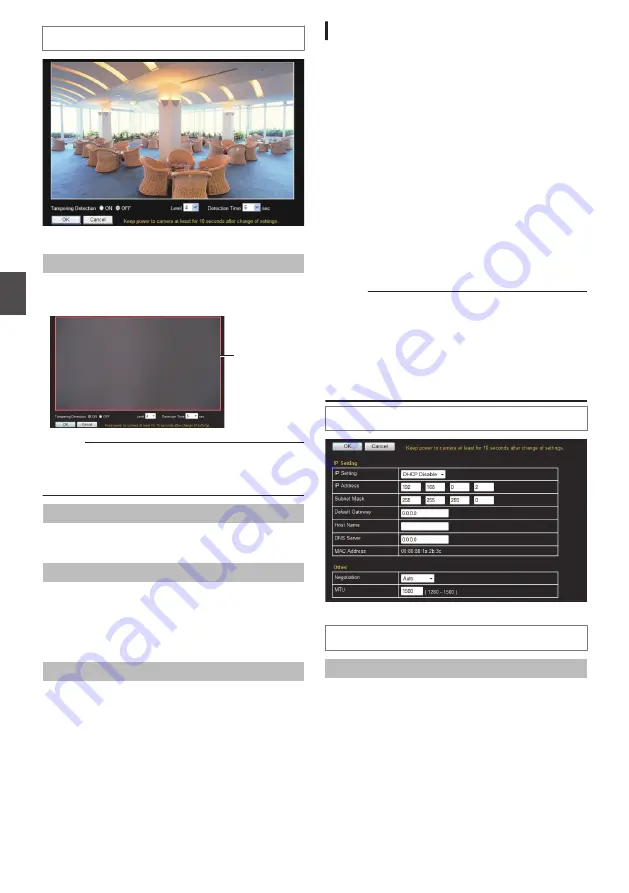
Settings
.
* Setting values with
R
are default values.
Verification Screen
When tampering is detected, the area around the
viewer is highlighted in red.
.
A red frame is
displayed
when
tampering is
detected.
Memo :
0
Tampering is deemed to have occurred when
the brightness data of the image converges on
a single value.
Tampering Detection
Sets tampering detection to ON/OFF.
[Set values: ON,
R
OFF]
Level
For setting the sensitivity level of tampering
detection.
Increasing the number raises the detection
sensitivity level, and hence it is more sensitive.
[Set values: 0 to
R
4 to 10]
Detection Time
For setting the minimum duration for which
tampering is deemed detected.
Tampering is detected if an image meets the
conditions for tampering detection for a duration
longer than the preset time.
[Set values:
R
5, 10, 30, 60, 120]sec
[Network] Page
This page sets the network settings.
This page can be used during access using
“admin”.
0
Click [Network] in the side menu.
0
Press the [OK] button to enable the new
settings.
0
If you change the settings, the camera will
restart. The camera takes about 90 seconds to
restart.
0
If the [OK] button is pressed upon entering an
invalid value, a warning message will appear
and the entry will be denied. Press the [Cancel]
button to restore the invalid entry to the value
before the change was made. If you press the
[Cancel] button, other changed items will also be
restored to the values before the change was
made.
Memo :
0
If you change the settings other than host name
and DNS server on the [Network] page, all of the
currently operating services are terminated. For
example, if you change a setting on the
[Network] page during JPEG/H.264 file
distribution, the file distributions are stopped
and the TCP connection is disconnected.
Settings
.
* Setting values with
R
are default values.
IP Setting
IP Setting
Sets the DHCP client function.
To enable the DHCP, connect the camera to the
network environment where the DHCP server is
running.
If the DHCP server does not exist when DHCP is
set to “Enable”, camera will start running with the
192.168.0.2 IP address and 255.255.255.0 subnet
mask in about 2 minutes after startup. For details
on entering the IP address, refer to the following.
p.38 [IP Address Setting Procedure] )
[Set values:
R
DHCP Disable, DHCP Enable]
74
[Advanced Settings] Page - [Tampering Detection] Page
Se
tti
ng
Us
in
g In
ter
net
E
xplor
er






























