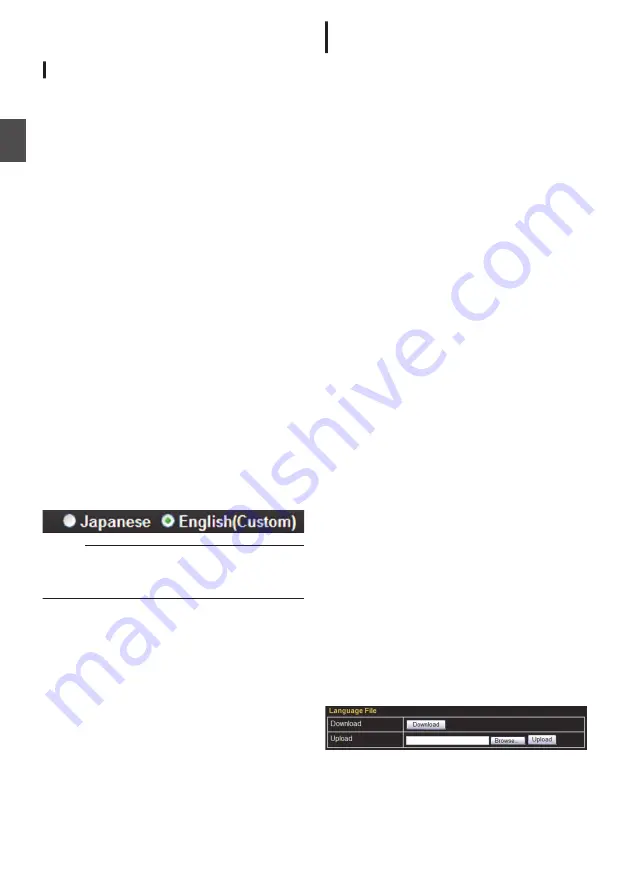
Images
H.264 Profiles
The camera supports both the H.264 Baseline
Profile and H.264 High Profile standards.
High Profiles can maintain high image quality with
a low bit rate, but as the decoder needs to support
High Profiles, the processing load on the decoder
becomes heavier.
Compared to High Profiles, Baseline Profile offers
lower compression performance, but the
processing load on the decoder will be reduced.
Selecting High Profiles is recommended if the
decoder has sufficient processing ability.
Selection of Languages
on Setting Pages
There are two radio buttons for selecting the
language at the right top corner of the setting
pages, however the language will be automatically
set according to the OS environment of your
computer. If you select “Japanese” while using an
English-language OS, it may not be correctly
displayed because there is no Japanese
environment. Make sure to use the setting page
according to the language setting for the OS of the
computer in use.
0
Fore more details on the Settings page, refer to
the following.
p.43 [How to Open the Settings Page] )
.
Memo :
0
Once you have set a language, all information is
displayed in the selected language after the next
startup.
Uploading and Downloading of the
Language File
You can change the language on settings page and
“Built-in Viewer” of the camera.
Procedure
1
Open the Settings page.
0
Fore more details on the Settings page, refer
to the following.
p.43 [How to Open the Settings Page] )
2
Click [Download] button on the
[Maintenance] page.
3
Save “language.ini” file to the
appropriate folder in the computer.
4
Edit the downloaded “language.ini”
file using Notepad or general purpose
text editor.
0
Current texts are described after “=”. Change
them to desired text.
0
You can write comments after the “;”.
Comments are annotations for each line and
all the text from the “;” to the end of the line
is ignored.
0
Maximum number of texts in one line is 126
bytes.
0
Save the file after editing. Do not change the
file name.
0
Western European language (ISO-8859-1)
is supported. Multi byte character set is not
supported.
5
Click “Browse...” button on the
Maintenance page and select
“language.ini” file which you edited.
6
Click [Upload] button on the
Maintenance page.
7
Select “Custom”, then click [Apply]
button on the Maintenance page.
0
Language is replaced after reloading the
[Maintenance] page. When language is not
replaced, please reload the [Maintenance]
page again.
0
Following GUI is added to [Maintenance] page.
.
22
Images
Camera Setting Requirem
ents






























