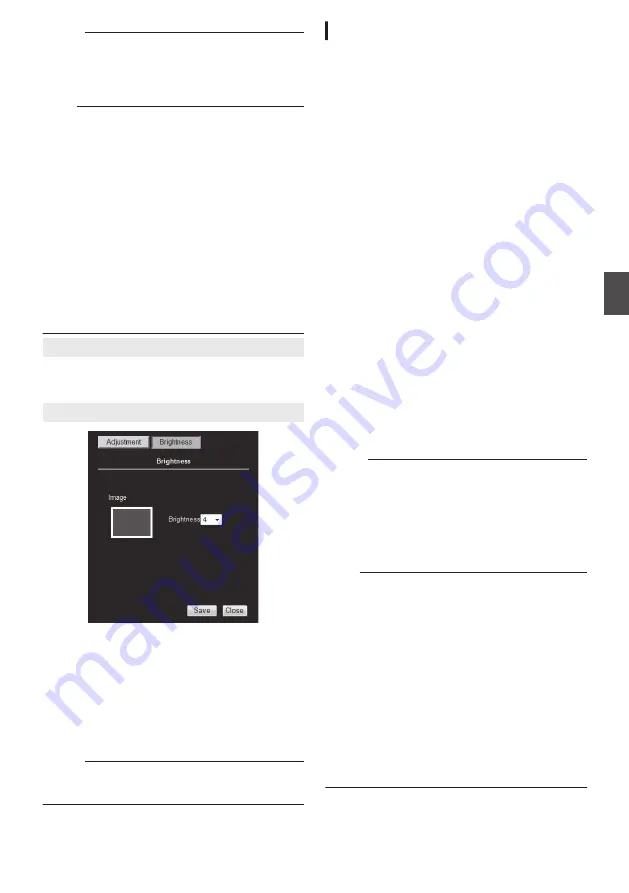
Memo :
0
Upon opening the Mask Setting screen, Auto
Flip switches temporarily to “OFF”. After closing
the Mask Setting screen, the original settings
are restored.
Note :
0
The tilt angle where mask can be set is within
40
° from the horizontal position.
0
The default home position (45
° from the
horizontal position) is outside the range of the
privacy mask.
0
To change the privacy mask position to the
upper area from horizontal direction, press the
up button until the end of the horizontal position,
release the button, and press it again. Only the
privacy mask will be moved to the upper area.
This allows you to apply the privacy mask to an
area above the horizontal position.
0
The mask will appear larger than when it is set.
0
As some areas that you wish to hide may appear
due to the camera’s direction or zoom operation,
set the mask larger in advance.
9
Brightness Setting
This item sets the brightness of the mask. Clicking
this item switches the Mask Setting screen to the
Brightness Setting screen.
9
Brightness Setting screen
.
This item sets the brightness of the mask.
“0” is the darkest. Increasing the value brightens
the mask. You can check the brightness of the
mask at [Mask Image]
[Set values: 0 to
R
4 to 10]
0
[Save] button:
This saves the new settings.
0
[Close] button:
This closes the Brightness Setting screen.
Memo :
0
To return to the Mask Setting screen, click [Mask
Setting].
[Motion Detection] Page
This page is for setting motion detection.
This page can be used during access using
“admin” or “operator”.
0
The area valid for motion detection is displayed
in blue.
0
When motion is detected, the area around the
screen is highlighted in red.
0
Motion detection is valid only when the camera
is at the home position.
0
Click [Advanced Settings] in the side menu, and
click [Motion Detection].
0
Press the [OK] button to enable the new
settings.
0
If the distribution capability of the camera is
exceeded when images are acquired from the
camera by the Built-in Viewer or other clients,
images may not appear on the [Motion
Detection] page. Stop the Built-in Viewer or
other clients before using the [Motion
Detection] page.
p.107 [Exiting Built-in Viewer] )
0
If the [OK] button is pressed upon entering an
invalid value, a warning message will appear
and the entry will be denied. Press the [Cancel]
button to restore the invalid entry to the value
before the change was made. If you press the
[Cancel] button, other changed items will also be
restored to the values before the change was
made.
Memo :
0
The area display position serves as a reference.
Make sure to perform operation check.
0
The screen is divided into 96 blocks (12
horizontal
´
8 vertical). Set the angle of view
such that the size of the object for which motion
is to be detected is at least the size of two blocks.
0
You cannot set an area in a zoomed image.
Note :
0
Flickers of fluorescent lamps may falsely trigger
motion detection.
0
Changes in brightness due to the light source
may be detected as motion.
0
The motion detection feature is not intended to
prevent theft or fire. This feature may not
function properly depending on the conditions of
the object and settings.
Our company shall not be liable for any accident
or damage that occurs.
0
Detection may not work depending on the
installation conditions and subject.
0
When [Audio Detection] or [Tampering
Detection] is set to “ON”, the motion detection
feature cannot be used.
[Advanced Settings] Page -[Privacy Mask] Page
71
Se
tti
ng
Us
in
g In
ter
net
E
xplor
er






























