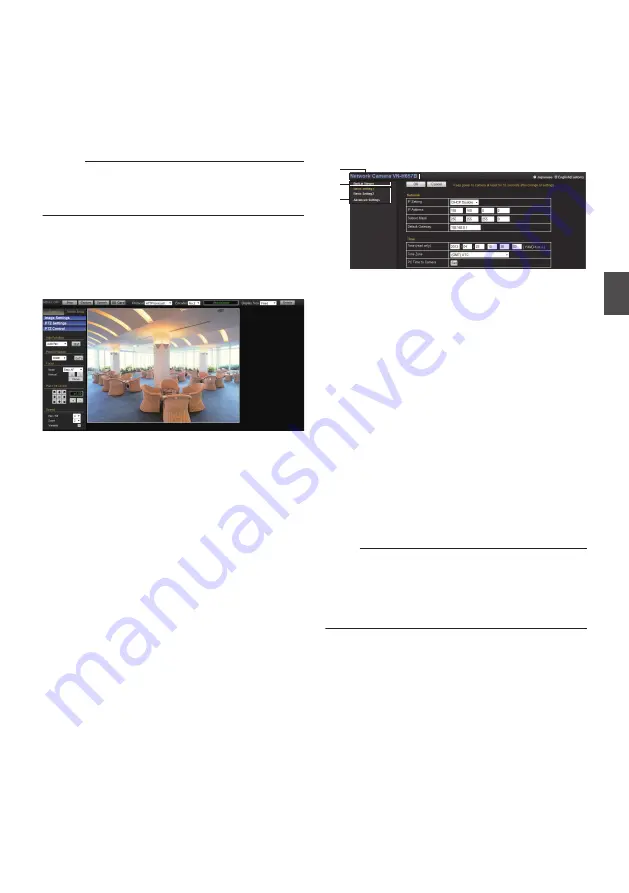
How to Open the Settings
Page
1
Enter the URL of camera in the address
bar of Internet Explorer.
0
The factory default URL is
“http://192.168.0.2”.
Memo :
0
For details on the IP address to specify for the
URL of the camera, refer to the following.
p.38 [IP Address Setting Procedure] )
2
Enter the user name and password.
0
The factory default is “admin” and “jvc”.
0
After entering a correct user name and
password, the Built-in Viewer of the camera
is displayed.
.
3
Click [Details].
0
[Basic Setting1] page will be opened if
accessed by user name “admin”.
p.45 [[Basic Setting1] Page] )
0
[Basic Setting2] page will be opened if
accessed by user name “operator”.
p.46 [[Basic Setting2] Page] )
0
[Miscellaneous] page will be opened if
accessed by user name “user”.
Screen Configuration of
Setting Page
After opening the setting page, the main page is
displayed for the menu, which varies according to
the name of the user gaining access.
(The screen below is the case during access by the
user name of “admin”.)
.
C
B
A
A
Model
Displays the model name of the camera
currently gaining access.
B
Built-in Viewer
Click it to switch to the Built-in Viewer screen.
For details on the Built-in Viewer, refer to the
following.
p.89 [Built-in Viewer Operation] )
C
Built-in Viewer Menu
Displays the menu name according to the user
gaining access.
Clicking the menu name displays the settings
page for the clicked menu.
If there are more menus embedded under the
menu name, clicking the name displays the
menu names in the lower hierarchical layer.
For details on the menu list, refer to the
following.
p.44 [Built-in Viewer Menu List] )
Note :
0
Do not reset the camera and do not turn the
power supply off immediately after you have
changed the settings. Otherwise, your settings
will be lost and the camera may returned to the
factory defaults.
How to Open the Settings Page
43
Se
tti
ng
Us
in
g In
ter
net
E
xplor
er






























