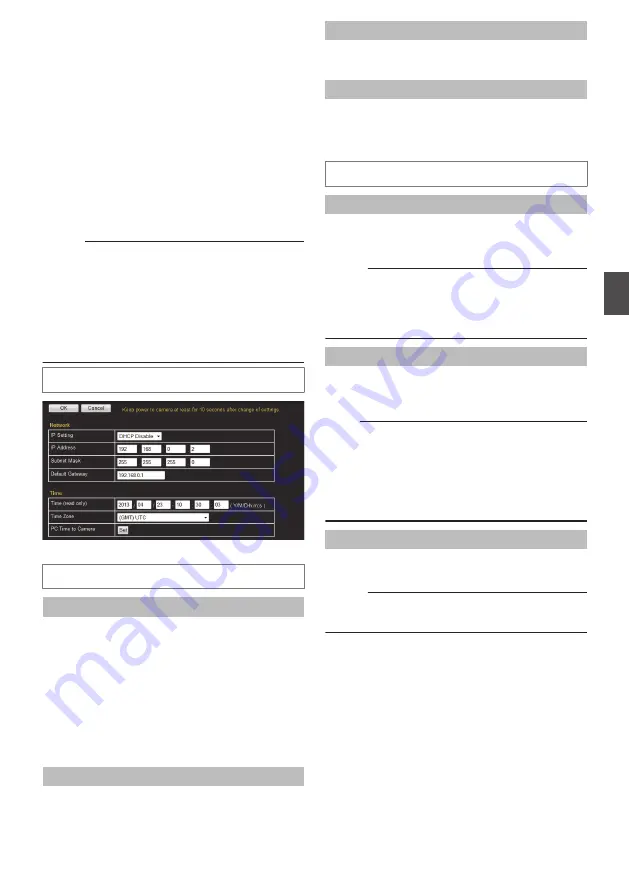
[Basic Setting1] Page
This page is for performing basic setting related to
the network.
This page can be used during access using
“admin”.
0
Click [Basic Setting1] in the side menu.
0
Press the [OK] button to enable the new
settings.
0
If the [OK] button is pressed upon entering an
invalid value, a warning message will appear
and the entry will be denied. Press the [Cancel]
button to restore the invalid entry to the value
before the change was made.
Memo :
0
If you enter the following URL directly into the
address bar of Internet Explorer, you can open
the [Basic Setting1] page without going through
the Built-in Viewer.
http://192.168.0.2/cgi-bin/display.cgi?
basicmenu1.html
(When the IP address of the camera is
192.168.0.2)
Settings
.
* Setting values with
R
are default values.
Network
IP Setting
Sets the DHCP client function.
To enable the DHCP, connect the camera to the
network environment where the DHCP server is
running.
If you have set the IP Setting to “DHCP Enable” but
the DHCP server does not exist, the camera will
start with the IP address “192.168.0.2” and subnet
mask “255.255.255.0” approximately 2 minutes
after startup.
[Set values:
R
DHCP Disable, DHCP Enable]
IP Address
Sets the IP address of camera.
[Factory default:
R
192.168.0.2]
Subnet Mask
Sets the subnet mask of camera.
[Factory default:
R
255.255.255.0]
Default Gateway
Sets the default gateway of camera.
Enter 0.0.0.0 if you do not want to set a default
gateway.
[Factory default:
R
0.0.0.0]
Time
Time (read only)
Displays the clock time of the camera. The time
transmitted by the camera is recorded in the JPEG
header.
Memo :
0
This item does not allow you to alter the
camera’s clock time. For details about the Time
settings, refer to the [Time] page.
Time Zone
For setting the time zone.
[Set values: (GMT-12:00) to
R
(GMT) UTC to (GMT
+12:45)]
Note :
0
When the [Time Zone] settings are changed to
a value different from the factory default, they
cannot be restored to the factory settings even
by initializing using [All Settings] on the
[Maintenance] page.
PC Time to Camera
Click the [Set] button to set the time of the computer
on the camera.
Memo :
0
The time zone of the computer cannot be
reflected. Only the time will be set.
[Basic Setting1] Page
45
Se
tti
ng
Us
in
g In
ter
net
E
xplor
er






























