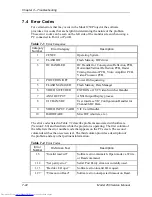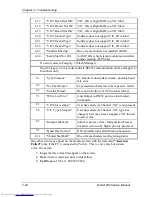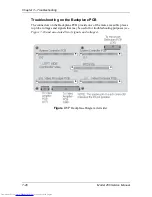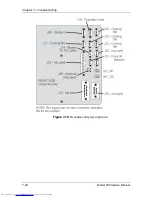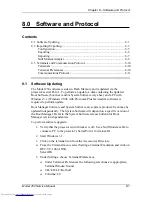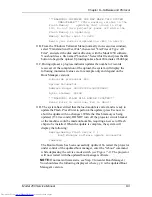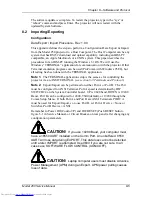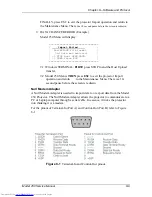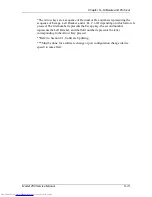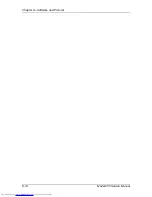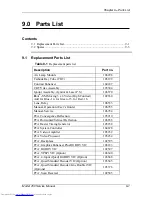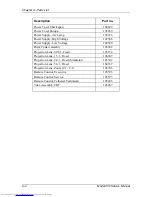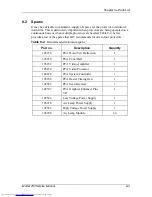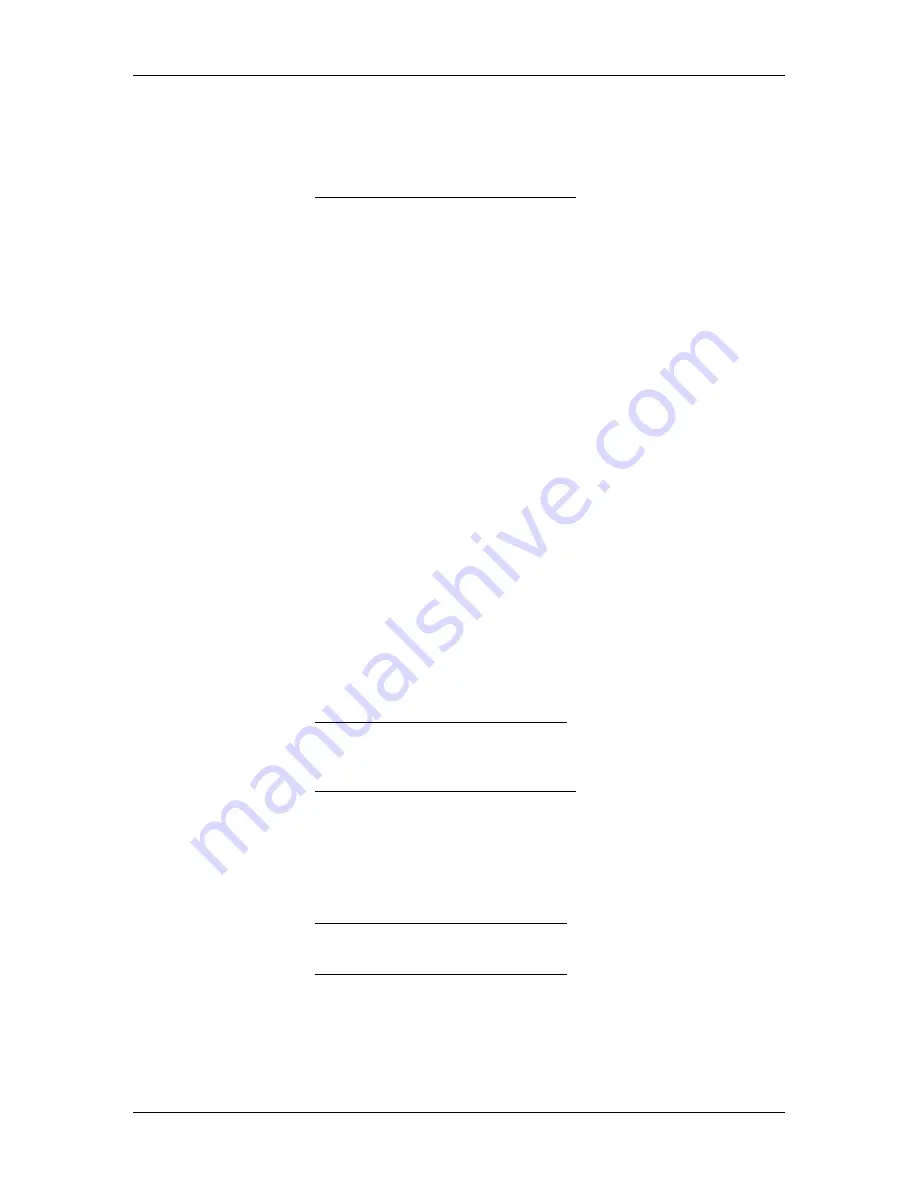
Chapter 8---Software and Protocol
Model 250 Service Manual
8-7
. END
A similar message is displayed on the projector screen :
=================================
| Export Configuration |
| EXPORT COMPLETE |
| -> STOP Host Download |
| -> THEN Press ESC |
=================================
10.
Windows TERMINAL:
Select the Windows TERMINAL STOP button with the mouse to end the
Receive Text File... transfer.
11.
Model 250 Menu:
Press
Esc
to exit the projector Export operation and return to the
Maintenance Menu.
Importing
1.
Know the directory and filename for uploading the Import Data. The
Windows TERMINAL: Transfers: Send Text File... dialog box will
default to the C:\windows directory which contains several *.txt files -
SETUP.TXT is NOT a Projector EXPORT file!
2.
Import will alter all projector setup data. Prior to starting, several
warnings are displayed to prevent unintentional loss of setup data.
3.
Model 250 Menu: 7. 5. Maint 6. Import
=================================
| WARNING
| Importing New Configuration |
| ALL SETUP DATA WILL BE
| CHANGED! |
| |
| <ENTER> to Continue |
| < ESC> to Cancel |
=================================
4.
Press ENTER to continue with the Import.
=================================
| Import Configuration |
| Old Configuration will be |
| restored if import is Aborted |
| |
| <ENTER> to Continue |
| < ESC> to Cancel |
=================================
5.
Press ENTER to continue with the Import.
=================================
Summary of Contents for 250
Page 16: ...Chapter 2 System Description Model 250 Service Manual 2 9 ...
Page 43: ...Chapter 4 Optical 4 10 Model 250 Service Manual Figure 4 6 Optical Path ...
Page 55: ...Chapter 5 Optical 3 4 22 Model 100 Service Manual ...
Page 91: ...Chapter 5 Electronics 5 36 Model 250 Service Manual Figure 5 22 Scan Reversal PCB I O Diagram ...
Page 131: ...Chapter 5 Electronics 5 76 Model 250 Service Manual Figure 5 44 Backplane Diagram right side ...
Page 132: ...Chapter 5 Electronics Model 250 Service Manual 5 77 ...
Page 138: ...Chapter 6 Miscellaneous Items 6 6 Model 250 Service Manual ...
Page 167: ...Chapter 7 Troubleshooting Model 250 Service Manual 7 29 ...
Page 181: ...Chapter 8 Software and Protocol 8 14 Model 250 Service Manual ...
Page 185: ...Chapter 9 Parts List 9 4 Model 250 Service Manual ...