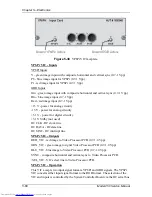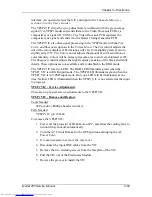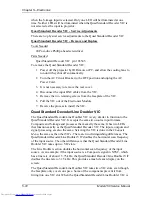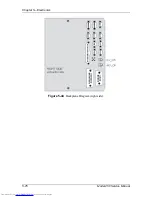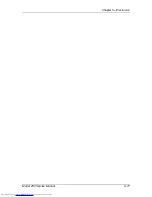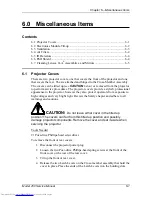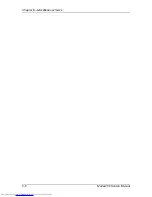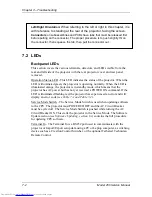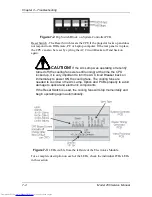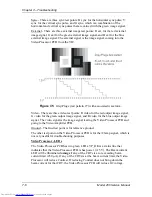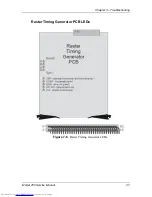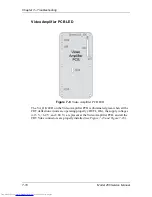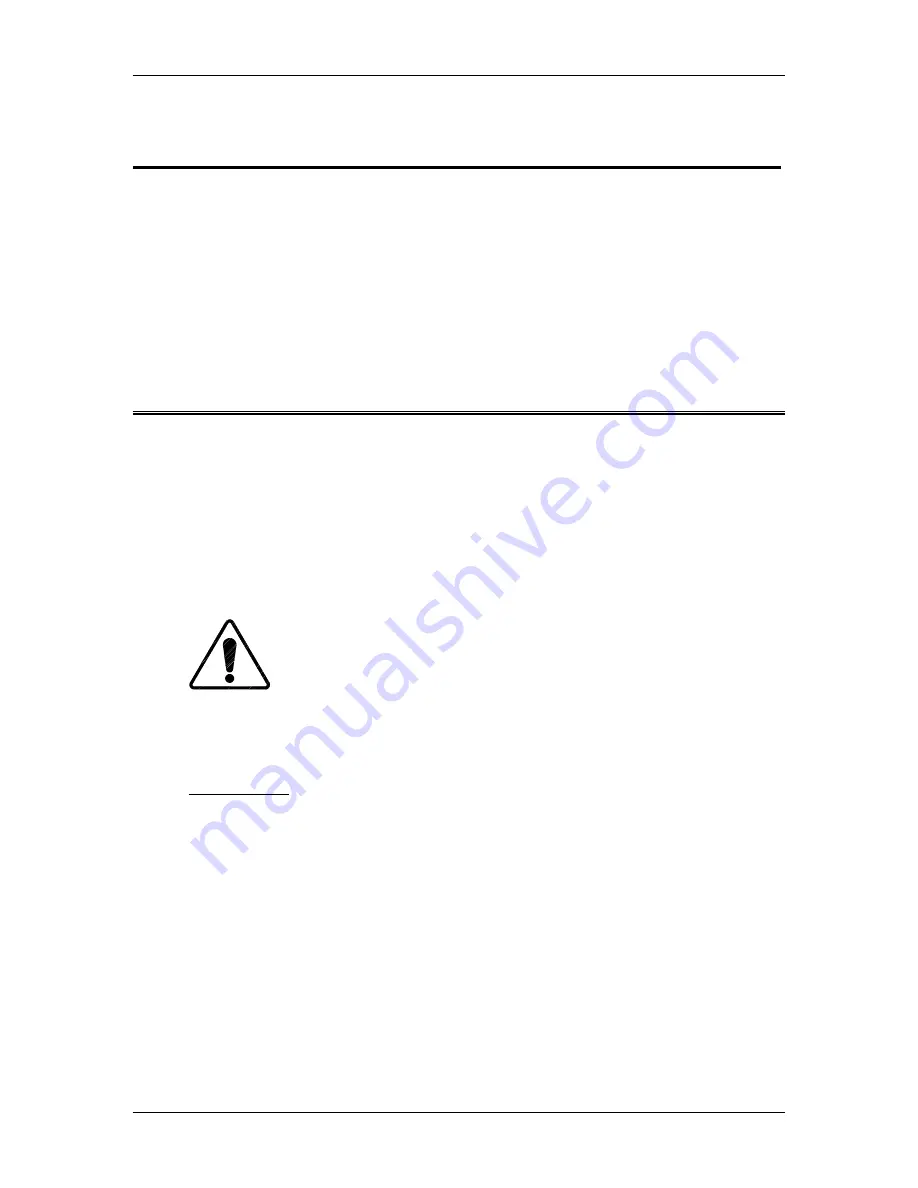
Chapter 6---Miscellaneous Items
Model 250 Service Manual
6-1
6.0 Miscellaneous
Items
Contents
6.1 Projector Covers ........................................................................................... 6-1
6.2 Electronics Module Tilt-up .......................................................................... 6-2
6.3 Ventilation.................................................................................................... 6-3
6.4 Air Filters ..................................................................................................... 6-4
6.5 IR Detectors.................................................................................................. 6-4
6.6 EMI Shield ................................................................................................... 6-4
6.7 Cleaning Lenses, ILA
®
Assemblies, and Mirrors ........................................ 6-5
6.1 Projector
Covers
There are two projector covers, one that covers the front of the projector and one
that covers the rear. The are attached and hinged to the Cross-Member Assembly.
The covers can be tilted up (see
CAUTION
below) or removed from the projector
to perform service procedures. The projector covers provide a stylish, professional
appearance to the projector, however they also protect operators from exposure to
high voltages and very bright light. Review the Safety chapter and adhere to all
warnings and cautions.
CAUTION
!
Do not leave either cover in the tilted up
position! The covers can fall from this tilted up position and possibly
damage projector components. Remove the cover and set it aside when
servicing the projector.
Tools Needed
#1 Pozi-drive Phillips-head screwdriver
To remove the front or rear covers:
1.
Disconnect the projector power plug.
2.
Loosen the two Pozi-drive Phillips-head spring screws at the front of the
front cover or the rear of the rear cover.
3.
Tilt up the front or rear cover.
4.
Release the two Latch Levers on the Cross-member assembly that hold the
cover in place. Place the ends of the Latch Levers into the holding slots.
Summary of Contents for 250
Page 16: ...Chapter 2 System Description Model 250 Service Manual 2 9 ...
Page 43: ...Chapter 4 Optical 4 10 Model 250 Service Manual Figure 4 6 Optical Path ...
Page 55: ...Chapter 5 Optical 3 4 22 Model 100 Service Manual ...
Page 91: ...Chapter 5 Electronics 5 36 Model 250 Service Manual Figure 5 22 Scan Reversal PCB I O Diagram ...
Page 131: ...Chapter 5 Electronics 5 76 Model 250 Service Manual Figure 5 44 Backplane Diagram right side ...
Page 132: ...Chapter 5 Electronics Model 250 Service Manual 5 77 ...
Page 138: ...Chapter 6 Miscellaneous Items 6 6 Model 250 Service Manual ...
Page 167: ...Chapter 7 Troubleshooting Model 250 Service Manual 7 29 ...
Page 181: ...Chapter 8 Software and Protocol 8 14 Model 250 Service Manual ...
Page 185: ...Chapter 9 Parts List 9 4 Model 250 Service Manual ...