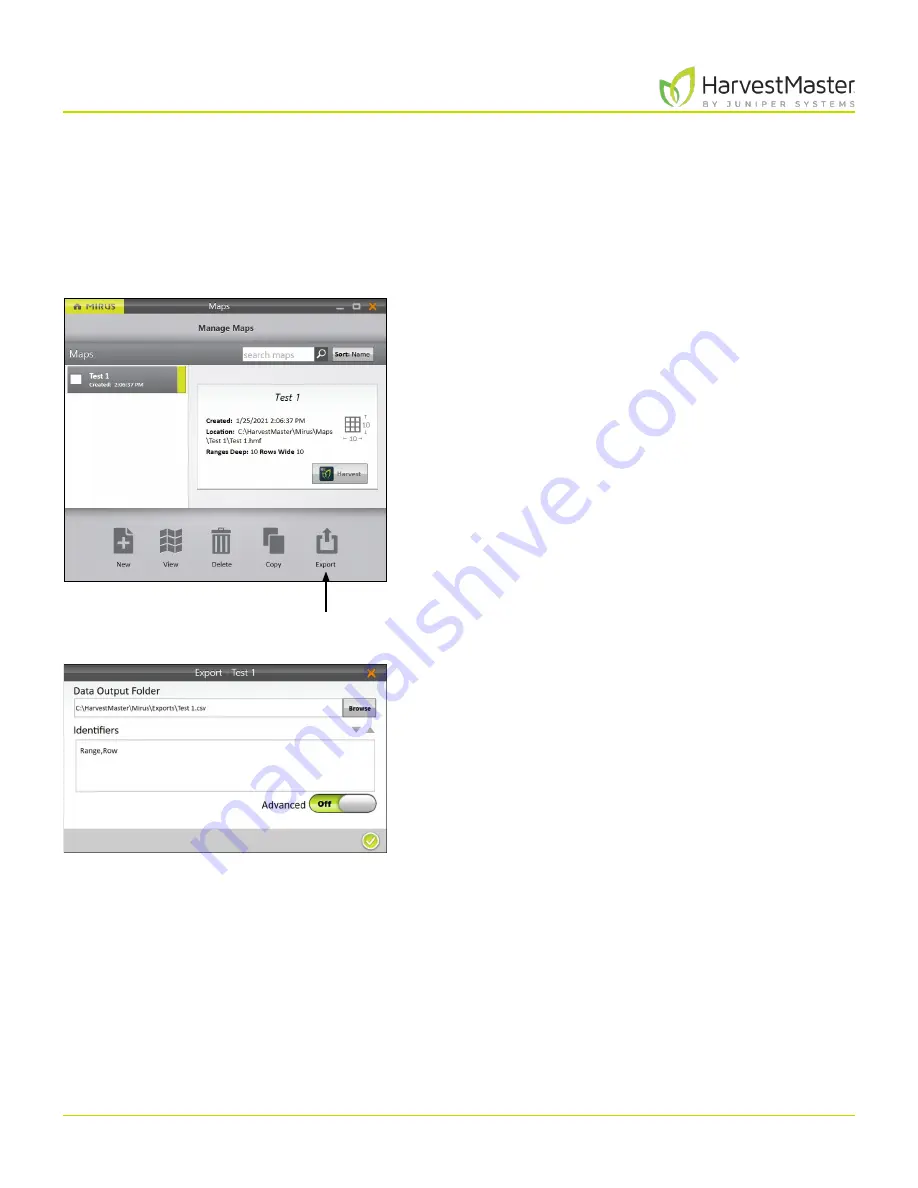
Mirus for H2 Classic GrainGage
93
Field Maps
5 .6 Export Map Data
The Manage Maps screen allows you to export maps as data and as heat maps. The export data option
creates a detailed spreadsheet of your data. The heat map option creates a color-coded visual map (in a
spreadsheet) of the parameters you set for each color.
5.6.1 Export Data
On the Manage Maps screen,
1. Select the map you want to export data from.
2. Tap
Export
.
3. Enter the file path for the exported data.
4. Select your preferred Identifiers.
When
Advanced
is switched to
Off
, Mirus automatically
exports the data for weight, test weight, and moisture.
Export
Summary of Contents for HarvestMaster mirus H2
Page 1: ......
Page 7: ...CHAP TER ONE Mirus Ins tallation...
Page 11: ...Mirus and GrainGage S etup CHAP TER T WO...
Page 32: ...H2 Clas sic GrainGage Diagnos tic s and Aler t s CHAP TER THREE...
Page 42: ...GrainGage Calibration CHAP TER FOUR...
Page 71: ...Field Maps CHAP TER FIVE...
Page 98: ...Har ves t Mode CHAP TER SIX...
Page 120: ...Standard Grain Information APPENDIX A...
Page 123: ...Troubleshooting APPENDIX B...
Page 129: ...Limited Warrant y APPENDIX C...






























