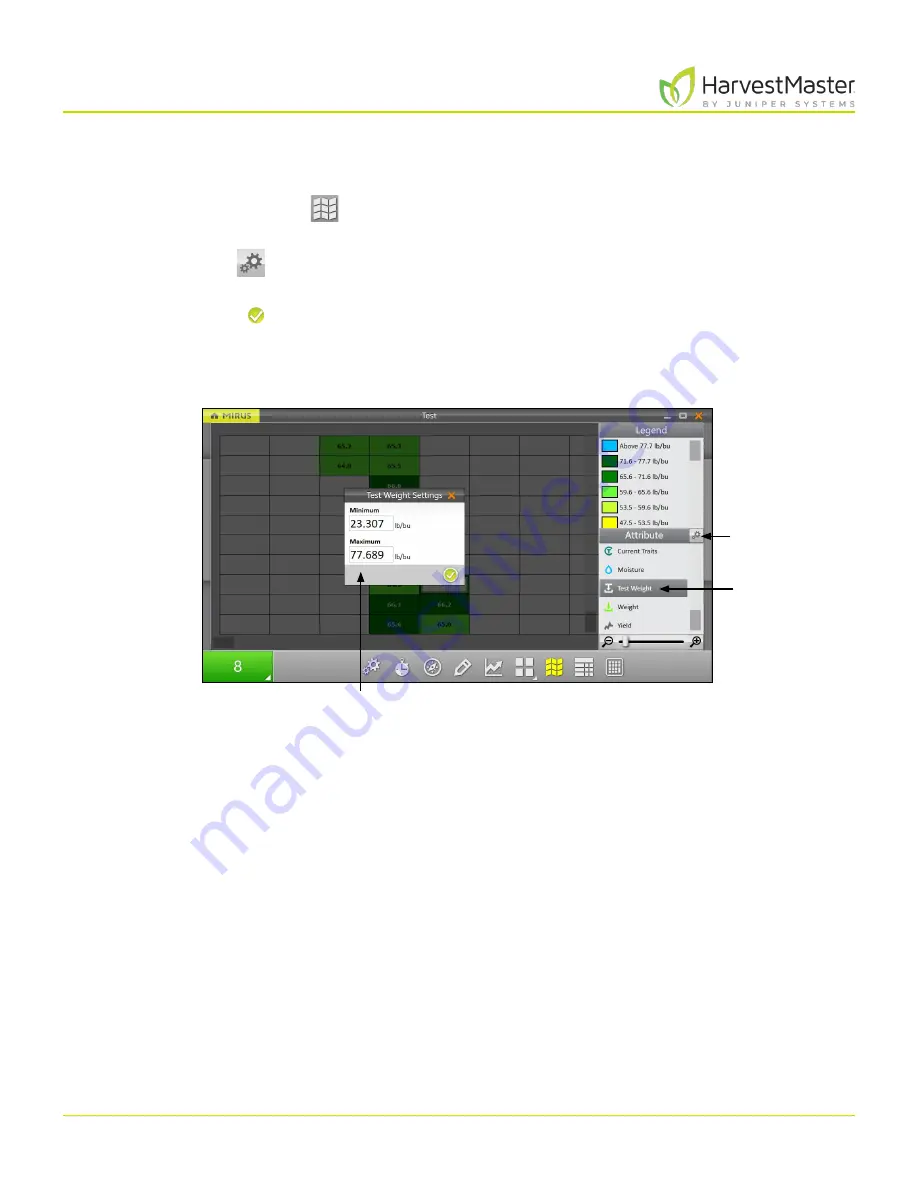
Mirus for H2 Classic GrainGage
114
Harvest Mode
6.3.10 Configure Test Weight in Spatial Display
To set the minimum and maximum test weight,
1. Tap the Spatial Display icon
to display data in a heat map format.
2. Select the
Test Weight
attribute.
3. Tap the gear icon
in the Attribute bar.
4. Set the
Minimum
and
Maximum
Test Weight Settings.
5. Tap the check icon .
Adjusting the minimum and maximum values helps to create a more detailed legend and define the scope
of the graphs and maps. The narrower the minimum and maximum range, the more detailed the
information displayed becomes.
Select the
test weight
attribute.
Tap the gear
icon.
Set the minimum
and maximum test
weight.
Summary of Contents for HarvestMaster mirus H2
Page 1: ......
Page 7: ...CHAP TER ONE Mirus Ins tallation...
Page 11: ...Mirus and GrainGage S etup CHAP TER T WO...
Page 32: ...H2 Clas sic GrainGage Diagnos tic s and Aler t s CHAP TER THREE...
Page 42: ...GrainGage Calibration CHAP TER FOUR...
Page 71: ...Field Maps CHAP TER FIVE...
Page 98: ...Har ves t Mode CHAP TER SIX...
Page 120: ...Standard Grain Information APPENDIX A...
Page 123: ...Troubleshooting APPENDIX B...
Page 129: ...Limited Warrant y APPENDIX C...






























