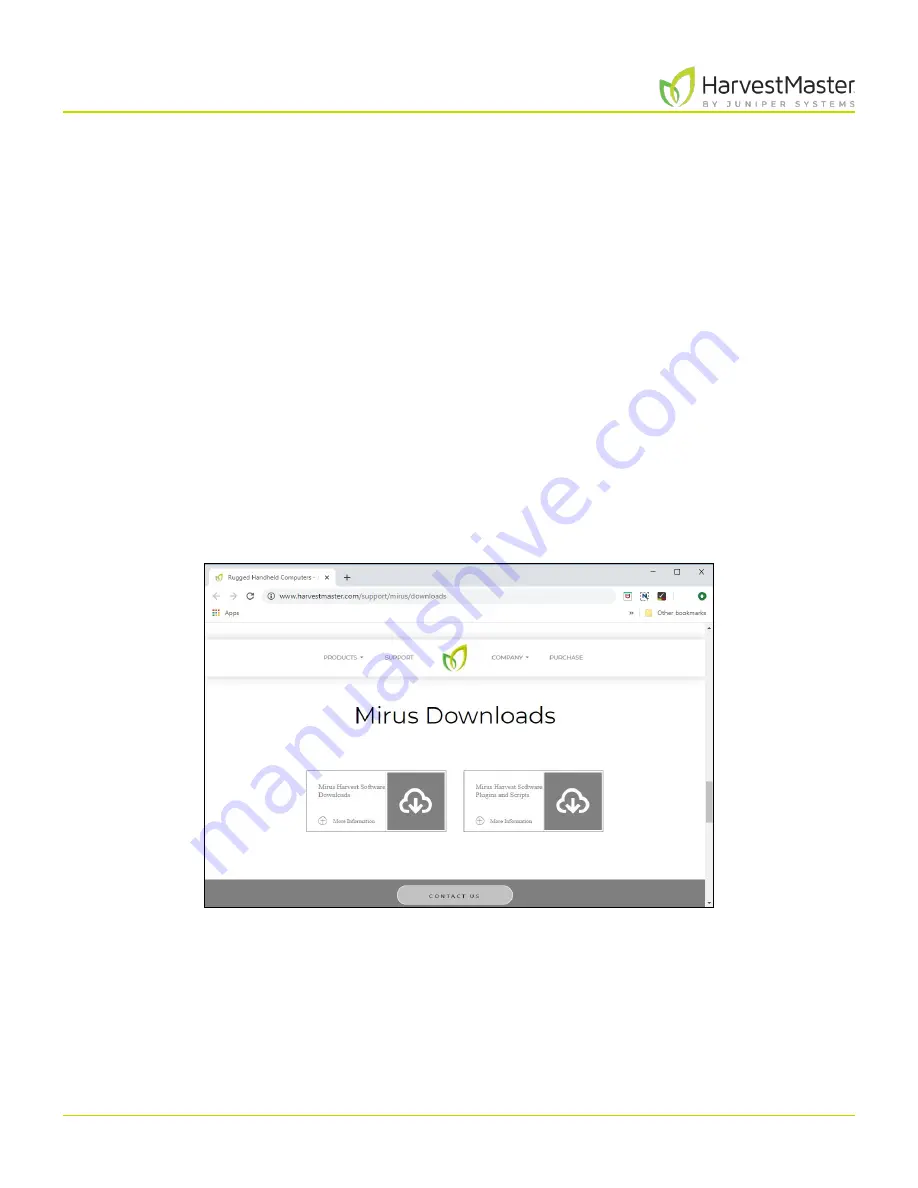
Mirus for H2 Classic GrainGage
8
Mirus Installation
1 Mirus Installation
The Mirus app operates the H2 Classic GrainGage and runs on a Windows tablet. This section describes
how to install Mirus and prep the GrainGage.
1 .1 System Requirements
•
Operating System: Windows
®
8 or higher; 32 or 64-bit OS
•
Processor Speed: 2.0 GHz Dual Core
•
Memory: 4 GB recommended
•
Data Storage: 500 MB available disk space
•
Display Resolution: 1280 x 800 or higher
1 .2 Download and Install Mirus
1.2.1 Download and Activate Mirus
After you have purchased a license for Mirus,
1. Go to
http://www.harvestmaster.com/support/mirus/downloads
.
2. Tap the down arrow for Mirus Harvest Software.
3. Select and download the most recent Mirus release.
4. Follow the installation instructions.
5. Go to
http://www.harvestmaster.com/activate
and fill out the form.
6. HarvestMaster will send the unlock code via email.
7. Return to the Mirus activation screen and input the unlock code.
Summary of Contents for HarvestMaster mirus H2
Page 1: ......
Page 7: ...CHAP TER ONE Mirus Ins tallation...
Page 11: ...Mirus and GrainGage S etup CHAP TER T WO...
Page 32: ...H2 Clas sic GrainGage Diagnos tic s and Aler t s CHAP TER THREE...
Page 42: ...GrainGage Calibration CHAP TER FOUR...
Page 71: ...Field Maps CHAP TER FIVE...
Page 98: ...Har ves t Mode CHAP TER SIX...
Page 120: ...Standard Grain Information APPENDIX A...
Page 123: ...Troubleshooting APPENDIX B...
Page 129: ...Limited Warrant y APPENDIX C...























