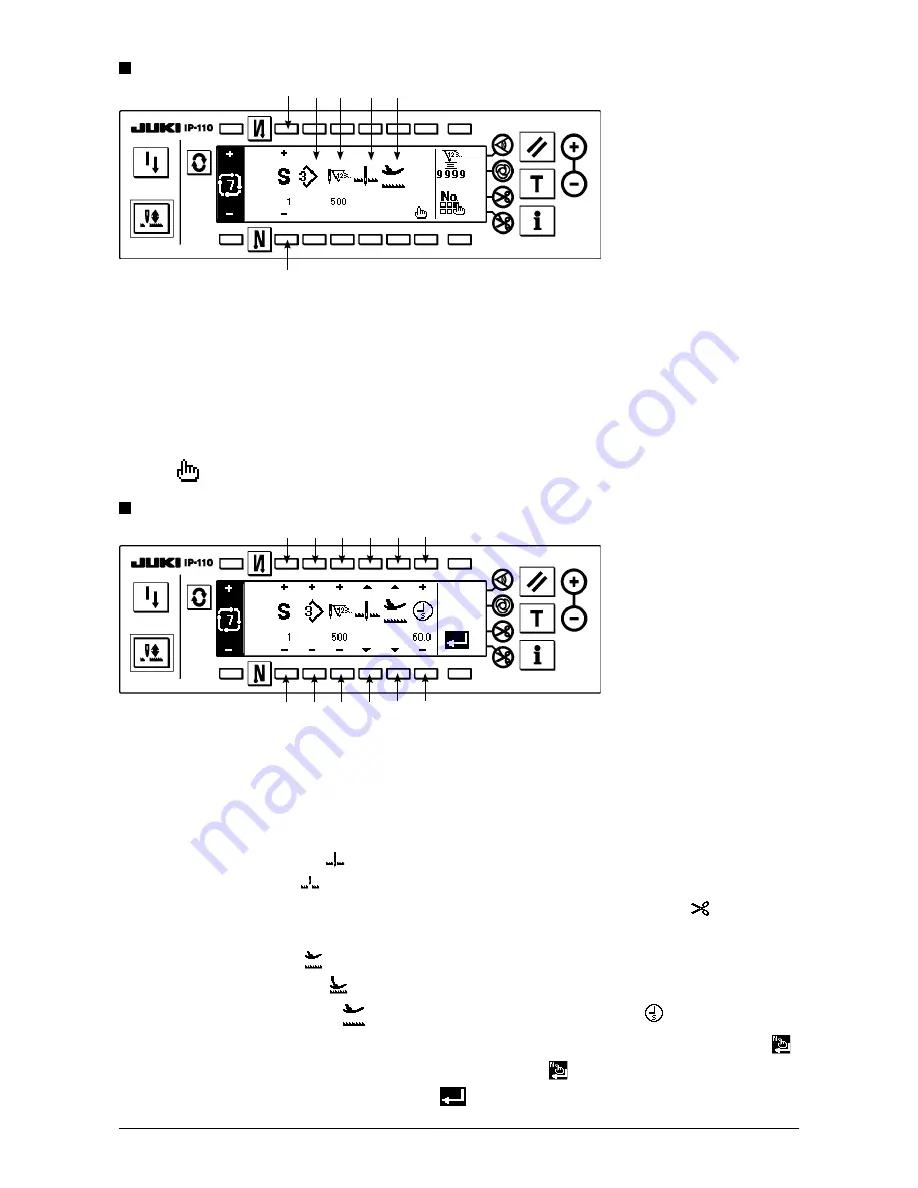
96
cycle stitching edit screen
cycle stitching setting screen
4) Setting of each step can be displayed in the cycle stitching setting screen.
3
: Select the registered steps with “+” and “–”.
* Steps that can be selected are the step that number of stitches is not set and the step that automatic
thread trimming is set or that the number of stitches is not set immediately before the step only.
4
: Pattern No. which is being selected at present is displayed. Editing cannot be performed.
5
: Stop state of the step which is being selected at present is displayed. Editing cannot be performed.
6
: Number of stitches of the step which is being selected at present is displayed. Editing cannot be performed.
7
: Position of the presser of the step which is being selected at present is displayed. Editing cannot be performed.
5) Press
to display the cycle stitching edit screen.
6) Set pattern No., number of stitches, stop position and position of the presser for each step in the cycle
stitching edit screen.
8
: Set the step with “+” and “–”. As many as 20 steps can be set.
9
: Select pattern No. with “+" and “–”. (Pattern Nos. to which patterns have been registered only can be set.)
!0
: Set the number of stitches with “+” and “–”. As many as 500 stitches can be set.
!1
: Select the stop state of the step.
q
Needle DOWN stop
w
Needle UP stop
e
Thread trimming (Effective only when the thread trimming device is provided.)
!2
: Select the position of the presser. (Only when the auto-lifter is provided.)
q
Presser UP stop
w
Presser DOWN stop
!3
: When the presser UP stop
is selected at
!2
, set the presser lifting time
with “+” and “–”.
7) When setting up to the last step is completed, proceed to the next step, press
9
and put END mark .
* When the last step is 20, it is not necessary to set “END” mark .
8) When all settings have been completed, press
key to determine.
i o !0 !1
i o !0
e r t
y u
!2
!1 !2
e
!3
!3






























