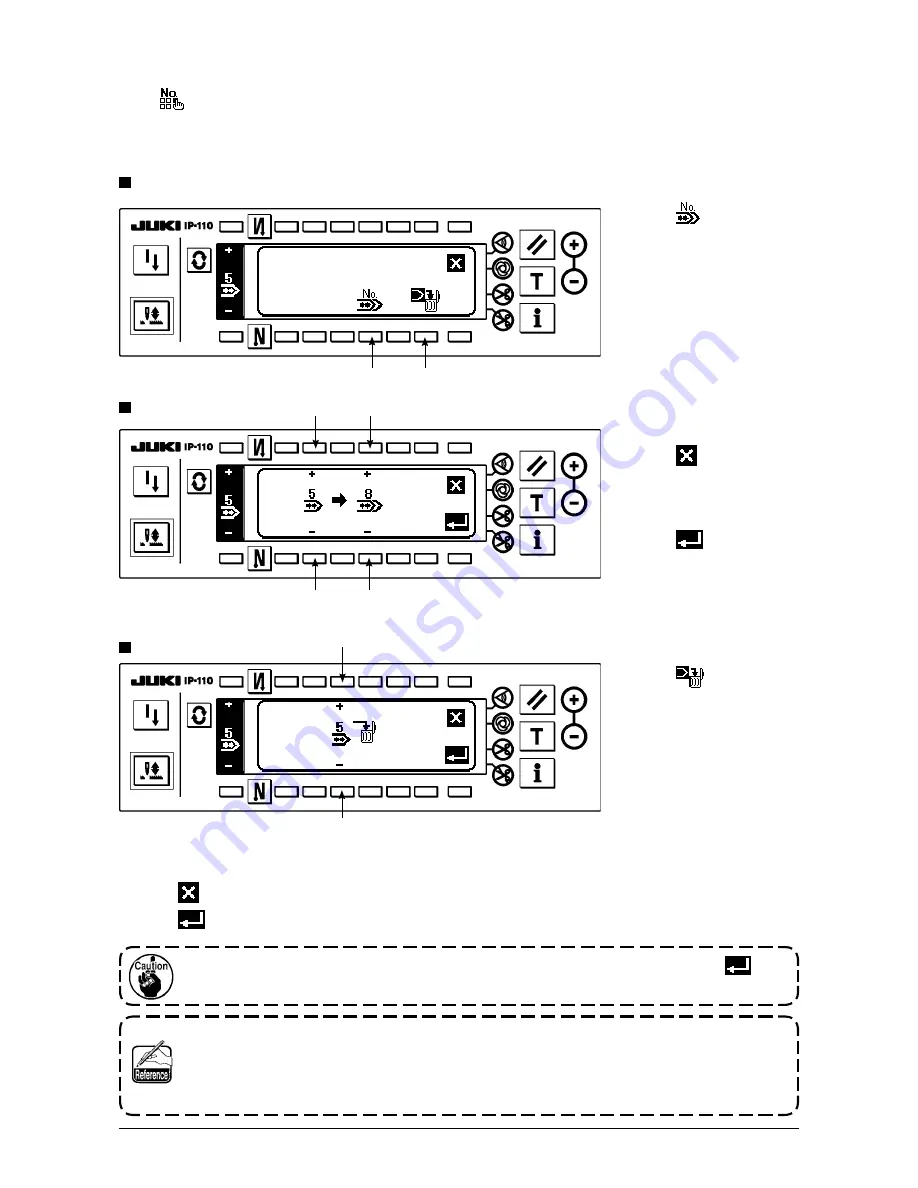
94
(3) copy and deletion of the continuous stitching
1) Press
1
in the copy
and deletion of continuous
stitching pop-up screen.
2) The copy pop-up screen
is displayed.
3
: Select the continuous
stitching pattern of
the copy source with
“+” and “–”.
4
: Select the continuous
stitching pattern of
the copy destination
with “+” and “–”.
When
is pressed
here, the screen returns
to the former one without
performing copy.
3) When
is pressed,
copy is performed.
The No. which is selected
to the copy destination is
in the selective state after
copy has been performed.
copy pop-up screen
○
How to delete
Deletion pop-up screen
2) The deletion pop-up screen is displayed.
5
: Select the continuous stitching pattern to be deleted with “+” and “–”.
When
is pressed here, the screen returns to the former one without performing deletion.
3) When
is pressed, deletion is performed.
once the data is deleted, it does not return to the former one. Be sure to press
after
carefully checking the data.
When the number of registered pieces is one, deletion cannot be performed. When you
desire to delete it, perform deletion after creating another No.
the continuous stitching used in cycle stitching cannot be deleted.
continuous stitching treats the respective patterns as one pattern, and it is not possible to
start sewing from the pattern on the way or perform re-sewing.
1) Press
2
in the copy
and deletion of continuous
stitching pop-up screen.
Press
in the continuous stitching setting screen, and the copy and deletion of continuous stitching pop-
up screen is displayed. The copy and deletion of the continuous stitching pattern can be performed.
○
How to copy
copy and deletion of continuous stitching pop-up screen
q
w
e
r
e
r
t
t






























