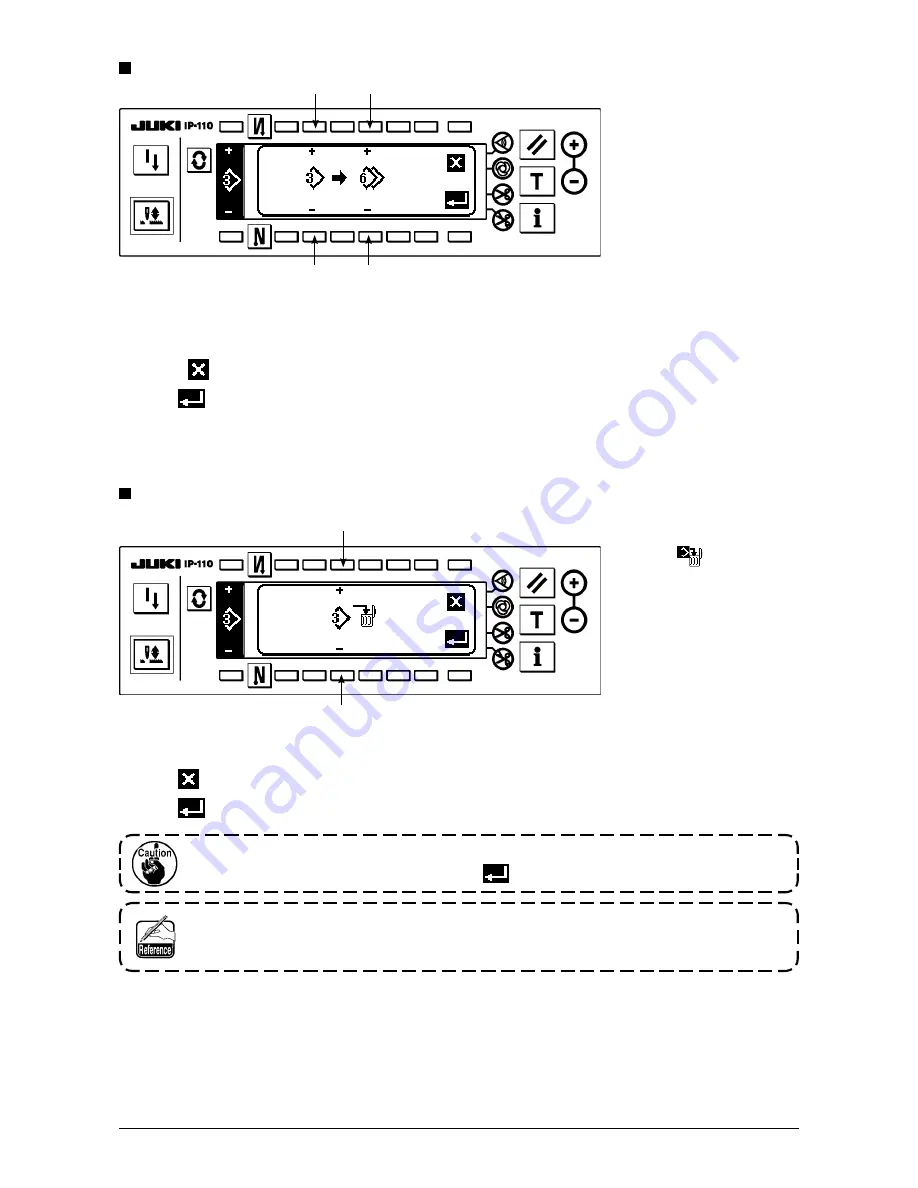
90
○
How to delete
Deletion pop-up screen
When
is pressed here, the screen returns to the former one.
3) When
is pressed, deletion is performed.
1) Press
2
in the
copy and deletion pop-
up screen to display the
deletion pop-up screen.
2) Select pattern No. you
desire to delete in the
deletion pop-up screen.
5
: Select the pattern to
be deleted with “+” and
“–”.
once the deletion is performed, the data is not restored.
Be sure to carefully check before pressing
.
When the number of registered pieces is one, deletion cannot be performed. When you
desire to delete it, perform deletion after creating another No.
the pattern used in continuous stitching or cycle stitching cannot be deleted.
3
: Select pattern No. of the copy source with
“+” and “–”. (Registered Nos. only can be selected.)
4
: Select pattern No. of the copy destination with
“+” and “–”. (Non-registered Nos. only can be
selected.)
When
is pressed here, the screen returns to the former one without performing copy.
3) When
is pressed, copy is performed.
No. of the copy destination is in the selective state after copy has been performed.
copy pop-up screen
2) Set the pattern Nos. of
the copy source and copy
destination in the copy
pop-up screen.
e
r
e
r
t
t






























