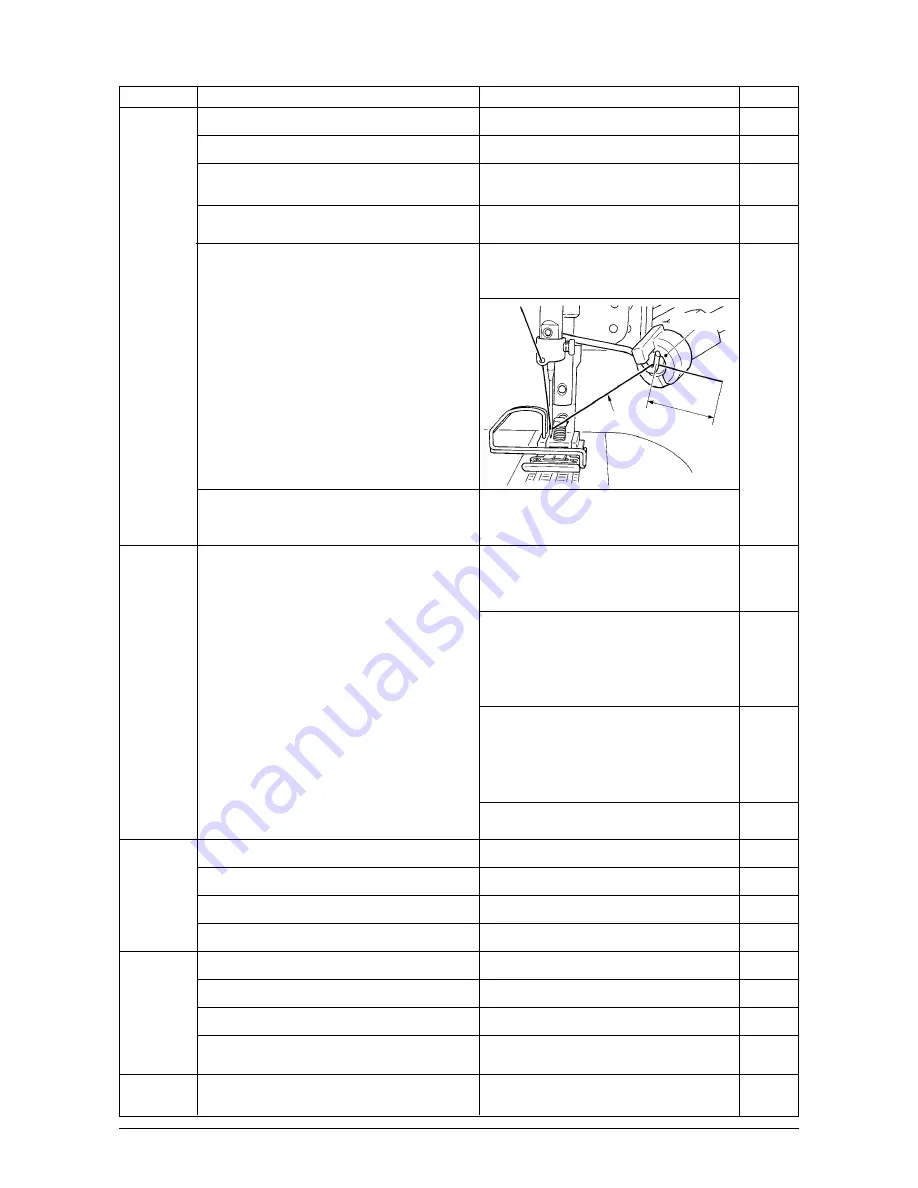
147
134
16
137
135
123
133
116
113
113, 116
135
135
134
134
132
134
134
134
134
Needle
thread
clamp
failure
Bobbin
thread at
the start
of sewing
is drawn
up on the
cloth.
Knife to cut
needle
thread is
dull.
Interference
of wiper
with needle
Phenomenon
Bird’s nest prevention (cB) type
1
Improper wiper position.
2
Air pressure drop.
3
Dust bag becomes excessively filled with
waste thread.
4
Thread trimmer or wiper operates when
needle does not enter the cloth.
5
Needle thread length is too short.
Thread does not reach the clamp head.
6
Uneven length of left and right needle threads
(Thread which is not stretched such as
cotton thread or the like is used.)
Adjust the wiper to the proper position.
Set the air pressure to 0.6Mpa.
Remove waste thread from the dust bag.
Operate thread trimmer or wiper on the
cloth.
Perform pre-tension adjustment and lengthen
needle thread. (Adjust the length from the
clamp head to approximately 20 to 35 mm.)
See page
Cause
Corrective measure
Step 1 :
Increase the drawing amount of needle
thread and increase needle thread
remaining amount at the start of sewing.
Step 2 :
Make tension release SOL (solenoid) actuate at
the start of sewing to perform tension release
and increase the thread remaining amount. (Input
the number of stitches of thread release at the
start of sewing with function setting No.100.)
Step 3 :
Make the thread drawing device actuate
again after completion of needle thread
clamp to perform tension release and
increase the thread remaining amount.
(Set function setting No.18 to 2.)
Step 4 :
Make all step items (1 + 2 + 3) function.
Replace the knife with a new one.
Adjust the position to the proper one.
Change the thread count.
Change to the normal feed.
Adjust the UP stop position.
Re-adjust the locus of the wiper.
Re-adjust the position of the wiper.
Re-adjust the position of the wiper.
Replace the presser with the general
presser (presser without knife).
Bobbin thread is taken up on the cloth by
needle thread at 1st stitch at the start of sewing
since needle thread remaining amount after
completion of needle thread clamp is small.
20 to 35 mm
Needle thread
clamp head
Change the kind of thread.
1
Worn-out of needle thread cutting knife.
2
Improper installing position of the knife.
3
Thick thread is used.
4
Start of sewing is set to the reverse feed.
1
Improper UP stop position.
2
Improper wiper locus.
3
Improper wiper position.
4
Length of needle tip is longer than that of the
standard delivery needle.
1
Needle thread enters the needle thread
cutting groove of the presser.
Needle thread
is cut during
sewing.


































