Reviews:
No comments
Related manuals for LZ-2290A-SR/IP-110D/SC-916

Speed Scrub 2601
Brand: Nobles Pages: 75

MARCY PLATINUM MS-91
Brand: MPEX Pages: 11
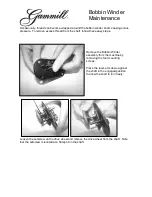
Bobbin Winder
Brand: Gammill Pages: 3

Admiral 28
Brand: PowerBoss Pages: 52

GOV-2004-24
Brand: Garudan Pages: 67

KPN5000
Brand: E&R Classic Pages: 24

Powr-Flite M1200-3
Brand: Tacony Pages: 8

BB20N
Brand: IPC Eagle Pages: 40

GC24608-1L
Brand: HIGHLEAD Pages: 39

GC6180
Brand: typical Pages: 33

DDL-9000C-S Series
Brand: JUKI Pages: 113

AP-874S
Brand: JUKI Pages: 2

CVA 6805
Brand: Miele Pages: 108

KX-PD552DL
Brand: Panasonic Pages: 4

KX-PD715DL
Brand: Panasonic Pages: 4

KX-PD625DL
Brand: Panasonic Pages: 4

KX-PD525DL
Brand: Panasonic Pages: 4

KX-PD505DL
Brand: Panasonic Pages: 4

















