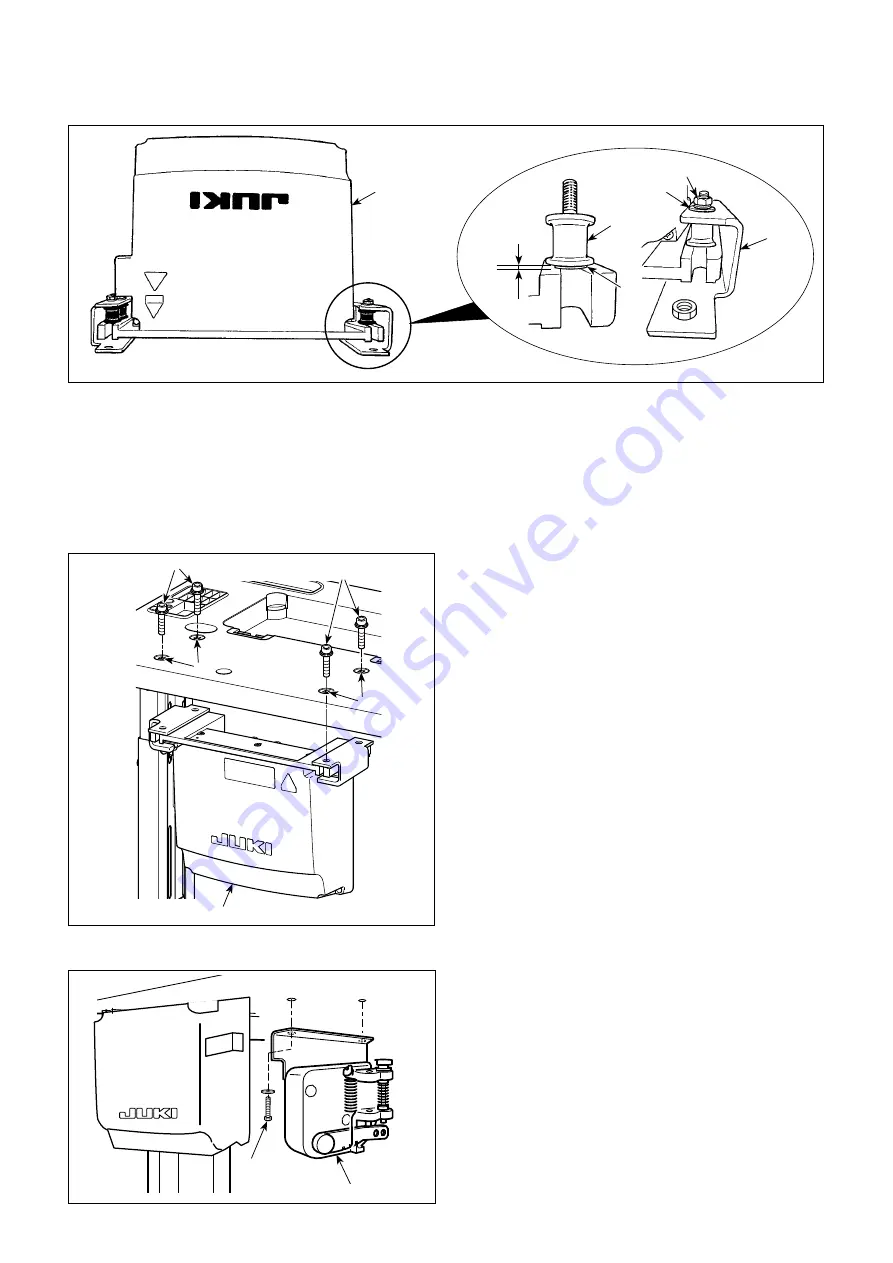
– 10 –
2-8. Installing the electrical box
2-8-1. Preparing for installation of the control box
❶
❶
❷
❷
a
a
❶
❷
1) Secure toothed washer
❷
and vibration-proof rubber
❸
to control box
❶
. (At four locations)
* Tighten the toothed washer until it protrudes the control box surface by 0.8 mm.
2) Secure control box mounting plate
❹
to the control box with plain washers
❺
and nuts
❻
. (At four loca-
tions)
* Secure the mounting plate by fitting the screws against the U-groove in the mounting plate.
Secure pedal sensor
❶
to the table with two plain
washers and two wood screws
❷
both of which are
supplied with the electrical box.
2-9. Installing the pedal sensor
Install electrical box
❶
to the table by fixing four ac
-
cessory bolts
❷
, which are supplied with the electri-
cal box, in holes
a
in the table.
2-8-2. Installing the electrical box
0.8 mm
❷
❸
❹
❺
❻
















































