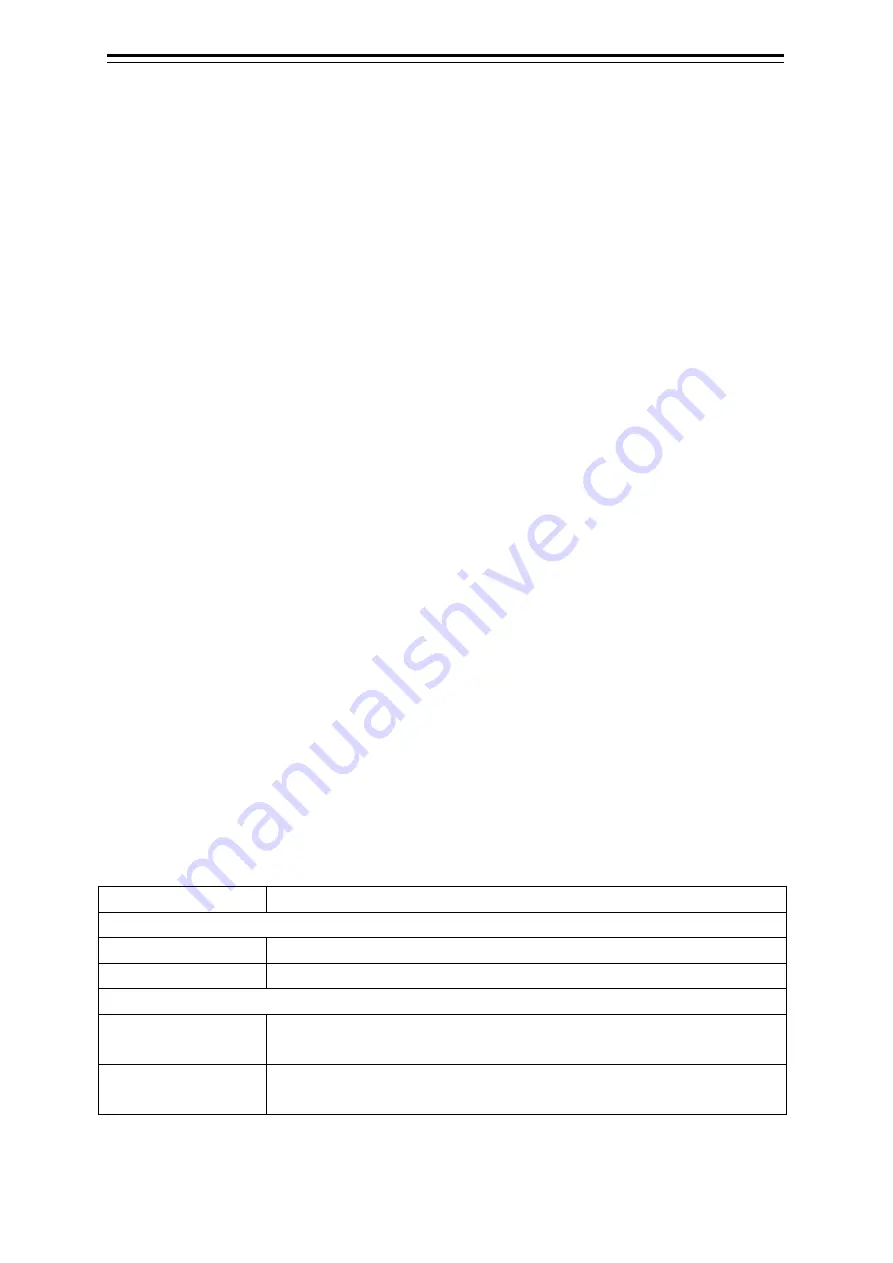
Section 9 Chart
9-8
9.3.2 Managing the newpec chart
Manage chart data on the Chart Maintenance menu.
Open the “Chart Maintenance” screen from the Mode Selection screen.
The [Import newpec chart] button is provided on the “Chart Maintenance” screen.
Insert the USB containing new chart data and execute import.
The newpec chart import procedure is shown below.
1
Click on the [Import newpec chart] button.
The newpec import selection screen is displayed.
2
Select the newpec data that is stored in USB from the folder list for import and click on
the [OK] button.
The [OK] button can be clicked on only when a layer into which the newpec can be imported is
selected from the folder list.
3
When an import confirmation screen is displayed, click on the [OK] button to continue
import.
Since the old data is deleted when the [OK] button is clicked on the import confirmation screen,
newpec can no longer be used if the execution is cancelled before completion.
4
When import is completed successfully, a successful import popup window is
displayed. Terminate the processing by clicking on the [OK] button.
If import fails, a popup window is displayed indicating the failure. The possible failure causes
are insufficient storage space and removal of the USB card during import processing, among
others.
9.3.3 Pick report (newpec)
This function retrieves information on an object on a chart and displays it on the pick report screen.
When you right-click on a chart and then select [Readout Chart Information] from the displayed context
menu, the pick report screen is opened, enabling the checking of chart information.
The following contents are displayed on the pick report screen for newpec.
Item
Contents
Object List
Picked Object
Displays in the list the objects within the pick cursor.
Name
Displays the name of the object.
Attribute List
Attribute
Displays the additional information of the object that has been selected from
the object list.
Value
Displays the value of the additional information of the object that has been
selected from the object list.
Summary of Contents for JMR-5410-4X
Page 2: ......
Page 25: ...xxiii NKE 2255 7 9 6HS Scanner Unit Warning Label ...
Page 27: ...xxv NKE 2103 4 4HS Scanner Unit NKE 2103 6 6HS Scanner Unit NKE 2255 7 9 6HS Scanner Unit ...
Page 54: ...Contents 20 ...
Page 68: ...Section 1 Overview 1 14 Outline Drawing of Radar Antenna NKE 2632 A ...
Page 70: ...Section 1 Overview 1 16 Outline Drawing of Radar Antenna NKE 2043 NKE 2043 ...
Page 72: ...Section 1 Overview 1 18 Outline Drawing of Radar Antenna NKE 2103 4 4HS ...
Page 74: ...Section 1 Overview 1 20 Outline Drawing of Radar Antenna NKE 2255 7 ...
Page 76: ...Section 1 Overview 1 22 Outline Drawing of Radar Antenna NKE 2255 6HS ...
Page 78: ...Section 1 Overview 1 24 Outline drawing of 19inch Display NWZ 214 NWZ 214 ...
Page 80: ...Section 1 Overview 1 26 Outline Drawing of Process Unit NDC 1678 NDC 1678 ...
Page 82: ...Section 1 Overview 1 28 Outline Drawing of Trackball Operation Unit NCE 5605 Option ...
Page 84: ...Section 1 Overview 1 30 Outline Drawing of Junction Box NQE 1143 ...
Page 86: ...Section 1 Overview 1 32 Outline Drawing of 19inch Desktop Frame CWB 1659 ...
Page 88: ...Section 1 Overview 1 34 Outline Drawing of Interswitch Unit NQE 3141 8A Option ...
Page 126: ......
Page 214: ...Section 4 Range and Bearing Measurement Methods 4 32 ...
Page 244: ...Section 5 Basic Operation of the Radar 5 30 ...
Page 324: ...Section 8 Monitoring a Dragging Anchor 8 8 ...
Page 374: ...Section 11 Setting up Screen View 11 20 ...
Page 520: ...Section 15 Maintenance Inspection 15 70 ...
Page 546: ...Section 16 Failures and After Sale Services 16 26 ...
Page 590: ...Appendix A Radar Antenna Display Unit Block Diagrams A 8 A 1 8 NKE 2255 7 9 6HS ...
Page 592: ...Appendix A Radar Antenna Display Unit Block Diagrams A 10 A 1 10 NKE 2063A ...
Page 596: ...Appendix A Radar Antenna Display Unit Block Diagrams A 14 A 2 3 NCE 5794 operation unit ...
Page 622: ...Appendix D Menu List and Materials D 8 Tools VHF Call VHF1 Call VHF2 Call VHF3 Call ...
Page 687: ......






























